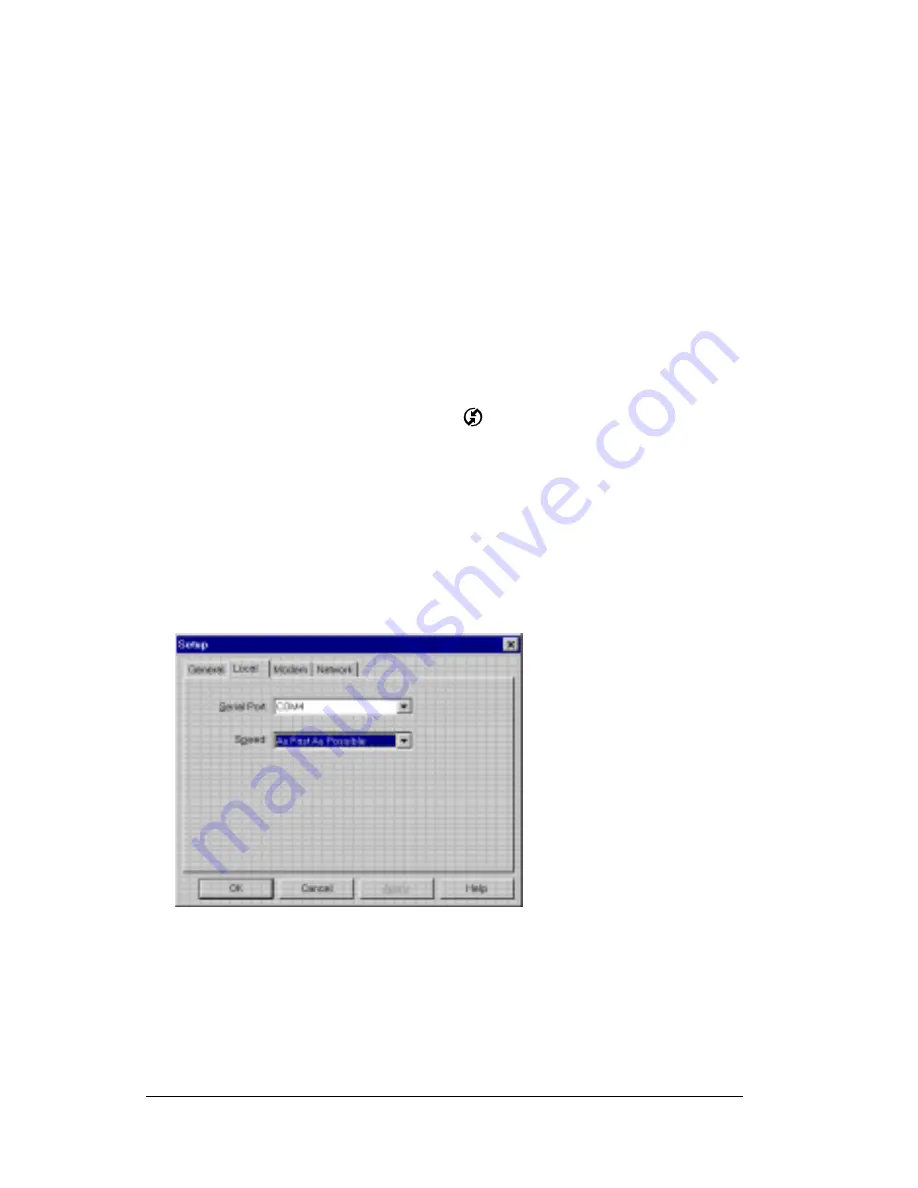
Page 158
Chapter 6
Manager for infrared communication.
This port (COM4 in this example) is the simulated port, the
channel through which the actual infrared communication
takes place between your computer and your organizer.
6. Deselect any other check boxes in the Options tab.
7. Click Apply and OK.
Configuring HotSync Manager
for infrared communication
Next, you need to go to the HotSync Manager and specify the
simulated port used for infrared communication.
To configure HotSync Manager for infrared communication:
1. Click the HotSync Manager icon
in the Windows system tray.
2. Make sure Local is checked on the menu.
3. Choose Setup.
4. Click the Local tab.
5. In the Serial Port drop-down box, select the COM port that was
given as the simulated port in the Options tab of the Infrared
Monitor (in this example, COM4).
6. Click OK.
The HotSync Manager is now communicating with the simulated port
defined for infrared communication. This means that you cannot use
your cradle again until you reconfigure the HotSync Manager to
communicate with the port defined for cradle synchronization.
Summary of Contents for IIIxe
Page 1: ...Handbook for the Palm IIIxe Organizer 22864 ...
Page 8: ...Page 8 Handbook for the Palm III Organizer ...
Page 32: ...Page 32 Chapter 1 ...
Page 44: ...Page 44 Chapter 2 ...
Page 54: ...Page 54 Chapter 3 ...
Page 122: ...Page 122 Chapter 4 ...
Page 150: ...Page 150 Chapter 5 ...
Page 172: ...Page 172 Chapter 6 ...
Page 198: ...Page 198 Chapter 7 ...
Page 204: ...Page 204 Appendix A ...
Page 218: ...Page 218 Appendix B ...
Page 236: ...Page 236 Warranty Regulatory and Other Product Information ...






























