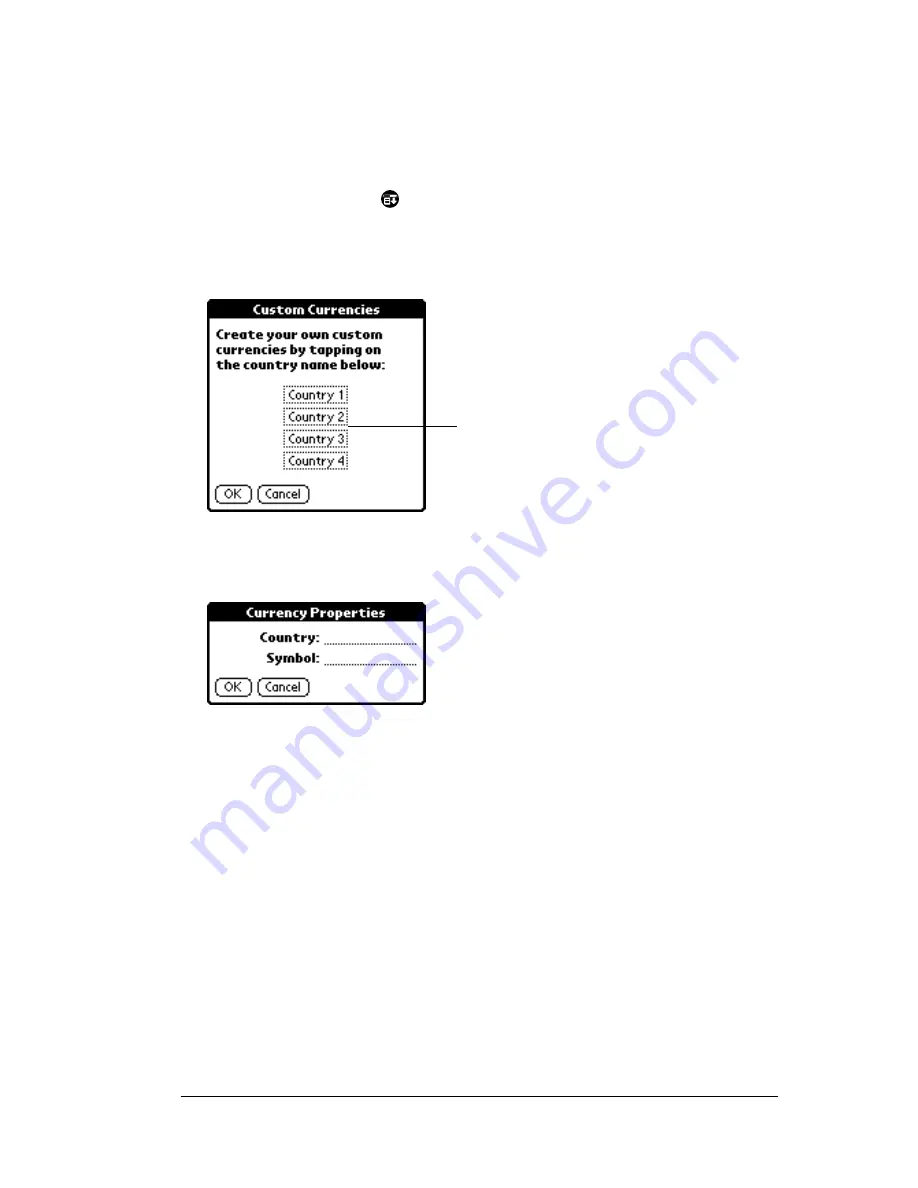
Chapter 4
Page 115
Defining a custom currency symbol
If the currency you want to use is not in the list of countries, you can
create your own custom country and currency symbol.
To define a custom currency symbol:
1. Tap the Menu icon
.
2. Tap Options, and then tap Custom Currencies.
3. Tap one of the four Country boxes.
4. Enter the name of the country and the symbol that you want to
appear in Expense.
5. Tap OK to close the Currency Properties dialog box.
6. Tap OK.
Note:
If you want to use your custom currency symbol as the default
for all Expense items, select the symbol in the Preferences
dialog box. If you want to use your custom currency symbol
only for a particular Expense item, select the symbol in the
Receipt Details dialog box associated with that item.
Tap a Country
box
Summary of Contents for IIIxe
Page 1: ...Handbook for the Palm IIIxe Organizer 22864 ...
Page 8: ...Page 8 Handbook for the Palm III Organizer ...
Page 32: ...Page 32 Chapter 1 ...
Page 44: ...Page 44 Chapter 2 ...
Page 54: ...Page 54 Chapter 3 ...
Page 122: ...Page 122 Chapter 4 ...
Page 150: ...Page 150 Chapter 5 ...
Page 172: ...Page 172 Chapter 6 ...
Page 198: ...Page 198 Chapter 7 ...
Page 204: ...Page 204 Appendix A ...
Page 218: ...Page 218 Appendix B ...
Page 236: ...Page 236 Warranty Regulatory and Other Product Information ...






























