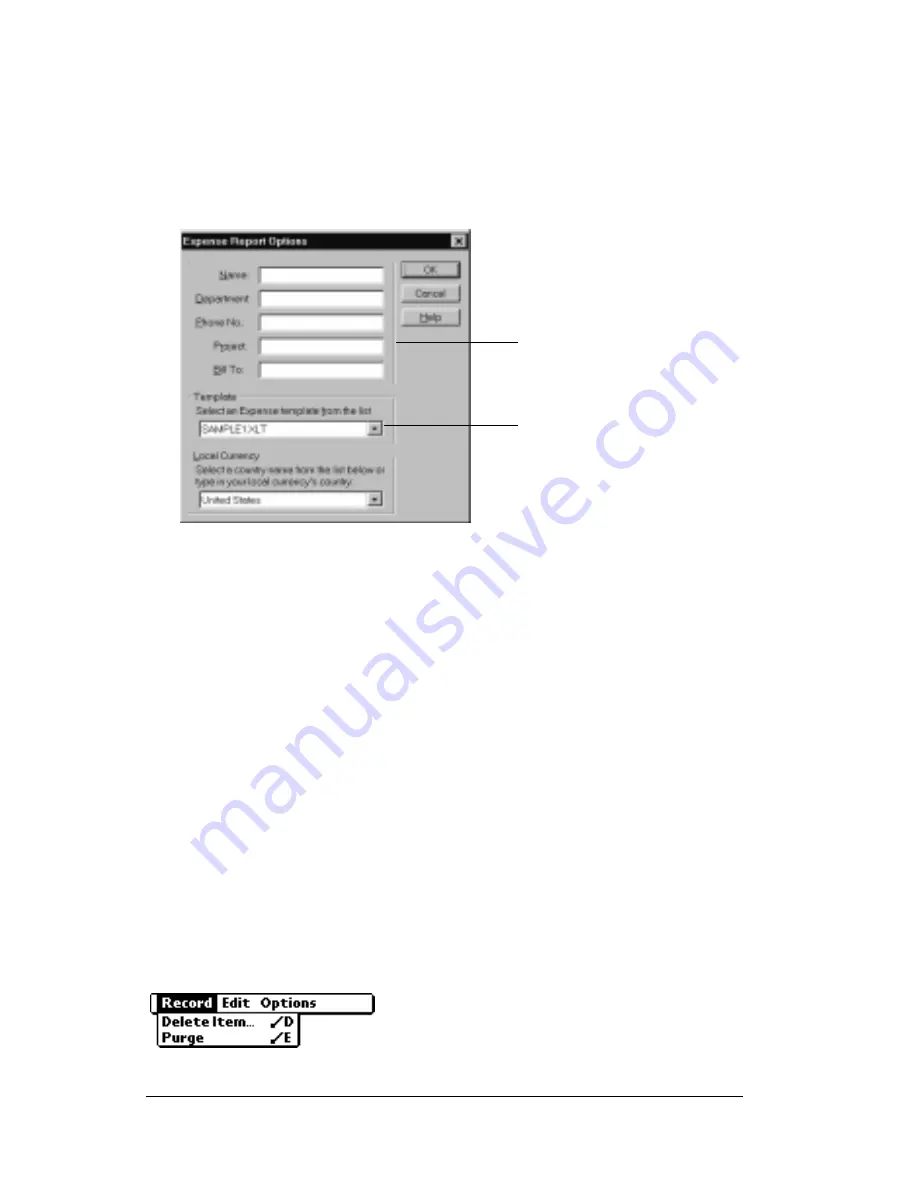
Page 120
Chapter 4
templates.
To view your expense data using a Microsoft Excel template:
1. Display your expense data in a Microsoft Excel spreadsheet as
described in the previous procedure.
2. Click Options.
3. Enter name, department, and other information as necessary for
your expense report.
4. Click the Templates menu; then select an expense template.
Note:
If you want to create your own custom expense template
and have it appear in the Templates menu, see Appendix
C for more information.
5. Click OK.
Expense menus
Expense menus are shown here for your reference, and Expense
features that are not explained elsewhere in this book are described
here.
See “Using menus” in Chapter 1 for information about choosing menu
commands.
Record menu
Choose expense
template
Enter name and
other information
Summary of Contents for IIIxe
Page 1: ...Handbook for the Palm IIIxe Organizer 22864 ...
Page 8: ...Page 8 Handbook for the Palm III Organizer ...
Page 32: ...Page 32 Chapter 1 ...
Page 44: ...Page 44 Chapter 2 ...
Page 54: ...Page 54 Chapter 3 ...
Page 122: ...Page 122 Chapter 4 ...
Page 150: ...Page 150 Chapter 5 ...
Page 172: ...Page 172 Chapter 6 ...
Page 198: ...Page 198 Chapter 7 ...
Page 204: ...Page 204 Appendix A ...
Page 218: ...Page 218 Appendix B ...
Page 236: ...Page 236 Warranty Regulatory and Other Product Information ...






























