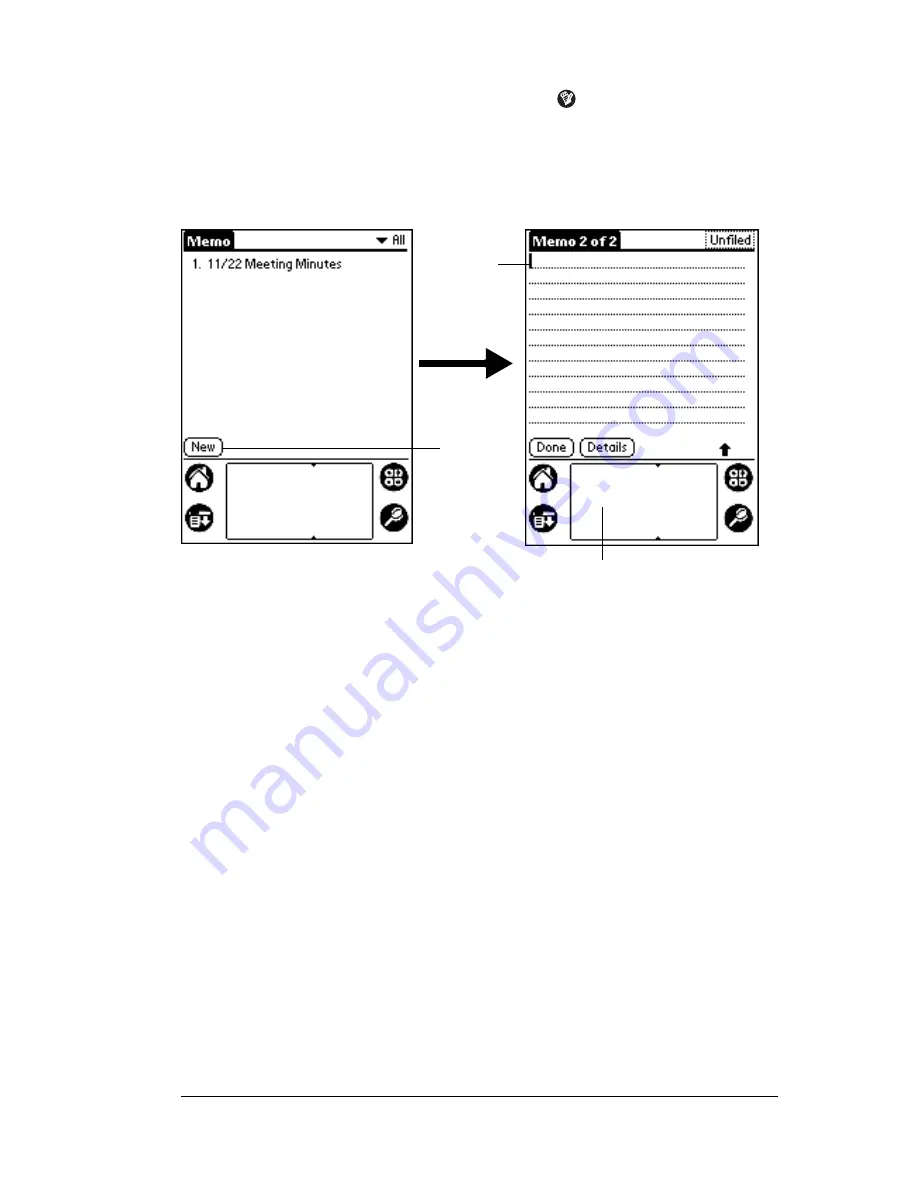
Chapter 1
Page 29
To open Memo Pad:
1. Press the Memo Pad application button
.
2. Tap New.
Note:
A blinking cursor appears on the first line of the new
memo to indicate where new text will appear.
See “Using Graffiti writing to enter data” in Chapter 2 for details.
Using Franklin Planner software
If you have new records you want to add to your organizer and prefer
to use the computer keyboard rather than Graffiti writing or the
onscreen keyboard, enter the data in Franklin Planner software.
If you already have data in a database on your computer, you can
import it into Franklin Planner software. For information on how to
do this, see your Franklin Planner Software User’s Manual.
After the information is in Franklin Planner software, perform a
HotSync operation to synchronize your organizer with your
computer. See “Exchanging and updating data: HotSync operations”
in Chapter 4 for more information.
External keyboard
You can connect an optional keyboard accessory to the serial
connector on your organizer so you can type data directly into your
organizer. External keyboards are very helpful when you need to
New
memo
cursor
Tap
New
Write in Graffiti area
Summary of Contents for IIIxe
Page 1: ...Handbook for the Palm IIIxe Organizer 22864 ...
Page 8: ...Page 8 Handbook for the Palm III Organizer ...
Page 32: ...Page 32 Chapter 1 ...
Page 44: ...Page 44 Chapter 2 ...
Page 54: ...Page 54 Chapter 3 ...
Page 122: ...Page 122 Chapter 4 ...
Page 150: ...Page 150 Chapter 5 ...
Page 172: ...Page 172 Chapter 6 ...
Page 198: ...Page 198 Chapter 7 ...
Page 204: ...Page 204 Appendix A ...
Page 218: ...Page 218 Appendix B ...
Page 236: ...Page 236 Warranty Regulatory and Other Product Information ...






























