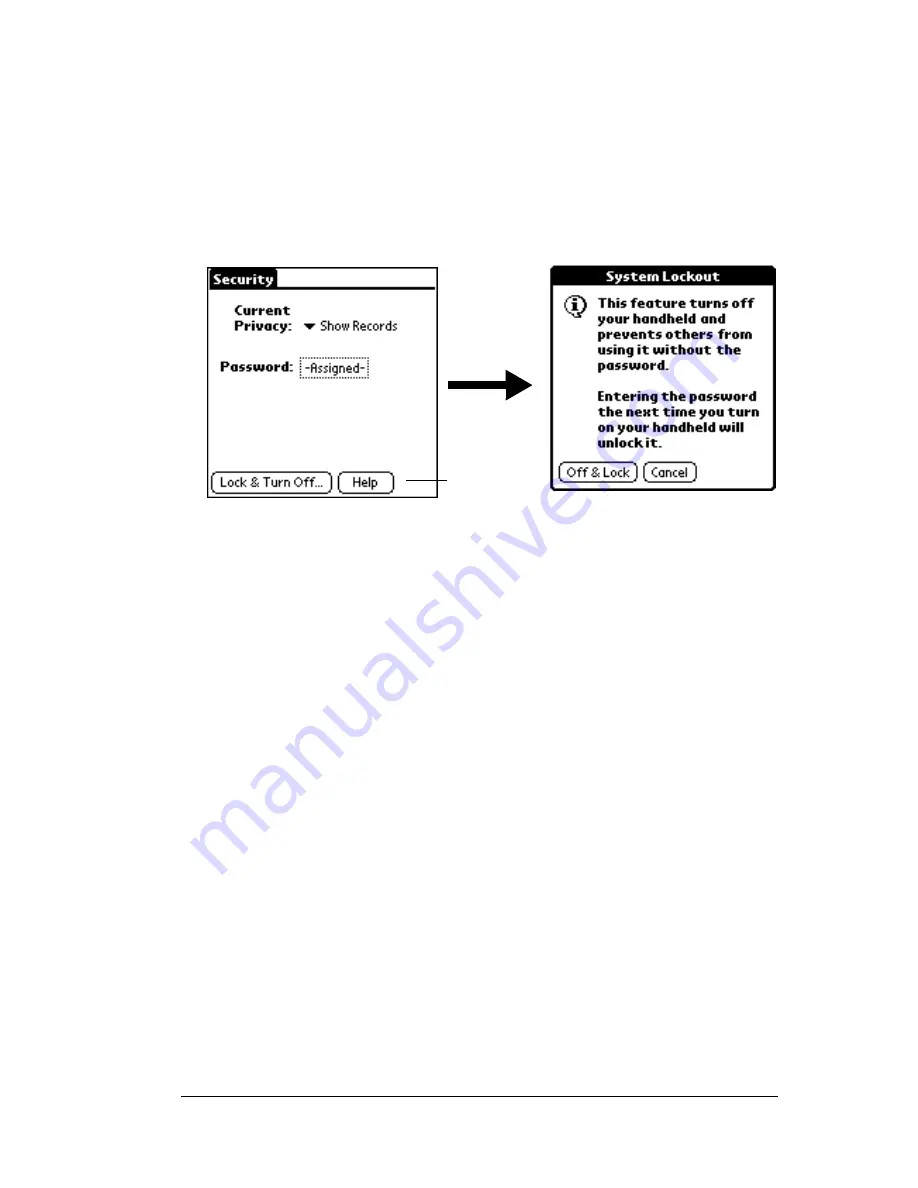
Chapter 3
Page 53
To lock your organizer with a password:
1. Perform a HotSync operation to synchronize the data between
your organizer and your computer. See “Exchanging and updating
data: HotSync operations” in Chapter 4 for information on
synchronizing your data.
2. Assign a password.
3. Tap Lock & Turn Off.
4. Tap Off & Lock.
5. To start your organizer, turn it on and then enter the password.
Recovering from a forgotten password
If you did not activate the Off & Lock feature and you forget your
password, you can delete the password from your organizer. Deleting
a forgotten password also deletes all entries and files marked as
Private.
Important:
If you synchronize with your computer before deleting a
forgotten password, your organizer restores your private
entries the next time you perform a HotSync operation,
but it does not restore the password.
To delete a forgotten password:
1. Tap Lost Password.
2. Tap Yes.
Tap Lock
and Turn
Off
Summary of Contents for IIIxe
Page 1: ...Handbook for the Palm IIIxe Organizer 22864 ...
Page 8: ...Page 8 Handbook for the Palm III Organizer ...
Page 32: ...Page 32 Chapter 1 ...
Page 44: ...Page 44 Chapter 2 ...
Page 54: ...Page 54 Chapter 3 ...
Page 122: ...Page 122 Chapter 4 ...
Page 150: ...Page 150 Chapter 5 ...
Page 172: ...Page 172 Chapter 6 ...
Page 198: ...Page 198 Chapter 7 ...
Page 204: ...Page 204 Appendix A ...
Page 218: ...Page 218 Appendix B ...
Page 236: ...Page 236 Warranty Regulatory and Other Product Information ...






























