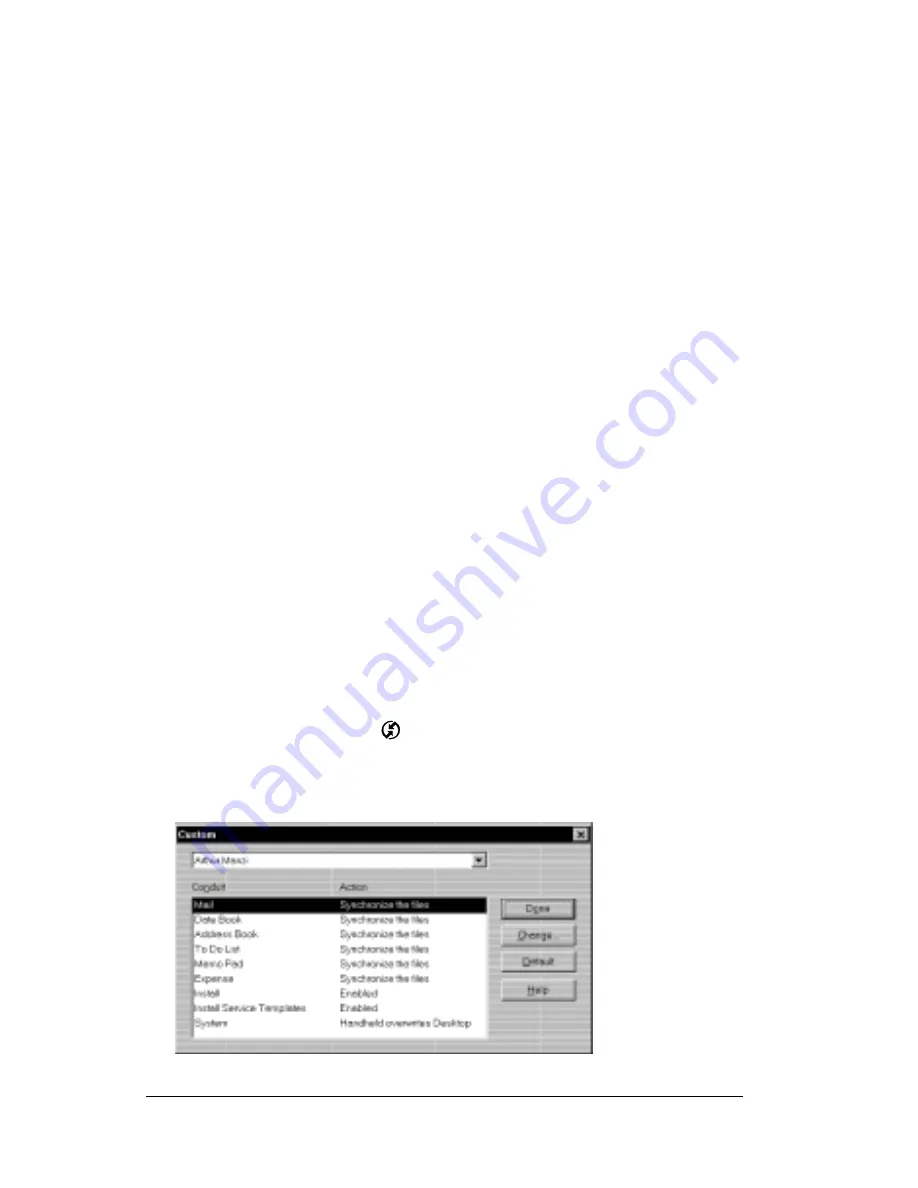
Page 202
Appendix A
Performing a hard reset
With a hard reset, all records and entries stored in your organizer are erased.
Never perform a hard reset unless a soft reset does not solve your problem.
Note:
You can restore any data previously synchronized with your
computer during the next HotSync operation.
To perform a hard reset:
1. Hold down the power button on the front panel of the organizer.
2. While holding down the power button, use the reset tip tool, or the
tip of an unfolded paper clip (or similar object without a sharp tip)
to gently press and release the reset button.
3. Wait for the Palm Computing
®
Platform logo to appear; then
release the power button.
4. When a message appears on the organizer screen warning that you
are about to erase all the data stored on your organizer, do one of
the following:
Press the upper half of the scroll button on the front panel of the
organizer to complete the hard reset and display the Digitizer
screen.
Press any other button to perform a soft reset.
Note:
With a hard reset, the current date and time are retained.
Formats Preferences and other settings are restored to their
factory default settings.
To restore your data after a hard reset:
1. Click the HotSync icon
in the Windows system tray (bottom-
right corner of the taskbar).
2. From the HotSync Manager menu, choose Custom.
Summary of Contents for IIIxe
Page 1: ...Handbook for the Palm IIIxe Organizer 22864 ...
Page 8: ...Page 8 Handbook for the Palm III Organizer ...
Page 32: ...Page 32 Chapter 1 ...
Page 44: ...Page 44 Chapter 2 ...
Page 54: ...Page 54 Chapter 3 ...
Page 122: ...Page 122 Chapter 4 ...
Page 150: ...Page 150 Chapter 5 ...
Page 172: ...Page 172 Chapter 6 ...
Page 198: ...Page 198 Chapter 7 ...
Page 204: ...Page 204 Appendix A ...
Page 218: ...Page 218 Appendix B ...
Page 236: ...Page 236 Warranty Regulatory and Other Product Information ...






























