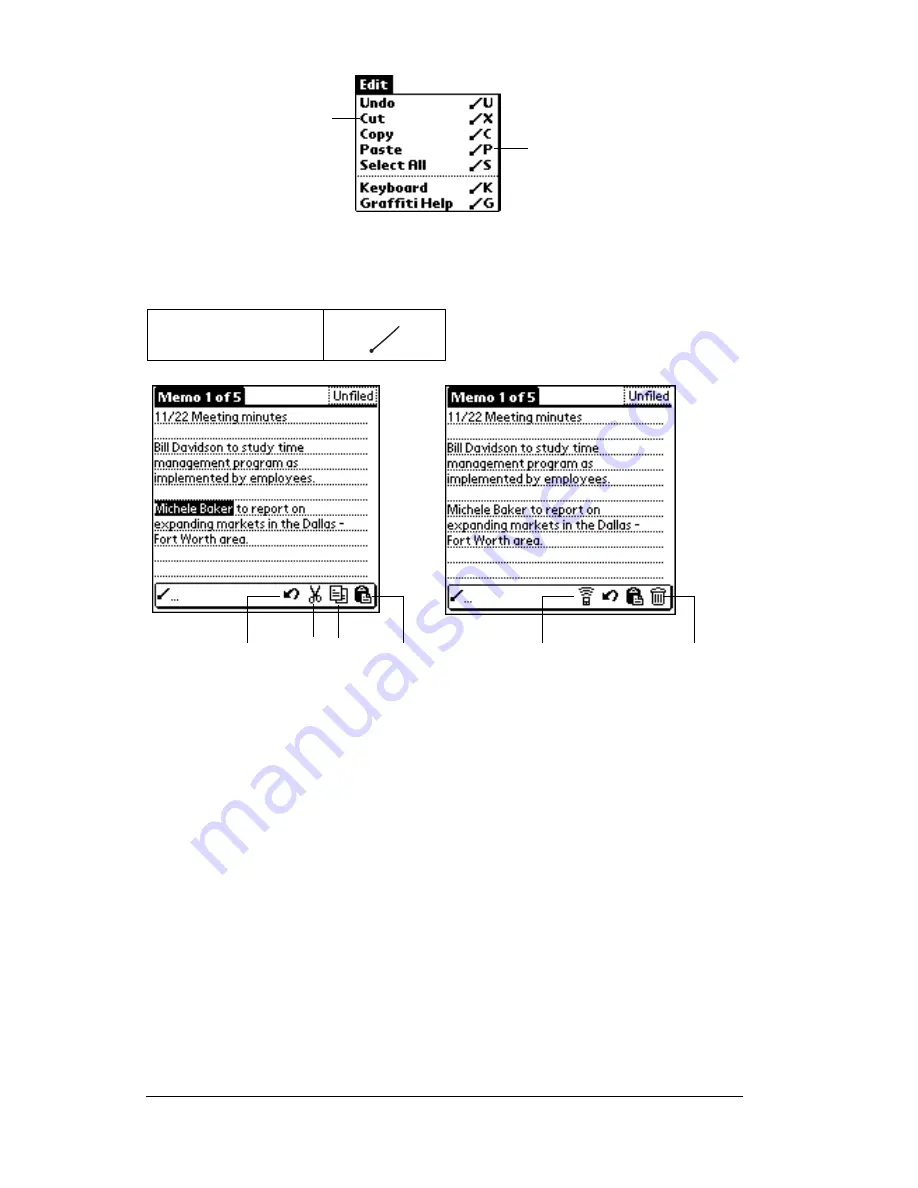
Page 26
Chapter 1
Draw the Command stroke anywhere in the Graffiti area. When you
draw the Command stroke, the Command toolbar appears just above
the Graffiti writing area to indicate that you are in Command mode.
The command toolbar displays context sensitive menu commands for
the current screen. For example, if text is selected the menu icons
displayed may be undo, cut, copy, and paste. Tap on an icon to select
the command, or immediately write the corresponding command
letter for an appropriate command in the Graffiti writing area.
For example, to choose Select All in the Edit menu, draw the
Command stroke, followed by the letter “s.”
Note:
Command mode is only active for a short time, so you must
tap an icon or write the command letter immediately to choose
the menu command.
Displaying online tips
Many of the dialog boxes that appear on your organizer contain an
online Tips icon in the upper-right corner. Online tips anticipate
questions you have in a dialog box, provide shortcuts for using the
dialog box, or give you other useful information.
Command
Command letters
Menu commands
Cut
Undo
Copy Paste
Beam
Delete
Summary of Contents for IIIxe
Page 1: ...Handbook for the Palm IIIxe Organizer 22864 ...
Page 8: ...Page 8 Handbook for the Palm III Organizer ...
Page 32: ...Page 32 Chapter 1 ...
Page 44: ...Page 44 Chapter 2 ...
Page 54: ...Page 54 Chapter 3 ...
Page 122: ...Page 122 Chapter 4 ...
Page 150: ...Page 150 Chapter 5 ...
Page 172: ...Page 172 Chapter 6 ...
Page 198: ...Page 198 Chapter 7 ...
Page 204: ...Page 204 Appendix A ...
Page 218: ...Page 218 Appendix B ...
Page 236: ...Page 236 Warranty Regulatory and Other Product Information ...




































