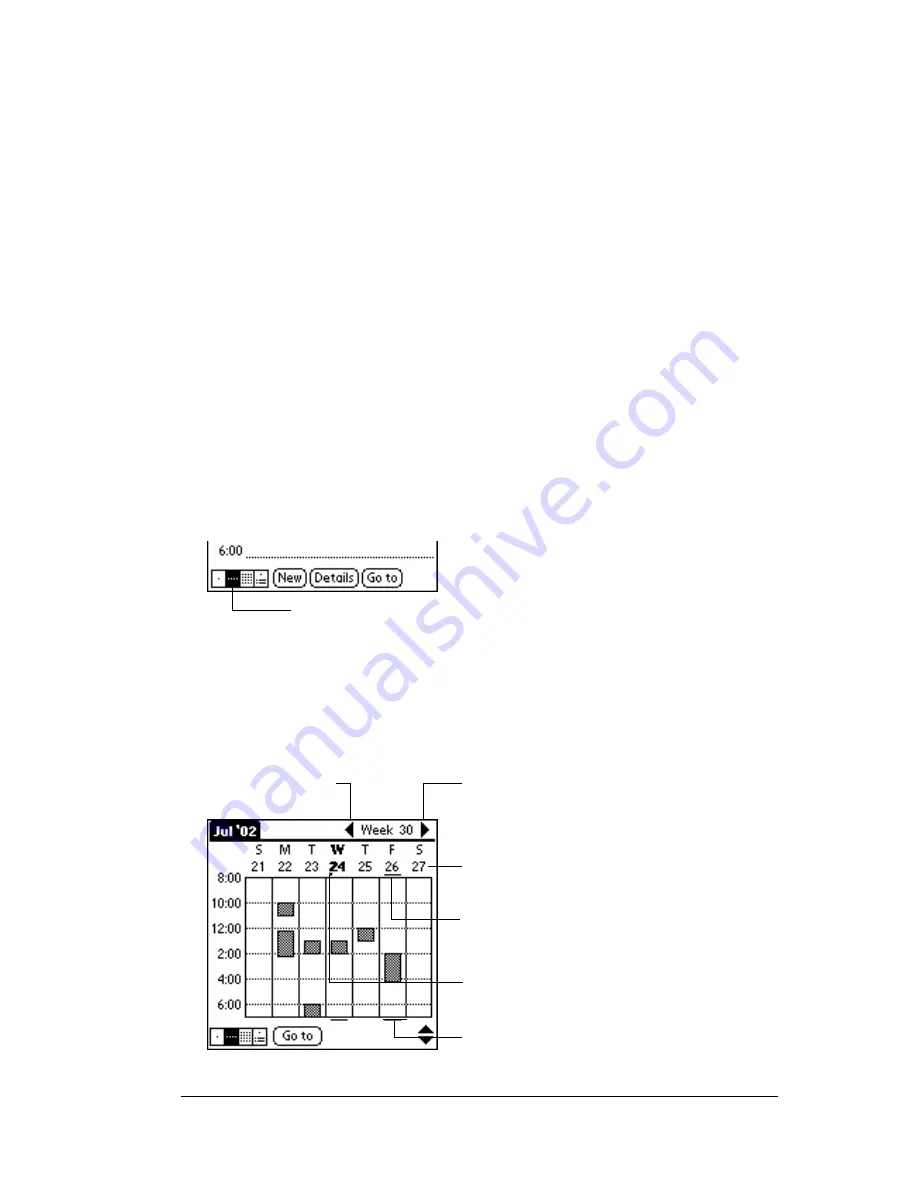
Chapter 4
Page 91
Changing the Date Book view
In addition to displaying the time list for a specific day, you can also
display a whole week, a month, or an agenda. You can also display the
current time.
To cycle through Day, Week, Month, and Agenda views:
■
Press the Date Book application button repeatedly to display the next
view.
■
Tap on the appropriate view icon in the lower-left corner of Date
Book.
Working in Week View
Week View shows the calendar of your events for an entire week. This
view lets you quickly review your appointments and available time
slots. In addition, the graphical display helps you spot overlaps and
conflicts in your schedule.
To display the Week View:
1. Tap the Week View button.
2. Tap the navigation controls to move forward or backward a week at
a time, or tap on a column to display details of an event.
Note:
The Week View also shows untimed events and events that
are before and after the range of times shown.
3. Tap an event to show a description of the event.
Week View
Previous
week
Next
week
Tap for that day
Bar indicates earlier event
Bar indicates later event
Dot indicates untimed event
Summary of Contents for IIIxe
Page 1: ...Handbook for the Palm IIIxe Organizer 22864 ...
Page 8: ...Page 8 Handbook for the Palm III Organizer ...
Page 32: ...Page 32 Chapter 1 ...
Page 44: ...Page 44 Chapter 2 ...
Page 54: ...Page 54 Chapter 3 ...
Page 122: ...Page 122 Chapter 4 ...
Page 150: ...Page 150 Chapter 5 ...
Page 172: ...Page 172 Chapter 6 ...
Page 198: ...Page 198 Chapter 7 ...
Page 204: ...Page 204 Appendix A ...
Page 218: ...Page 218 Appendix B ...
Page 236: ...Page 236 Warranty Regulatory and Other Product Information ...






























