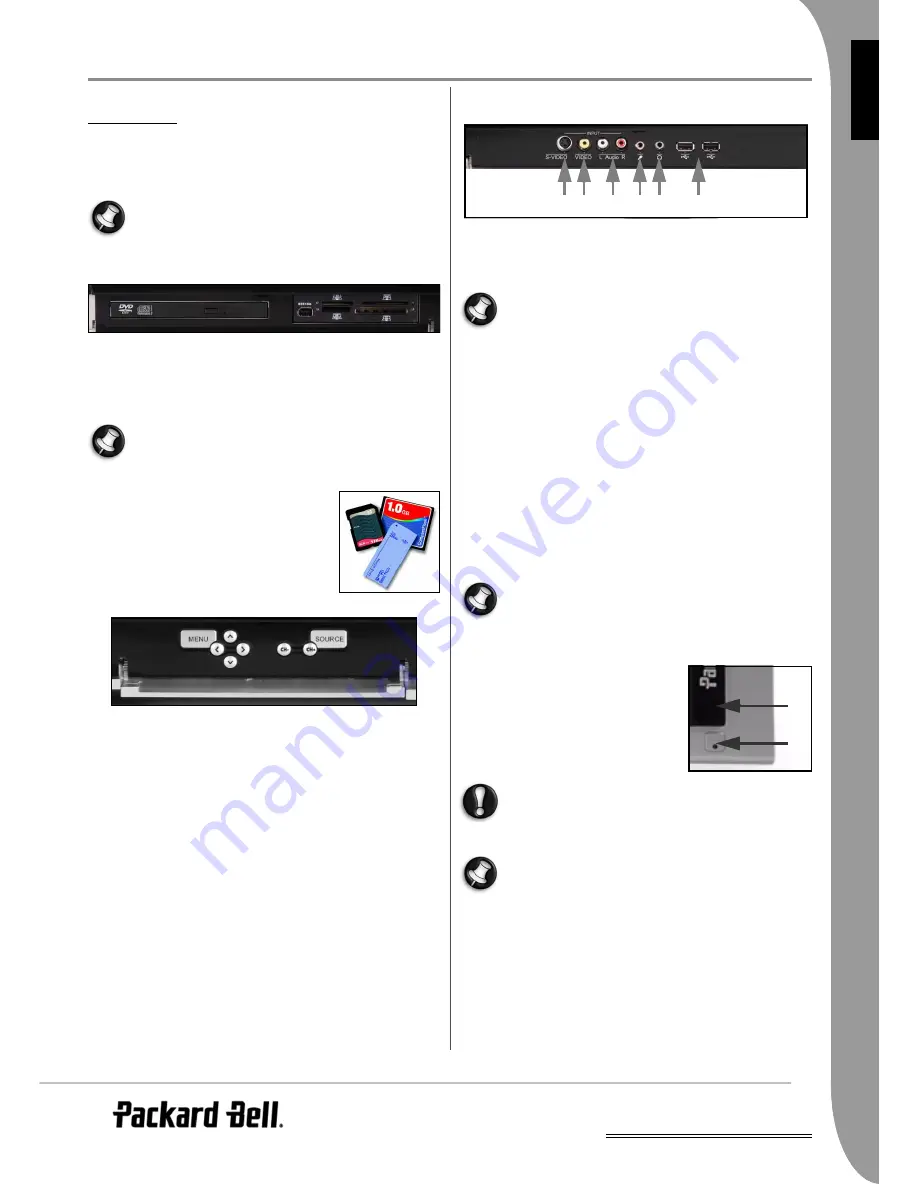
UK
Controls and Connectors -
9
E
NG
LISH
C
ONTROLS
AND
C
ONNECTORS
F
RONT
P
ANEL
The Packard Bell Smart TV32’s front panel provides easy access to
connectors and controls. Three panels hide these elements from
view, with a
remote control receiver / power indicator
visible in
the lower-right corner.
The connectors on the front panel may only be used with
Windows Media Center.
Left panel
Optical Drive External Bay
Optical Drive - The Smart TV32 includes a slim line optical drive.
Use this to watch DVD movies, listen to CDs or load computer appli-
cations.
Certain models may feature a slot-loading optical drive. Only
use 12cm discs with a slot-loading drive.
External bay - This bay may contain a
Memory Card Reader/Writer
.
Memory cards are used in a wide selection of
digital cameras, PDAs, MP3 players and mobile
phones. Use the card reader to transfer files to
and from compatible cards.
If present, the IEEE 1394/Firewire port may be
used as a DV input connector to connect a
digital video camera.
Centre panel
The centre panel provides screen and volume controls
Menu: Accesses the OSD (On Screen Display). The OSD menu
allows you to change settings for the screen in four sections:
Video
,
Audio
,
Options
and
Screen
.
Arrow keys: The four arrow keys allow you to navigate in when
using the OSD. When the OSD is not active, some keys perform a
second function:
Up / Display Mode: Change display mode. Changing the display
mode adjusts the aspect ratio shown on the screen, allowing you to
adjust to a format that is not automatically detected in
Auto
mode
(default).
Left/Right / Volume controls: Change the volume of the speakers.
Channel select: Browse through television channels when using
Windows Media Center.
Source: Use the Source button to change the source signal (
PC
,
HDMI
,
YPbPr
or
SCART
) shown on the screen.
Right panel
A series of connectors can be found behind the bottom-right panel.
These connectors allow you to easily connect external storage (via
USB), video cameras or similar devices as they are needed.
These connectors may only be used by Windows XP Media
Center to capture video signals. To view a video signal
directly on the screen (as an alternative AV source), use the
upper SCART connector on the left side panel.
1. S-VIDEO. S-Video input connector, use to connect an appropriate
video device.
2. VIDEO In. RCA video input connectors. Use to connect an appro-
priate video device.
3. L+R Audio In. RCA audio input connectors. Use to connect an
appropriate audio input. The audio input can be used when a
video device is connected to the S-Video or Composite ports.
4. Microphone input socket.
5. Headphone output socket.
6. USB connectors which can be used to connect a USB device,
including USB Mass Storage devices such as MP3 players or
external hard disk drives.
Speakers and motherboard audio connectors may be turned
off when headphones are connected.
Remote Control Receiver / Power Saving Button
1. This sensor receives the IR signal from
the remote control (used when the
Smart TV32 is not using
Windows
Media Center
).
2. Pressing this button will place the
Smart TV32 into a power saving mode
(Standby).
If you use the main power button (on the left side) to power-off
the Smart TV32, it will not make programmed recordings while
it is off and may take several minutes to display a television image
after being turned on.
If the Smart TV32 does not start normally after being placed
into a power saving mode, use the main power button (on
the left-hand side) to start the Smart TV32.
1
2 3
4 5 6
1
2










































