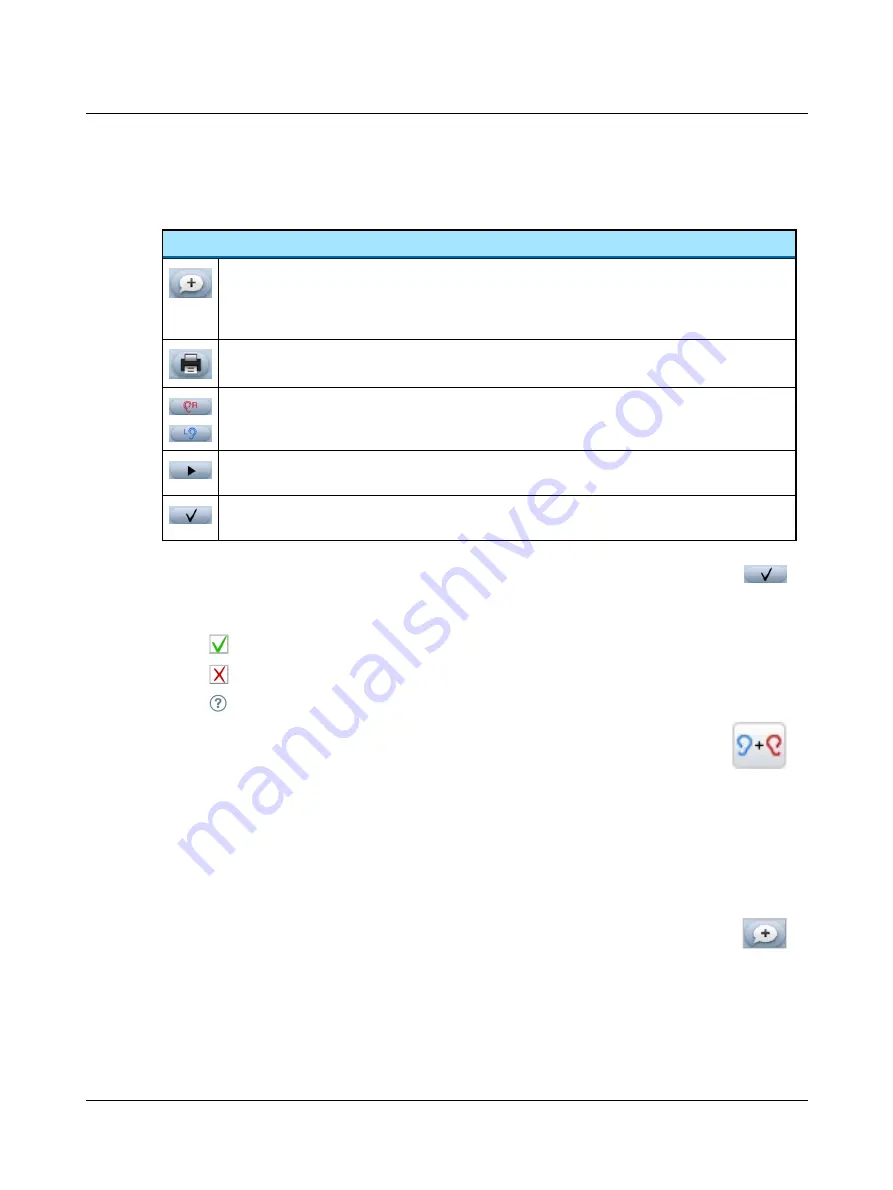
5.6
Options in the test result screens
Test result options
Add Comments
If you wish to add comments to the test results, press the
Comments
button. This will take you to the
Com-
ments
screen, where you can select predefined comments or add your own comments. See
Print results
See
.
Test Other Ear
Starts test in the other ear.
Start
If you wish to repeat the test, press the
Start
button.
OK
Press to return to the
Test Menu
, so that you can test the other ear or continue with another type of test.
1. Press the
OK
button to return to the
Test Menu
.
When the test is completed for a specific ear, the
Start
button changes to show the result.
The buttons show the best, most recent test. Press the specific button to view the result.
–
Pass/Clear Response
–
Refer/No Clear Response
–
Incomplete
2. The
Binaural test
button for ABR testing, if shown, does not change. Pressing it will start a new
binaural test.
5.7
Adding comments to a test
You can either select from a list of standard comments or add a comment of your choice.
You can edit the predefined comments from AccuLink and then download them to AccuScreen.
5.7.1
Adding a standard comment
1. To add a standard comment, press the
Add Comments
button in the
Test Result
screen.
This will take you to the
Comments
screen. If comments have already been added
to a test, they are marked here.
Otometrics - MADSEN AccuScreen
55
5 Testing with AccuScreen
















































