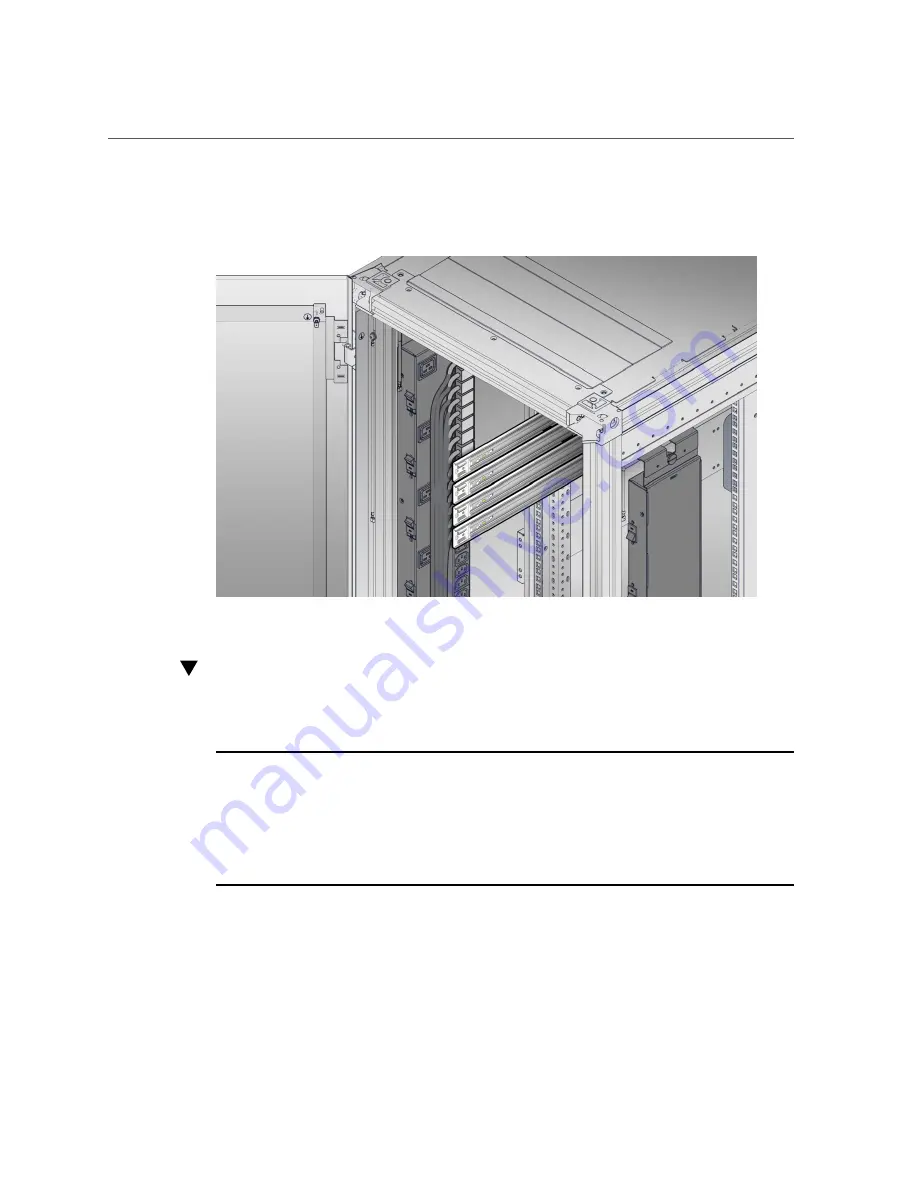
Attach the Slide-Rails
“Attach the Slide-Rails” on page 49
Attach the Slide-Rails
Use this procedure to attach slide-rail assemblies to the rack.
Note -
Before you install the slide-rails, be sure to install right-angle AC power cables (part
number 7079727 - Pwrcord, Jmpr, Bulk, SR2, 2m, C14RA, 10A, C13). In the 1000 mm rack,
the standard rail kit slide-rails obstruct access to the front of the 15kVA and 22kVA Power
Distribution Unit (PDU) electrical sockets. If you use the standard AC power cables, first plug
them in, and then install the slide-rails into the rack. After you install the slide-rails, you cannot
disconnect or remove the standard AC power cables from the PDU but you can remove them
from the system.
Installing the Server Into a Rack
49
Summary of Contents for X7-2
Page 1: ...Oracle Servers X7 2 and X7 2L Installation Guide Part No E72440 03 October 2017 ...
Page 2: ......
Page 10: ...10 Oracle Servers X7 2 and X7 2L Installation Guide October 2017 ...
Page 24: ...24 Oracle Servers X7 2 and X7 2L Installation Guide October 2017 ...
Page 34: ...34 Oracle Servers X7 2 and X7 2L Installation Guide October 2017 ...
Page 38: ...38 Oracle Servers X7 2 and X7 2L Installation Guide October 2017 ...
Page 70: ...70 Oracle Servers X7 2 and X7 2L Installation Guide October 2017 ...
Page 82: ...82 Oracle Servers X7 2 and X7 2L Installation Guide October 2017 ...
Page 118: ...118 Oracle Servers X7 2 and X7 2L Installation Guide October 2017 ...
Page 124: ...124 Oracle Servers X7 2 and X7 2L Installation Guide October 2017 ...
Page 144: ...144 Oracle Servers X7 2 and X7 2L Installation Guide October 2017 ...
















































