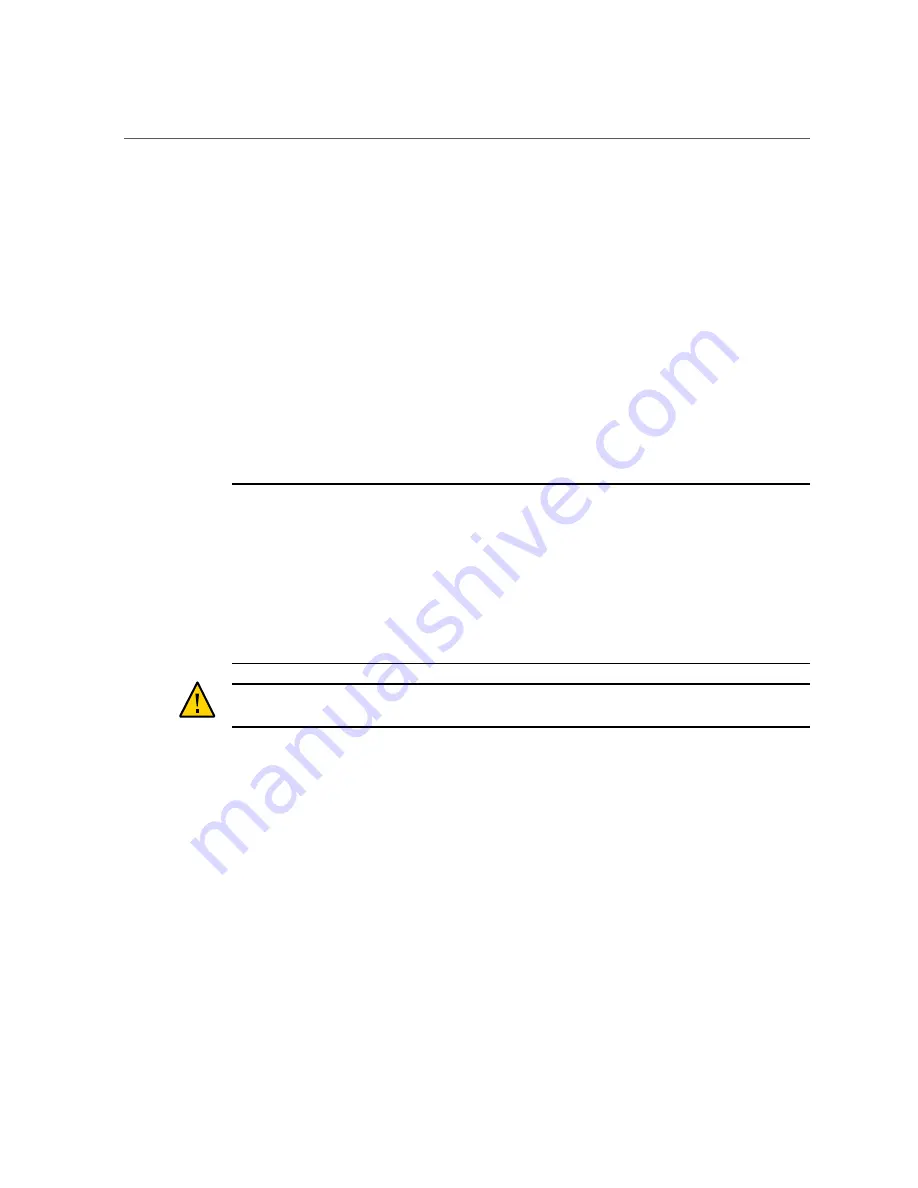
Log In to Oracle ILOM and Power On the Server
■
The green AC OK power supply LEDs illuminate.
■
During the Oracle ILOM SP initialization, the green SP OK LED flashes rapidly.
■
After the Oracle ILOM SP fully initializes, the SP OK LED is steady on and the green
System OK LED flashes slowly, indicating the host in is Standby power mode.
In Standby power mode, the server is not initialized or powered on.
3.
Press Enter on the terminal device to create a connection between the terminal
and the Oracle ILOM SP.
4.
At the Oracle ILOM Login prompt, log in to Oracle ILOM using the
root
user
account and the password
changeme
:
host-name
login:
root
Password:
changeme
The Oracle ILOM CLI prompt -> appears.
Note -
To enable first time login and access to Oracle ILOM, a default Administrator account
and its password are provided with the system. To build a secure environment, change the
default password (
changeme
) for the default Administrator account (
root
) after your initial
login.
If this default Administrator account has since been changed, contact your system administrator
for an Oracle ILOM user account with Administrator privileges.
For information about how to change the root password, refer to the Oracle Integrated Light Out
Manager (ILOM) Documentation library at:
http://www.oracle.com/goto/ilom/docs
Caution -
Do not apply main power to the server until you are ready to install an operating
system. At this point, power is supplied only to the SP and the power supply fans.
5.
Power on the server and redirect the host output to display on the serial terminal
device:
->
start /System
Are you sure you want to start /System (y/n/)?
y
->
start /HOST console
Are you sure you wan to start /HOST console (y/n/)?
y
serial console started
The host boots and the server enters Main power mode. The host power-on self-test (POST) and
BIOS output appear on the service terminal device. The following actions occur:
80
Oracle Servers X7-2 and X7-2L Installation Guide • October 2017
Summary of Contents for X7-2
Page 1: ...Oracle Servers X7 2 and X7 2L Installation Guide Part No E72440 03 October 2017 ...
Page 2: ......
Page 10: ...10 Oracle Servers X7 2 and X7 2L Installation Guide October 2017 ...
Page 24: ...24 Oracle Servers X7 2 and X7 2L Installation Guide October 2017 ...
Page 34: ...34 Oracle Servers X7 2 and X7 2L Installation Guide October 2017 ...
Page 38: ...38 Oracle Servers X7 2 and X7 2L Installation Guide October 2017 ...
Page 70: ...70 Oracle Servers X7 2 and X7 2L Installation Guide October 2017 ...
Page 82: ...82 Oracle Servers X7 2 and X7 2L Installation Guide October 2017 ...
Page 118: ...118 Oracle Servers X7 2 and X7 2L Installation Guide October 2017 ...
Page 124: ...124 Oracle Servers X7 2 and X7 2L Installation Guide October 2017 ...
Page 144: ...144 Oracle Servers X7 2 and X7 2L Installation Guide October 2017 ...






























