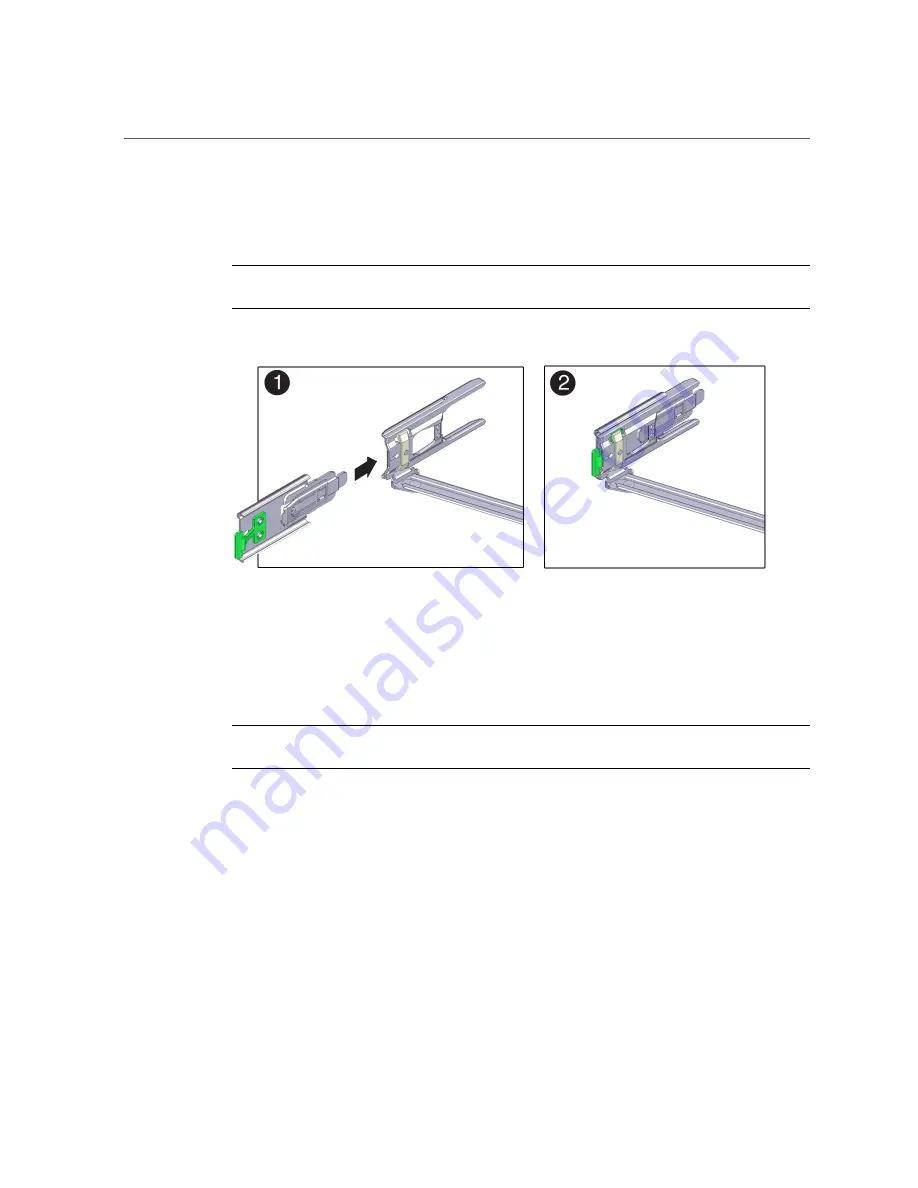
Install the Cable Management Arm (Optional)
9.
To prepare CMA connector D for installation, remove the tape that secures the
slide-rail latching bracket to connector D, and ensure that the latching bracket is
properly aligned with connector D [frames 1 and 2].
Note -
The CMA is shipped with the slide-rail latching bracket taped to connector D. You must
remove the tape before you install this connector.
10.
To install CMA connector D into the left slide-rail:
a.
While holding the slide-rail latching bracket in place, insert connector D and
its associated slide-rail latching bracket into the left slide-rail until connector
D locks into place with an audible click [frames 1 and 2].
Note -
When inserting connector D into the slide-rail, the preferred and easier method is to
install connector D and the latching bracket as one assembly into the slide-rail.
b.
Gently tug on the left side of the CMA back slide bar to verify that connector
D is properly seated.
60
Oracle Servers X7-2 and X7-2L Installation Guide • October 2017
Summary of Contents for X7-2
Page 1: ...Oracle Servers X7 2 and X7 2L Installation Guide Part No E72440 03 October 2017 ...
Page 2: ......
Page 10: ...10 Oracle Servers X7 2 and X7 2L Installation Guide October 2017 ...
Page 24: ...24 Oracle Servers X7 2 and X7 2L Installation Guide October 2017 ...
Page 34: ...34 Oracle Servers X7 2 and X7 2L Installation Guide October 2017 ...
Page 38: ...38 Oracle Servers X7 2 and X7 2L Installation Guide October 2017 ...
Page 70: ...70 Oracle Servers X7 2 and X7 2L Installation Guide October 2017 ...
Page 82: ...82 Oracle Servers X7 2 and X7 2L Installation Guide October 2017 ...
Page 118: ...118 Oracle Servers X7 2 and X7 2L Installation Guide October 2017 ...
Page 124: ...124 Oracle Servers X7 2 and X7 2L Installation Guide October 2017 ...
Page 144: ...144 Oracle Servers X7 2 and X7 2L Installation Guide October 2017 ...
















































