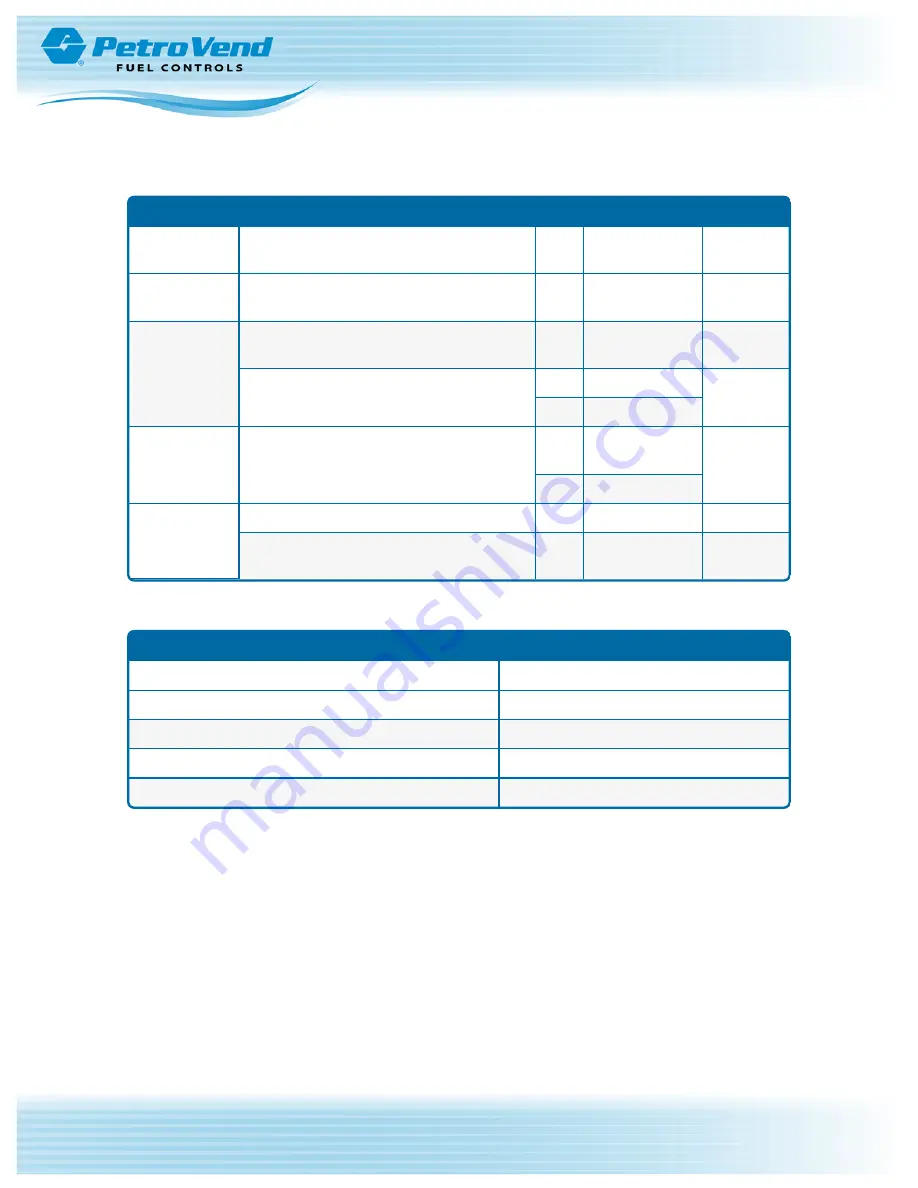
11.5 Fastener Specifications
Fastener Specifications
Assembly
Fastener
Qty
Where Used
OPW-FMS
Part #
Enclosure (20-
4440-E)
Nut, 8-32 UNC, KEPS
22
All
50-0008
Display
6-32 X 5/8 Flat Head Phillips Machine
Screw: 18-8 Stainless Steel
4
Fan
50-0497
M4 316 Stainless Steel Pan Head 10mm
Machine Screw
3
Display Clamps
01-19090
2
Sensor Board
Nut, KEPS 6-32
4
Numeric
Keypad
50-0005
6
Under LED PCB
Door
Nut, KEPS 6-32
28
All
50-0005
Screw - #6 - 32 X 3/8 Pan Head Machine
Screw
7
Terminal Con-
troller Board
50-0148
11.6 Cables
Cable Part Numbers
Cable
OPW-FMS Part #
Numeric Keypad Cable
20-1686
Cable, 5 Pin (X2)
20-1685
Display Cable
20-1717
Doc. No.: M1010 Rev.: 10
Page 46 of 98
Summary of Contents for Petro Vend 200 M1010
Page 34: ...Section 8 Antenna Installation Doc No M1010 Rev 10 Page 34 of 98...
Page 36: ...Section 9 Main Board 9 1 Main Board Connections Doc No M1010 Rev 10 Page 36 of 98...
Page 43: ...11 2 PV200 Display Doc No M1010 Rev 10 Page 43 of 98...
Page 44: ...11 3 PV200 Pocket Doc No M1010 Rev 10 Page 44 of 98...
Page 98: ......
















































