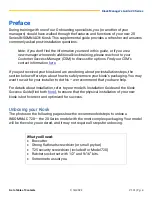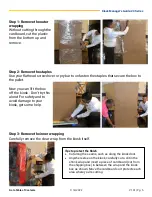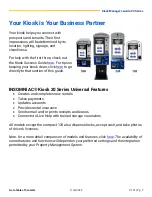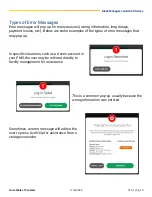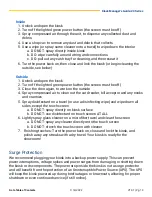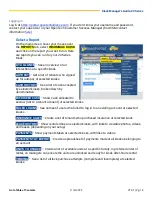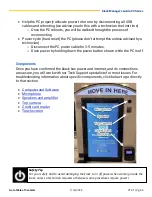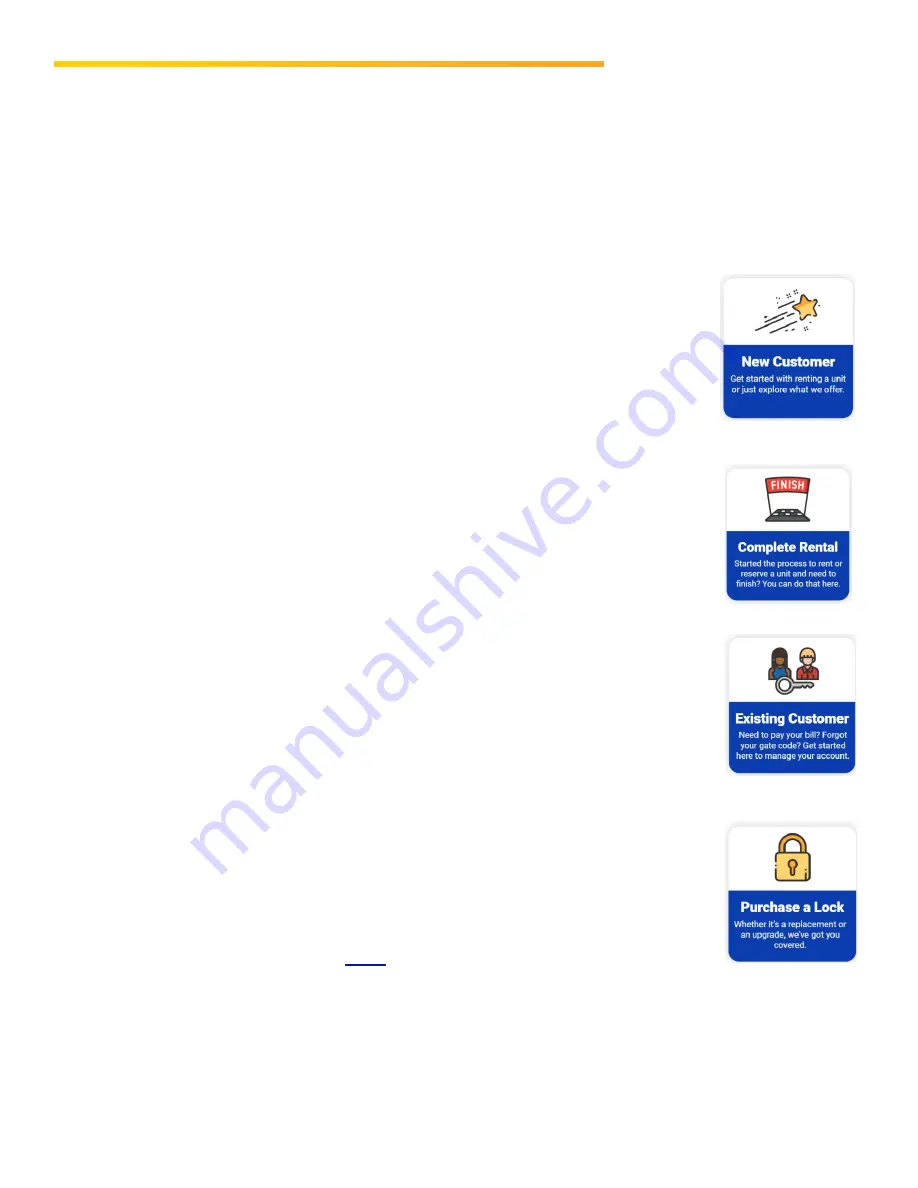
Kiosk Manager’s Guide: 20 Series
1/14/2022
V1.01
|
Pg. 9
The Four Options for Kiosk Customers
On the Home/Welcome screen, your prospects and tenants will select from four
options:
New Customer
Tapping this option leads to the Rent A Unit process, taking the
kiosk user through a new rental from beginning to end. There
are screens and buttons to list available units and types,
promotions and maps (if provided), and for selecting and
renting units, buying locks, signing leases, and selecting
insurance (if offered).
Complete a Rental
This is the choice for completing a rental reservation that was
started online. The new tenant can pull up the reservation using
information provided in the reservation email, and complete the
process for move-in.
Existing Customer
Current tenants select this option to check account balances
and make payments. Depending on the preferences requested
with your kiosk order, they also may be able to retrieve forgotten
gate codes, make partial payments and update contact or
payment information.
Purchase a Lock
All models except the compact 120 have lock dispensing
capabilities. Model 920 has two slots and can accommodate 10
locks; the other models have a single slot for 5 locks. The
dispenser is configured in advance to handle the types of locks
specified during your setup. For information on how to load
locks into the kiosk, click
Note: if the kiosk is out of locks, the option to purchase will no longer appear on the
Home/Welcome screen and, during the rental process, a message will pop up to say the kiosk is
currently out of locks. We recommend you check the lock inventory regularly, but the email
address provided during setup also will be sent a notification when the kiosk is out of locks.