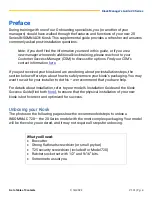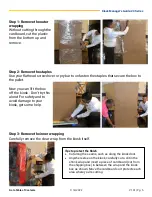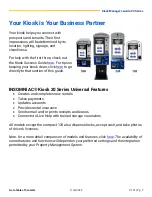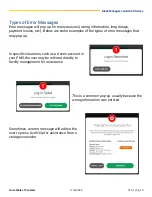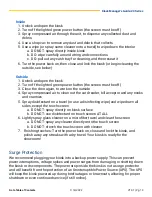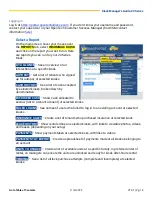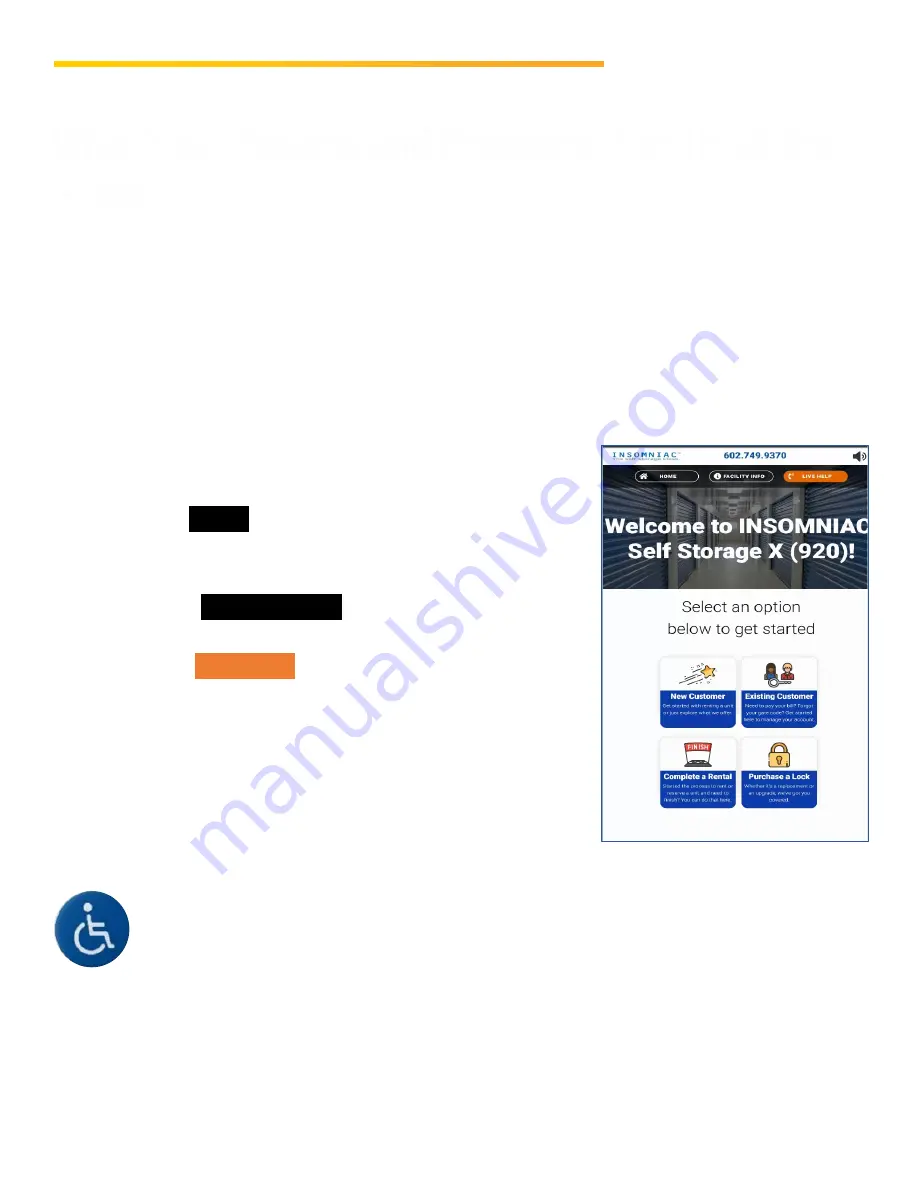
Kiosk Manager’s Guide: 20 Series
1/14/2022
V1.01
|
Pg. 8
What Your Tenants and Prospects Can Do at the
Kiosk
Kiosk users are greeted by a screensaver slide show that will give way to your facility’s
Welcome screen when they “slide to open.” (After any kiosk session, the screensaver
automatically restarts within a couple minutes.)
Welcome to the Kiosk
The Welcome (or Home) screen features your logo, phone number and welcome
message. If provided, your facility photo appears here; otherwise, a default storage
photo appears in the background.
Home, Facility Info and Live Help Buttons
•
Tapping
HOME
from any kiosk screen will refresh
the kiosk and return the user to the Welcome
screen.
•
Touching
FACILITY INFO
launches a pop-up screen
with additional information about your location.
•
Pressing
LIVE HELP
during Call Center hours will
connect the user with a trained storage counselor
for assistance. After hours, the user will either
reach an after-hours counselor or be forwarded to
leave a message, depending on the kiosk service
you ordered.
Note: Models 220, 720 and 920 prominently display a help button for
customers with disabilities, helpful for anyone who may not be able to reach or
use the touch screen. This serves the same function as pressing the on-screen
Live Help button.