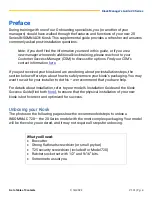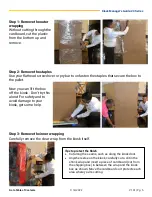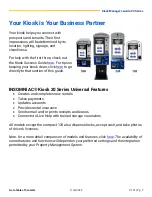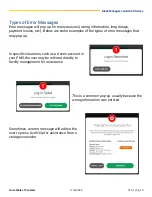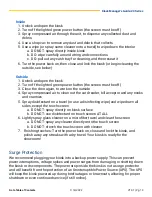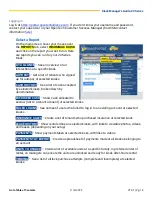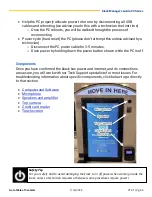Kiosk Manager’s Guide: 20 Series
1/14/2022
V1.01
|
Pg. 15
Recommended Tool Kit
You won’t need tools often, but you’ll want to have the right ones handy. Here is a
suggested list, and a table showing which tools are used with specific components.
•
Deep socket ratchet set with 1/4", 5/16”, 3/8”, 11/16” nut drivers
•
No. 2 Phillips head screwdriver
•
Adjustable crescent wrench
•
2.4mm instrument (mini) flathead screwdriver
•
Snips for zip ties and assorted replacement zip ties
•
Model 720 only:
T25 security screwdriver (included and should be located inside
the kiosk; if sure your installer didn’t return it, you can also find one at the
hardware store or online )
No.2 Phillips
Screwdriver
3/8”
nut
driver
1/4"
nut
driver
5/16”
nut
driver
11/16”
nut driver
Small
adjustable
crescent
wrench
2.4mm
flathead
screwdriver
T25H
security
screwdriver
Zip
ties
and
snips
Bill Acceptor
X
X
Credit Card Reader
X
X
Driver’s License Camera
X
Top Image Camera
X
X
X
Touchscreen
X
X
(early units)
X
IO Controller
X
X
Lock dispenser
X
Microphone
X
Speaker/amplifier
X
X
X
X
X
7-Port Hub
X
X
PC
X
X
Cooling Fan
X
X
Power supply
X
X
X
Power Strip
X
X
Power Cycle/Hard Reset
X
Restock the Kiosk (all models except 120)
Except for the compact model 120, all kiosks print receipts and dispense locks. Printer
paper (ordered from OpenTech) and locks (ordered from your preferred vendor) are
restocked by you, so we advise having extras on hand. The kiosk will send an email
notification when it runs out of locks but that is not the case for receipt paper. Make is
a practice to check regularly and keep your kiosk well-stocked.