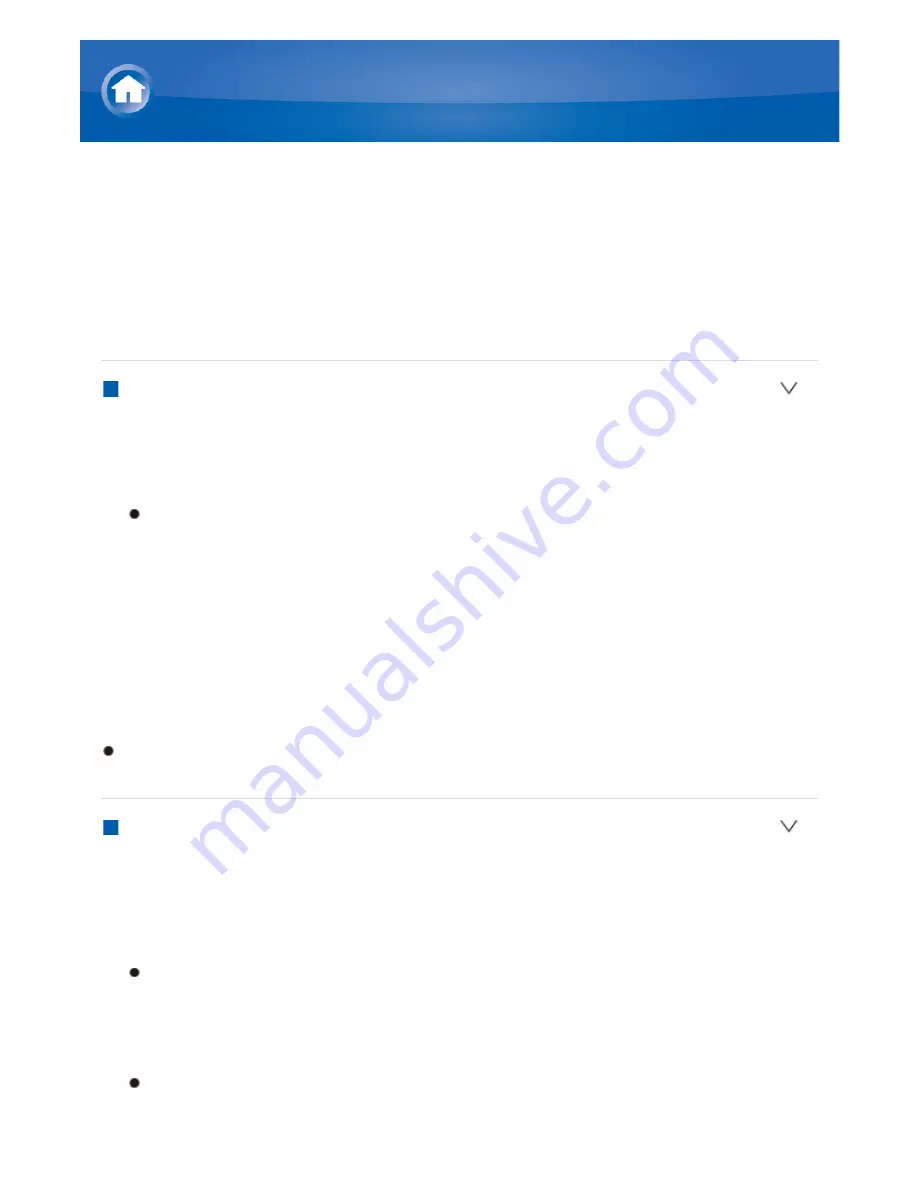
Music Server
Controlling Remote Playback from a PC
You can use this unit to play music files stored on your PC by operating the PC
inside your home network. The unit supports remote playback with Windows
Media
®
Player 12. To use the remote playback function with Windows Media
®
Player 12, it must be configured in advance.
Setting PC
1. Turn on your PC and start Windows Media
®
Player 12.
2. In the "Stream" menu, select "Turn on media streaming" to display a dialog
box.
If media streaming is already turned on, select "More streaming options..."
in the "Stream" menu to list players in the network, and then go to step 4.
3. Click "Turn on media streaming" to list players in the network.
4. Select this unit in "Media streaming options" and check that it is set to "Allow".
5. Click "OK" to close the dialog box.
6. Open the "Stream" menu and check that "Allow remote control of my Player..."
is checked.
Depending of the version of Windows Media
®
Player, there may be differences
in the names of items you can select.
Remote playback
1. Turn on the power of the unit.
2. Turn on your PC and start Windows Media
®
Player 12.
3. Select and rightclick the music file to play with Windows Media
®
Player 12.
To remotely play a music file on another server, open the target server from
"Other Libraries" and select the music file to play.
4. Select this unit in "Play to" to open the "Play to" window of Windows Media
®
Player 12 and start playback on the unit.
Operations during remote playback are possible from the "Play to" window
on the PC. The playback screen is displayed on the TV connected to the
Playback Function






























