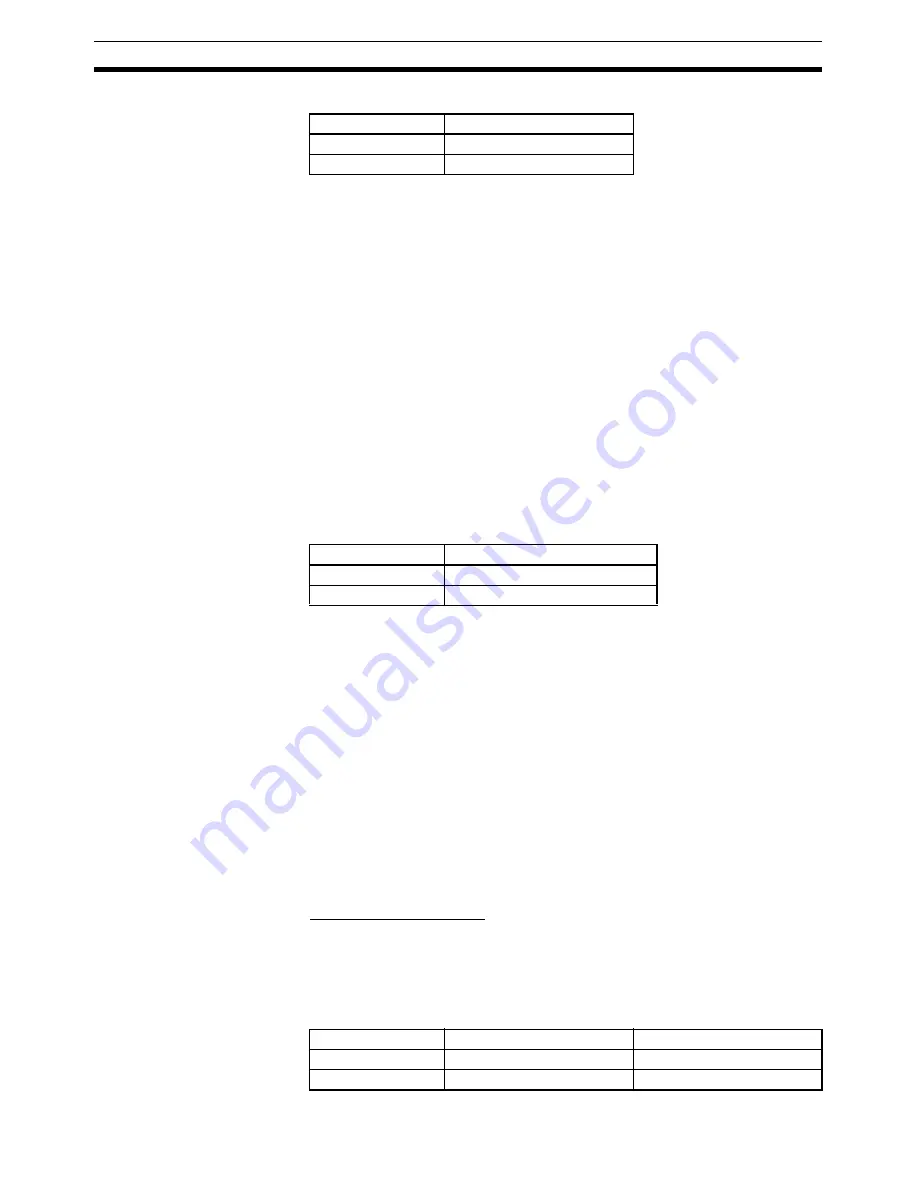
96
Reversible Motor Manipulator (Block Model 223)
Section 6-15
The overlapping button's settings are as follows:
The label displays “OFF” in the rough font.
By setting the following Touch OFF Timing macro when tag ITEM S1 = 1, the
message “Could not set.” will be displayed and the setting will not be accepted
if the button is touched when tag ITEM S1 = 1.
MSGBOX("Could not set.","OFF operation",0);
RETURN(1);
endif;
Set tag ITEM S1 as an indirect specification for the control flag input enable
and display/hide settings for this overlapping object.
The button input is also prohibited when S7 = 1, just like S1. To display a fixed
yellow button, a momentary ON/OFF Button is created using a Simple Rect-
angle (Type 2) and placed over the “OFF” button described above. This over-
lapping button is displayed/hidden according to the status of tag ITEM S7.
The overlapping button's settings are as follows:
The label displays “OFF” in the rough font.
By setting the following Touch OFF Timing macro when tag ITEM S7 = 1, the
message “Could not set.” will be displayed and the setting will not be accepted
if the button is touched when tag ITEM S7 = 1.
MSGBOX("Could not set.","OFF operation",0);
RETURN(1);
endif;
Set tag ITEM S7 as an indirect specification for the control flag input enable
and display/hide settings for this overlapping object.
3: REV Operation Button
This manipulation command button manually drives the motor in the reverse
direction and is enabled only when manual mode is selected.
This button is created as a momentary ON/OFF Button using a Simple Rect-
angle (Type 3) and the display color is determined according to the following
table.
Display color
S1: A/M switch input (086)
Red
0
Yellow
1
Display color
S7: Control Site Input (085)
Red
0
Yellow
1
Display color
S1: A/M Switch Input (086)
S6: MAN-REV (016)
Yellow
0
0
Red
0
1
Summary of Contents for CXONE-ALD-V4 - 10-2010
Page 2: ......
Page 4: ...iv...
Page 6: ...vi...
Page 14: ...xiv...
Page 22: ...6 Upgrades Made for Version 3 1 Section 1 6...
Page 28: ...12 Uninstalling the Face Plate Auto Builder for NS Section 2 2...
Page 29: ...13 SECTION 3 Basic Operation Flow 3 1 Basic Operation Flow 14...
Page 40: ...24 Merging Projects Section 4 2...
Page 142: ...126 Segment Program 3 Block Model 158 Section 6 19...
Page 144: ...128 Revision History...
















































