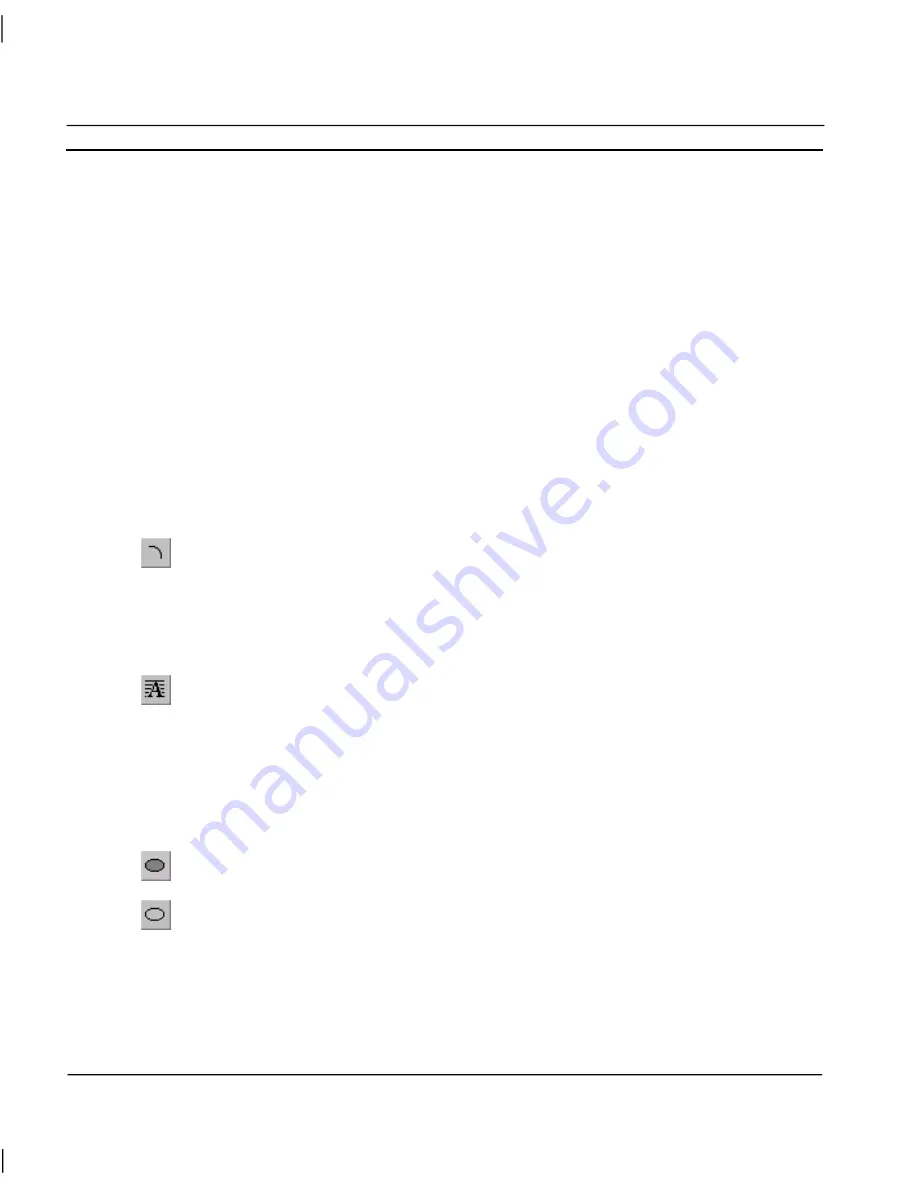
CHAPTER 4 – Objects
OMRON
Page 46
Release 2.0
Wizards
Control objects cannot be re-shaped in the same way as a graphical object but are edited using
Wizards. Wizards customise control objects to display information in an easy to understand manner.
To edit a control object and activate a Wizard, double click on the object.
Note:
The shortcut keyboard combinations for Cut, Copy and Paste operations are valid
within Wizards. Highlight part or all of a field and type <Ctrl>+X to cut the text or
<Ctrl>+C to copy the text; move the cursor to the desired field and type <Ctrl>+V
to paste the text. Since the cut and copy operations store the information in the
Windows Clipboard, they may be pasted to another Wizard, dialog or application.
Creating and Editing Graphic Objects
For details on re-sizing the graphic objects described in the following paragraphs, refer to chapter 3,
Editing Objects.
Arc
Arcs may be transparent or filled with a colour or pattern. To insert an Arc, select the
Arc
button from the Graphic Object bar. Click or click and drag on the page.
To edit the arc, obtain the red grab handles. Click and drag to change the angle subtended by the arc.
To finish editing, click elsewhere on the page or press <Esc>.
Block Text
To insert block text, click the
Block Text
button, and then click on the page. Stretch the text
object to resize it. Standard text tools from the toolbar and the keyboard (e.g. bold, italic,
left-justify) can be used, and their effect applies to the whole content of the object.
To edit block text, double click on it. A Text-Editing dialog is displayed. The text can then be
changed, as can the word-wrap and border options. Standard Windows cut, copy and paste facilities
can be used.
Ellipse
Ellipses may be transparent or filled with a colour or pattern. To create a filled ellipse, click
the
Ellipse
button.
To create a transparent ellipse, click the
Ellipse Frame
button. Alternatively, select a filled
ellipse and click the
Transparency
.
Either click on the page to create a circle, or click and drag to create an ellipse. Ellipses cannot be
edited but can be re-sized.
Summary of Contents for CX-SUPERVISOR - V2.0
Page 2: ...CX Supervisor User Manual Software Release 2 0...
Page 3: ......
Page 5: ...CX Supervisor User Manual OMRON Page ii Revision 2 0...
Page 7: ...CX Supervisor User Manual OMRON Page iv Revision 2 0...
Page 11: ...CX Supervisor User Manual OMRON Page viii Revision 2 0...
Page 13: ...CX Supervisor User Manual OMRON Page x Revision 2 0...
Page 15: ...CX Supervisor User Manual OMRON Page xii Revision 2 0...
Page 17: ...CX Supervisor User Manual OMRON Page xiv Revision 2 0...
Page 19: ...CX Supervisor User Manual OMRON Page xvi Revision 2 0...
Page 21: ...CX Supervisor User Manual OMRON Page xviii Revision 2 0...
Page 23: ......
Page 67: ......
Page 97: ......
Page 137: ...CHAPTER 7 Graphics Library OMRON Page 114 Release 2 0...
Page 183: ...CHAPTER 9 Animation OMRON Page 160 Release 2 0...
Page 215: ......
Page 263: ......
Page 269: ......
Page 274: ...OMRON CHAPTER 16 Connecting to Omron Industrial Components Release 2 0 Page 251...
Page 275: ......
Page 285: ......
Page 319: ......
Page 331: ......
Page 351: ......
Page 359: ...GLOSSARY OF TERMS CX Supervisor User Manual OMRON Page 336 Release 2 0...






























