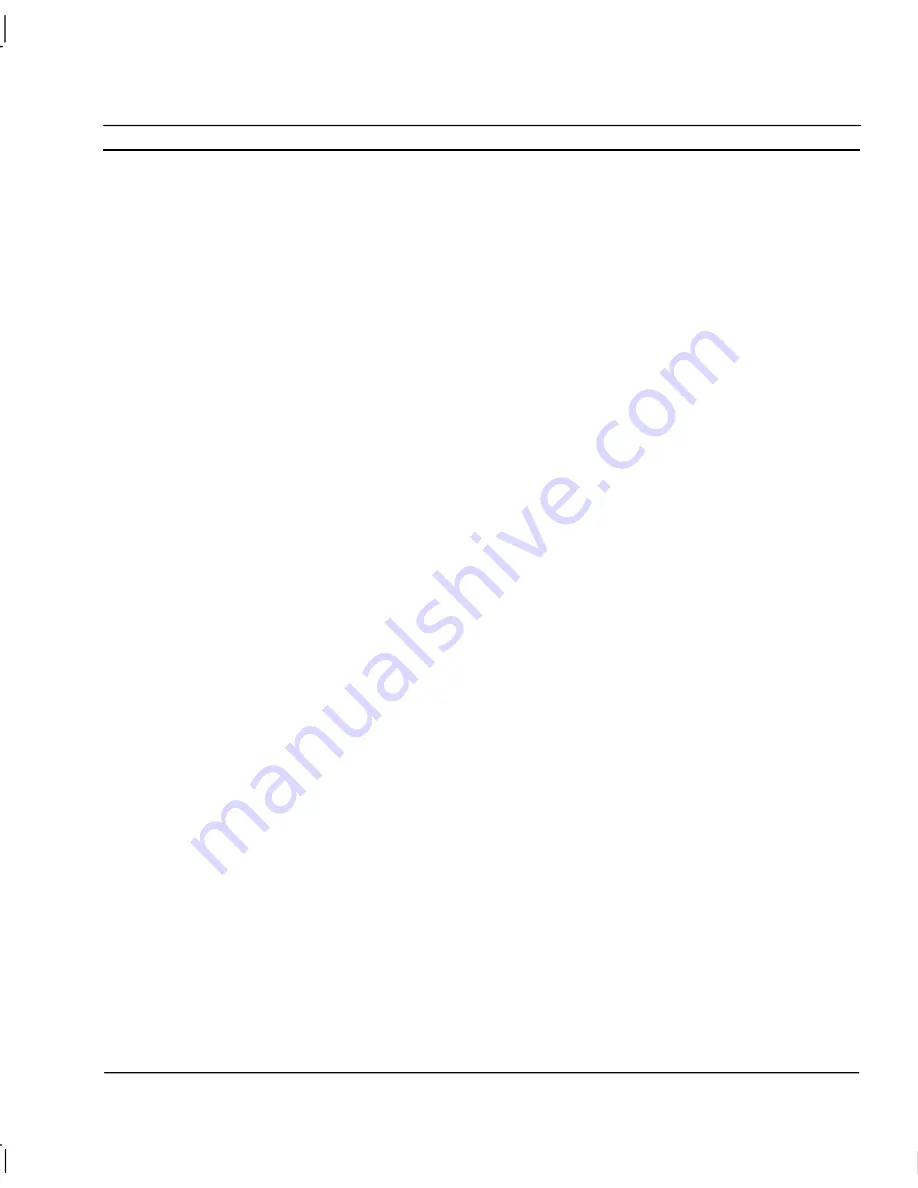
OMRON
CHAPTER 11 – Data Logging
Release 2.0
Page 179
Sample Rate
The sample rate options are used to determine how data will be recorded, select either on change or
on interval. The default is interval.
When the
On Change
option is selected data will be logged only when the value actually changes.
This ensures all transient information is logged - even if changes occur faster than maximum sample
rate, and also ensures periods of inactivity do not generate duplicated data.
The
On Interval
sample rate option enables the data values to be logged at regular intervals. Enter
the interval as a number and from the pick list select the form, e.g. ‘5 Second’. This method
guarantees the value is checked and recorded at every interval. However transients occurring
between sample periods are not recorded, which depending on the application may be a benefit.
Scale
The scale fields enable the graph upper and lower limits to be set and a scale label entered for the
selected item.
Enter the
Minimum value
as the lower limit to be shown on the graph for this item.
Enter the
Maximum value
as the upper limit to be shown on the graph for this item.
Enter the
Scale Label
to be displayed. This is a text field the contents of which are displayed by the
Y scale of the graph. The entry should be kept short but also be logical for clarification.
Editing Items
Copy, Cut, Paste Options
The Copy, Cut and Paste options follow the windows convention and enable a selected Item to be
copied or cut from one Data Set Group and then pasted into another. As Item names within a Data
Set must be unique, when a copied Item is pasted back into the same Data Set the name is given a
numerical suffix.
New or existing Items can be renamed and have their parameters edited by high lighting the Item and
then selecting the
Edit
option from the popup menu. When the Modify Item dialog appears edit the
appropriate parameters in the normal way.
Adding/Renaming Groups
The adding or renaming of Data Set groups follows the windows convention. New Groups are added
by selecting the Data Set to which the group is to be added and then selecting the
Add Group
option
from the popup menu. The new Group is automatically placed in the correct position in the Data Set
and given a default group number. New or existing Groups can be renamed by first high lighting the
current group name and then selecting the
Edit
option from the popup menu. When the edit box is
displayed the name can then be edited in the normal way. A maximum of 26 characters is allowed.
Unwanted groups can only be Deleted, they can not be cut and pasted.
Summary of Contents for CX-SUPERVISOR - V2.0
Page 2: ...CX Supervisor User Manual Software Release 2 0...
Page 3: ......
Page 5: ...CX Supervisor User Manual OMRON Page ii Revision 2 0...
Page 7: ...CX Supervisor User Manual OMRON Page iv Revision 2 0...
Page 11: ...CX Supervisor User Manual OMRON Page viii Revision 2 0...
Page 13: ...CX Supervisor User Manual OMRON Page x Revision 2 0...
Page 15: ...CX Supervisor User Manual OMRON Page xii Revision 2 0...
Page 17: ...CX Supervisor User Manual OMRON Page xiv Revision 2 0...
Page 19: ...CX Supervisor User Manual OMRON Page xvi Revision 2 0...
Page 21: ...CX Supervisor User Manual OMRON Page xviii Revision 2 0...
Page 23: ......
Page 67: ......
Page 97: ......
Page 137: ...CHAPTER 7 Graphics Library OMRON Page 114 Release 2 0...
Page 183: ...CHAPTER 9 Animation OMRON Page 160 Release 2 0...
Page 215: ......
Page 263: ......
Page 269: ......
Page 274: ...OMRON CHAPTER 16 Connecting to Omron Industrial Components Release 2 0 Page 251...
Page 275: ......
Page 285: ......
Page 319: ......
Page 331: ......
Page 351: ......
Page 359: ...GLOSSARY OF TERMS CX Supervisor User Manual OMRON Page 336 Release 2 0...






























