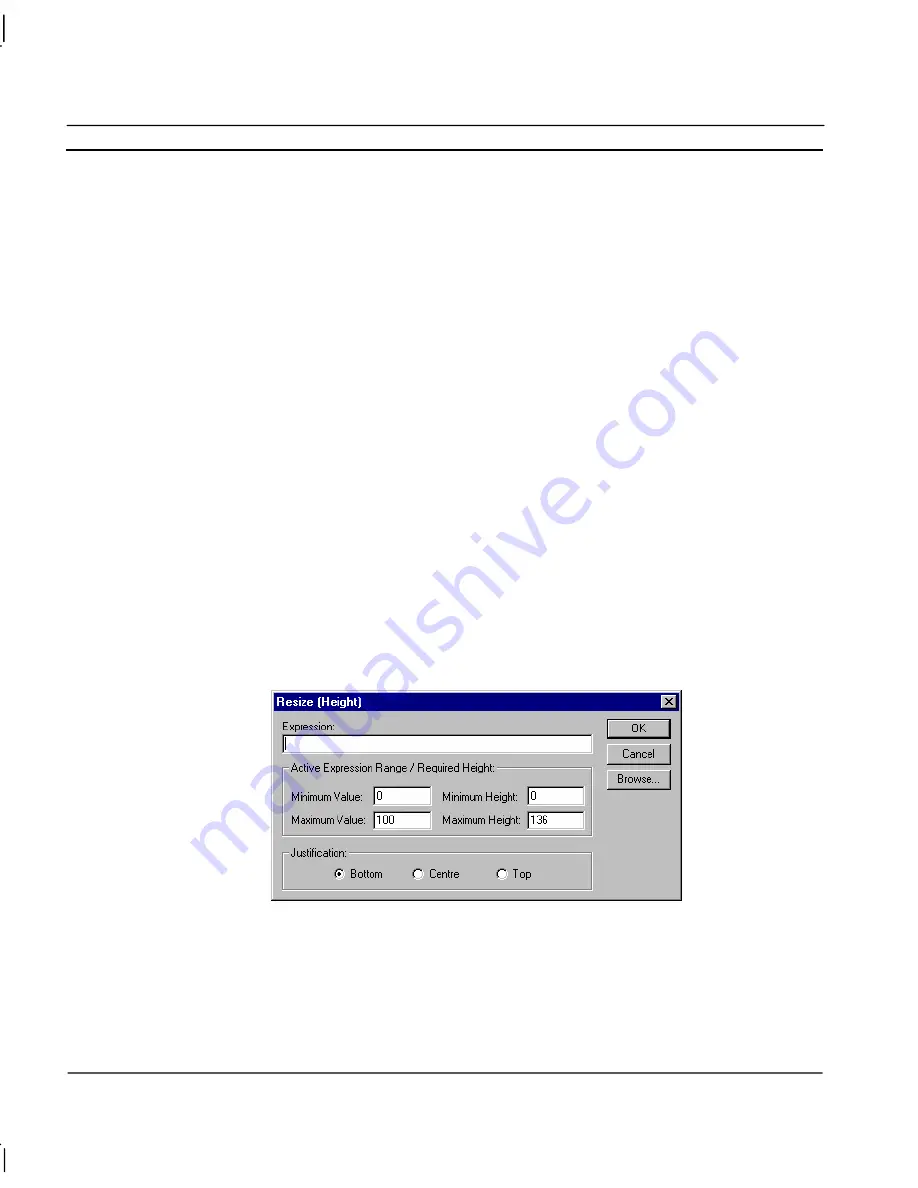
CHAPTER 9 – Animation
OMRON
Page 142
Release 2.0
To define the animation, an expression consisting of a number of operators and operands (which may
be based on the status of a point) must be entered in the
Expression:
field.
The boundaries in which the object moves are inserted into the
Active Expression Range/Required
Width:
fields. The
Maximum Width
specifies the required width in pixels of the object when the
result of the expression reaches the
Maximum Value
. The
Minimum Width
specifies the required
width in pixels of the object when the result of the expression reaches the
Minimum Value
.
A value
within the maximum and minimum values results in a proportionate width between the minimum and
maximum widths. The resizing also requires an anchor and direction in which to stretch or shrink.
This can be specified as the left of the object, right of the object or centrally to the object, by
selecting the appropriate
Justification:
setting.
To abort the Resize Width definition, click the
Cancel
pushbutton. By clicking the
Browse
pushbutton, a point may be directly specified, as described in chapter 9, Runtime Actions. Once
completed, click the
OK
pushbutton. If invalid data has been inserted into any field, a descriptive
error message is displayed.
Resize Height
Objects can be animated by shrinking or expanding vertically. This can be specified via the Resize
(Height) dialog.
To access the Resize (Height) dialog to add an action, select
Resize (Height)
from the animation list
and click the
Add Action
button on the toolbar. To access the Resize (Height) dialog to modify an
action, select
Resize (Height)
from the animation list and click the
Modify Action
button on the
toolbar. Refer to chapter 9, Objects, for a list of the objects to which this action is applicable.
On selection of the
Resize (Height)
action, the Resize (Height) dialog is displayed:
To define the animation, an expression consisting of a number of operators and operands (which may
be based on the status of a point) must be entered in the
Expression:
field.
The boundaries in which the object moves are inserted into the
Active Expression Range/Required
Height:
fields. The
Maximum Height
specifies the required height in pixels of the object when the
result of the expression reaches the
Maximum Value
. The
Minimum Height
specifies the required
height in pixels of the object when the result of the expression reaches the
Minimum Value.
A value
Summary of Contents for CX-SUPERVISOR - V2.0
Page 2: ...CX Supervisor User Manual Software Release 2 0...
Page 3: ......
Page 5: ...CX Supervisor User Manual OMRON Page ii Revision 2 0...
Page 7: ...CX Supervisor User Manual OMRON Page iv Revision 2 0...
Page 11: ...CX Supervisor User Manual OMRON Page viii Revision 2 0...
Page 13: ...CX Supervisor User Manual OMRON Page x Revision 2 0...
Page 15: ...CX Supervisor User Manual OMRON Page xii Revision 2 0...
Page 17: ...CX Supervisor User Manual OMRON Page xiv Revision 2 0...
Page 19: ...CX Supervisor User Manual OMRON Page xvi Revision 2 0...
Page 21: ...CX Supervisor User Manual OMRON Page xviii Revision 2 0...
Page 23: ......
Page 67: ......
Page 97: ......
Page 137: ...CHAPTER 7 Graphics Library OMRON Page 114 Release 2 0...
Page 183: ...CHAPTER 9 Animation OMRON Page 160 Release 2 0...
Page 215: ......
Page 263: ......
Page 269: ......
Page 274: ...OMRON CHAPTER 16 Connecting to Omron Industrial Components Release 2 0 Page 251...
Page 275: ......
Page 285: ......
Page 319: ......
Page 331: ......
Page 351: ......
Page 359: ...GLOSSARY OF TERMS CX Supervisor User Manual OMRON Page 336 Release 2 0...






























