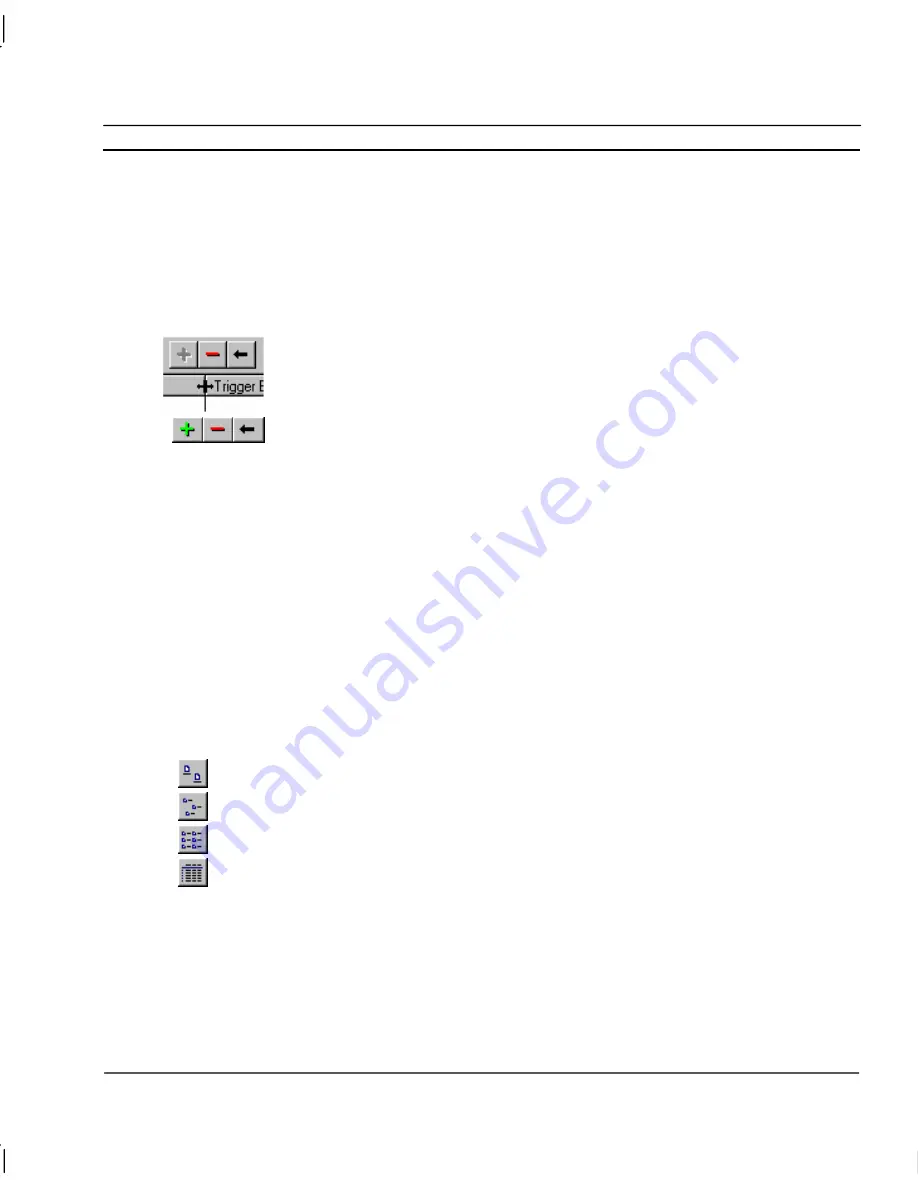
OMRON
CHAPTER 9 – Animation
Release 2.0
Page 129
Individual listed Runtime Actions
are sorted, based on a designated field type, either Runtime
Actions or Trigger Event/Expression. By clicking on the
Runtime Actions
pushbutton, the points
are sorted alphanumerically by Runtime Actions. The
Trigger Event/Expression
pushbutton, once
selected, reacts in the same way. The Animation Editor dialog shows the actions associated with
‘Polygon_1’ sorted in runtime action order.
The typeface of the editor can be amended by selecting
Preferences
from the
File
menu. This is
especially useful when printing.
The widths of the animation fields can be widened or narrowed as required using the
mouse to drag the column boundaries.
A new action can be added to the list of current actions by clicking the
Add Action
button in the toolbar. An existing action can be removed from the current actions by
clicking the
Delete Action
button in the toolbar, whereupon a confirmation dialog is
displayed. Click the
OK
pushbutton to delete the action, or click the
Cancel
pushbutton to abort the delete operation. An existing action can be modified from
the current actions by clicking the
Modify Action
button in the toolbar.
Note:
The short-cut keyboard combinations for Cut, Copy and Paste operations are valid
within the Animation Editor dialogs. Highlight part or all of a field and type <Ctrl>+X
to cut the text or <Ctrl>+C to copy the text; insert the cursor at the desired dialog field
and type <Ctrl>+V to paste the text. Since the cut and copy operations store the
information in the Windows Clipboard, it may be pasted to another dialog or
application.
View Mode
The list of runtime actions can be viewed in a number of ways, providing simple or comprehensive
details as follows:
Select the
Large Icons
button to view details with large icons.
Select the
Small Icons
button to view details with normal icons.
Select the
List
button to view details as a list.
Select the
Details
button to view details as a list including runtime actions, trigger/event
expression and access. The details can be sorted in ascending order by clicking once or in
descending order by clicking twice, in the appropriate
field.
Project
Graphical objects have no relevance at Project level as they cannot be referenced. Scripts can be
applied to a project to manipulate points. These scripts are associated with events that occur
throughout the operating session. A script is made up of one or more simple statements that together
make script code.
Summary of Contents for CX-SUPERVISOR - V2.0
Page 2: ...CX Supervisor User Manual Software Release 2 0...
Page 3: ......
Page 5: ...CX Supervisor User Manual OMRON Page ii Revision 2 0...
Page 7: ...CX Supervisor User Manual OMRON Page iv Revision 2 0...
Page 11: ...CX Supervisor User Manual OMRON Page viii Revision 2 0...
Page 13: ...CX Supervisor User Manual OMRON Page x Revision 2 0...
Page 15: ...CX Supervisor User Manual OMRON Page xii Revision 2 0...
Page 17: ...CX Supervisor User Manual OMRON Page xiv Revision 2 0...
Page 19: ...CX Supervisor User Manual OMRON Page xvi Revision 2 0...
Page 21: ...CX Supervisor User Manual OMRON Page xviii Revision 2 0...
Page 23: ......
Page 67: ......
Page 97: ......
Page 137: ...CHAPTER 7 Graphics Library OMRON Page 114 Release 2 0...
Page 183: ...CHAPTER 9 Animation OMRON Page 160 Release 2 0...
Page 215: ......
Page 263: ......
Page 269: ......
Page 274: ...OMRON CHAPTER 16 Connecting to Omron Industrial Components Release 2 0 Page 251...
Page 275: ......
Page 285: ......
Page 319: ......
Page 331: ......
Page 351: ......
Page 359: ...GLOSSARY OF TERMS CX Supervisor User Manual OMRON Page 336 Release 2 0...






























