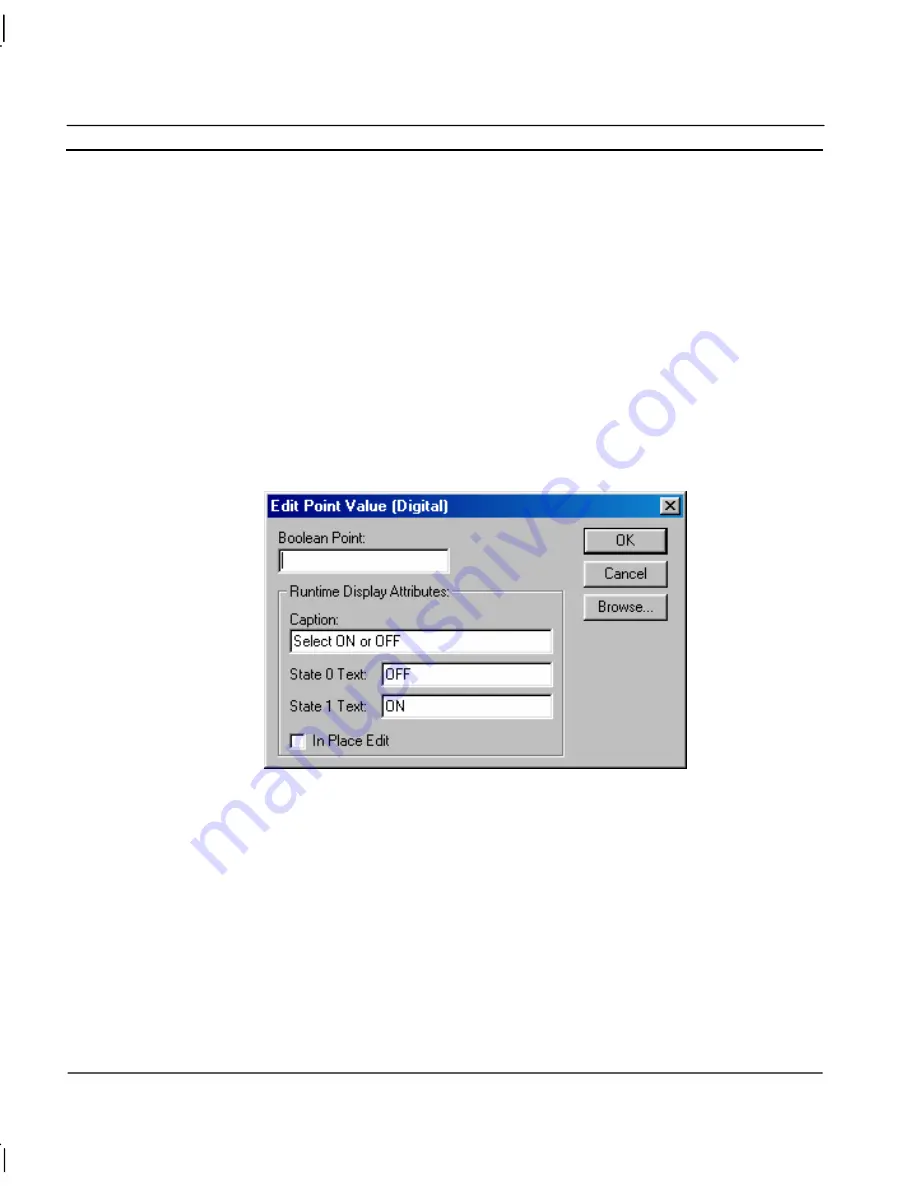
CHAPTER 9 – Animation
OMRON
Page 154
Release 2.0
To abort the Display Text Value
edit, click the
Cancel
pushbutton. By clicking the
Browse
pushbutton, a point may be directly specified, as described in chapter 9, Runtime Actions.
Once
completed, click the
OK
pushbutton. If invalid data has been inserted into any field, a descriptive
error message is displayed.
Edit Point Value (Digital)
The value of a Boolean point may be issued to the user for amendment during runtime, defined using
the User Input (Digital) dialog.
To access the
User Input (Digital)
dialog to add an action, select
Edit Point Value (Digital)
from the
animation list and click the
Add Action
button on the toolbar. To access the User Input (Digital)
dialog to modify an action, select
Edit Point Value (Digital)
from the animation list and click the
Modify Action
button on the toolbar. For a list of the objects to which this action is applicable refer
to chapter 9, Objects.
On selection of the
Edit Point Value (Digital)
action, the dialog is displayed:
A Boolean point must be entered. This is typed into the
Boolean Point:
field. A text string to use as
the caption of a user dialog can be entered in the
Caption:
field. The range of input for the value, and
the representations of Boolean State 0 and Boolean State 1 are specified in the
State 0 Text:
field and
State 1 Text:
field. If
In Place Edit
is not checked a popup dialog performs the edit. If it is checked,
the option is edited on the page with the options in a dropdown listbox.
To abort the Edit Point Value (Digital) edit, click the
Cancel
pushbutton. By clicking the
Browse
pushbutton, a point may be directly specified, as described in chapter 9, Runtime Actions.
Once
completed, click the
OK
pushbutton. If invalid data has been inserted into any field, a descriptive
error message is displayed.
During runtime, selecting the user input object by clicking the left mouse button results in the digital
value being edit either with the runtime User Input (Digital) dialog being displayed or the in place
listbox, based on the contents of the development version.
Summary of Contents for CX-SUPERVISOR - V2.0
Page 2: ...CX Supervisor User Manual Software Release 2 0...
Page 3: ......
Page 5: ...CX Supervisor User Manual OMRON Page ii Revision 2 0...
Page 7: ...CX Supervisor User Manual OMRON Page iv Revision 2 0...
Page 11: ...CX Supervisor User Manual OMRON Page viii Revision 2 0...
Page 13: ...CX Supervisor User Manual OMRON Page x Revision 2 0...
Page 15: ...CX Supervisor User Manual OMRON Page xii Revision 2 0...
Page 17: ...CX Supervisor User Manual OMRON Page xiv Revision 2 0...
Page 19: ...CX Supervisor User Manual OMRON Page xvi Revision 2 0...
Page 21: ...CX Supervisor User Manual OMRON Page xviii Revision 2 0...
Page 23: ......
Page 67: ......
Page 97: ......
Page 137: ...CHAPTER 7 Graphics Library OMRON Page 114 Release 2 0...
Page 183: ...CHAPTER 9 Animation OMRON Page 160 Release 2 0...
Page 215: ......
Page 263: ......
Page 269: ......
Page 274: ...OMRON CHAPTER 16 Connecting to Omron Industrial Components Release 2 0 Page 251...
Page 275: ......
Page 285: ......
Page 319: ......
Page 331: ......
Page 351: ......
Page 359: ...GLOSSARY OF TERMS CX Supervisor User Manual OMRON Page 336 Release 2 0...






























