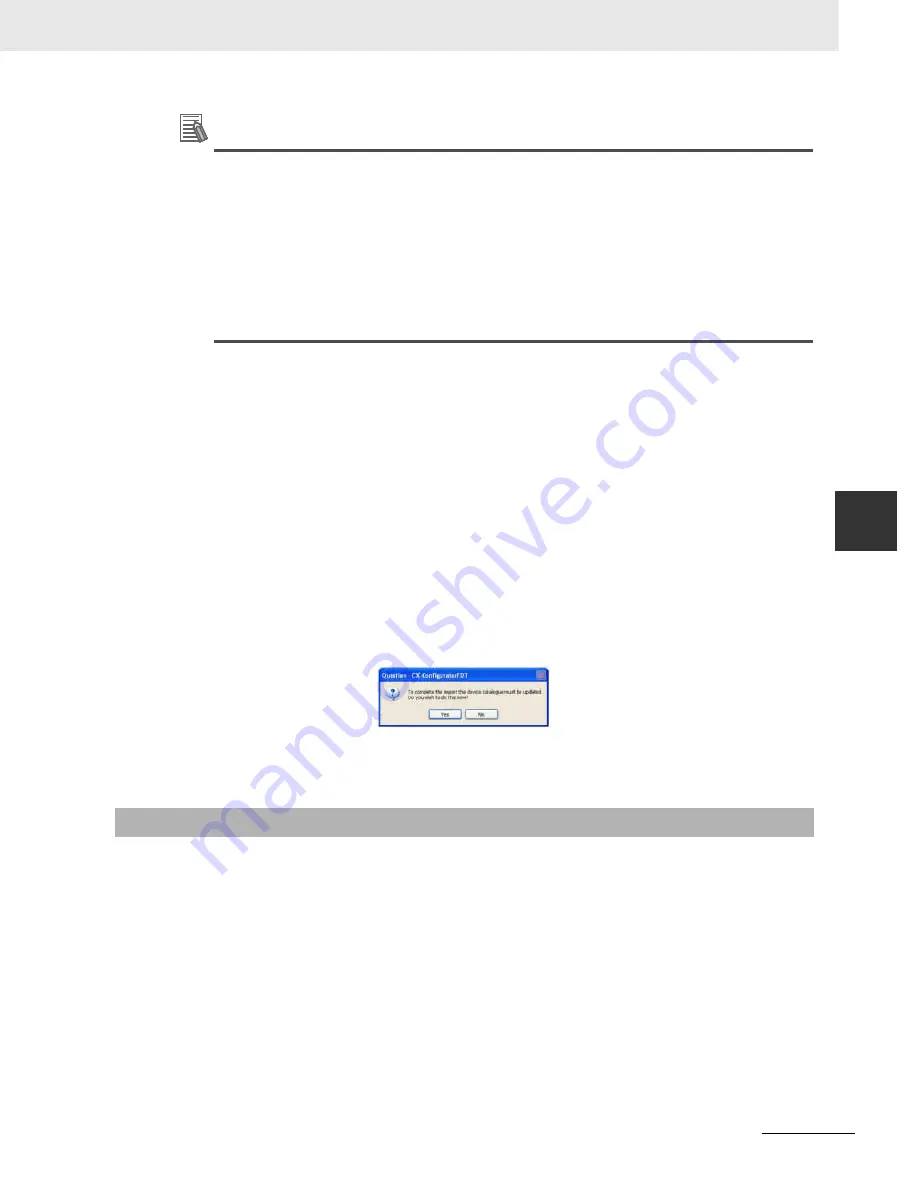
5-3
5 Operation
CJ-series PROFINET IO Controller Unit Operation Manual for NJ-series CPU Unit (W511)
5-
1 Con
fig
uring
a Net
w
o
rk
5
5-
1-1 Adding De
vices to the
Networ
k
Additional Information
•
Non-GSDML file based DTMs are usually provided with their own setup program. Installation
of these DTMs must be performed outside CX-ConfiguratorFDT, e.g. from Windows Explorer.
•
In case of DTM installations outside CX-ConfiguratorFDT, always initiate an update of the
Device Catalogue, before assembling a network. Without this update the newly installed DTM
will not appear in the list of devices. To update the Device Catalogue, press the
Update
button
in the Device Catalogue main window.
•
An update must also be performed when an already existing DTM is upgraded. Without the
update, the old version number will still be shown in the list. Failure to update the Device Cat-
alogue in this case may also result in undesired behavior when adding these DTMs to the Net-
work.
Installing New GSDML Files
GSDML files can be installed from within the Device Catalogue main window. To do so, follow the
procedure below.
1
Press the
Install Device Description File...
button at the bottom of the Device Catalogue main
window (refer to figure above). The standard windows File - Open window will be displayed.
2
In the File - Open window browse to the sub-directory containing the GSDML file, select the
(one or more) GSDML file(s) and press the
Open
button in the window. The GSDML file(s) will
be copied to a sub-directory of the CX-ConfiguratorFDT directory.
3
After completing the copy, a window will be displayed, asking the user permission for an update
of the Device Catalogue (see figure below). If more GSD files need to be installed, select the
No
button and continue with installation of GSD file. Otherwise, select the
Yes
button.
Note
Updating the Device Catalogue may take several minutes, depending on the number of
installed DTMs and Device Description files.
If the Device Catalogue is current it can be used to setup the network. Configuring a network in CX-
ConfiguratorFDT starts with adding single device DTMs to the Network view. First the CJ1W-PNT21 IO
Controller DTM must be added to the main branch of the project Network. To do so, one of the three
procedures outlined below must be used to add the DTM.
Using the Context Menu
1
Select the top of the network to which the DTM must be added, i.e. select
My Network
in the
Network view.
2
Right click the mouse and a context menu will be displayed.
3
From the menu select
Add Device
.
5-1-1
Adding Devices to the Network






























