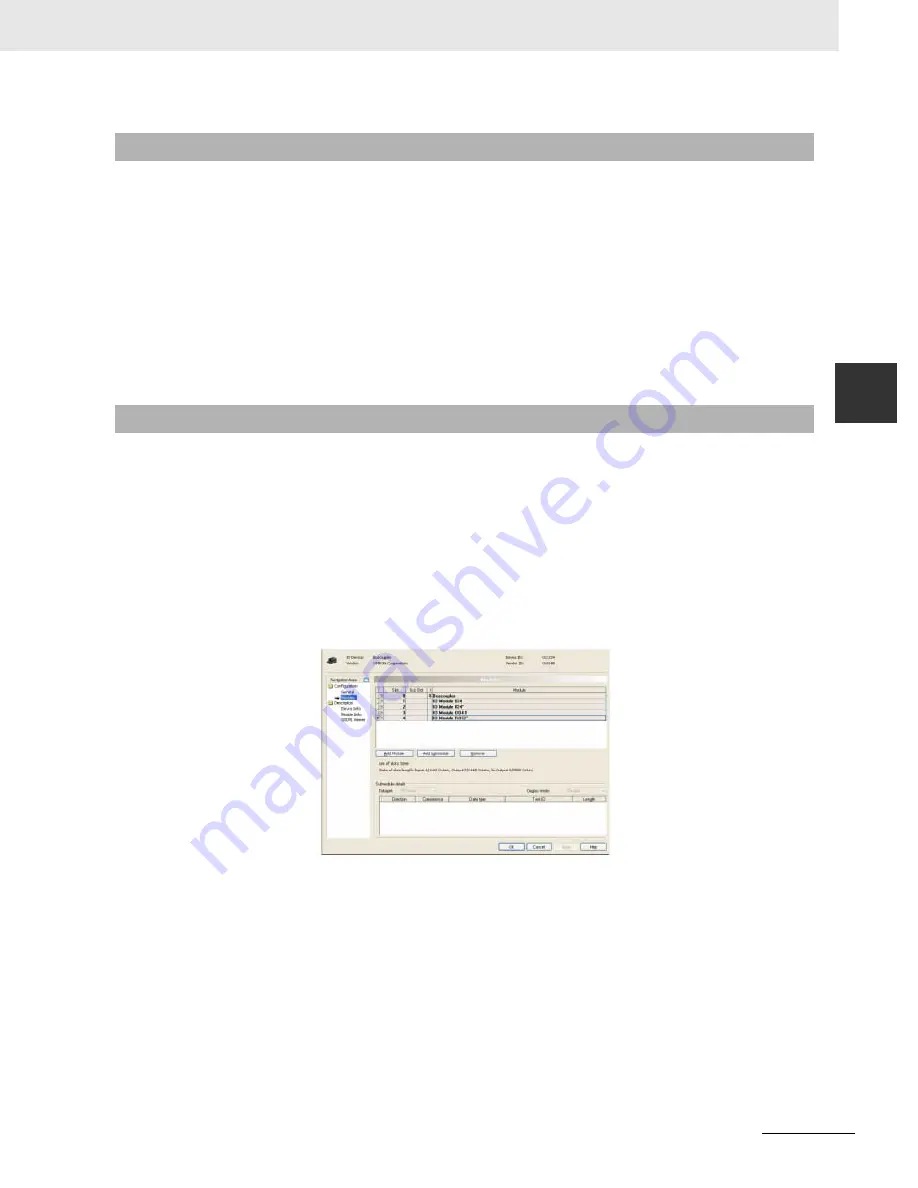
3-33
3 Configuration Software
CJ-series PROFINET IO Controller Unit Operation Manual for NJ-series CPU Unit (W511)
3-5 Gen
eric IO D
evice DT
M
3
3-
5-2 In
st
alling GSDML F
iles
Install Device Description File
The Device Catalogue window contains an
Install Device Description File
button. Clicking the button
opens a file selection box from where different types of files can be imported. Only GSD-files for PRO-
FIBUS devices and GSDML files for PROFINET IO Devices can be selected.
The GSDML files are stored in a separate sub-directory under CX-ConfiguratorFDT. Upon updating the
Device Catalogue, the Generic IO Device DTM will scan this sub-directory and present an entry in the
Device Catalogue for each of the GSDML files found.
Upon adding the GSDML based IO Device to the network, an instance of the Generic IO Device DTM is
created in PC memory, used for reading the GSDML file contents and for providing the user interface
necessary to make the settings for the associated slave device.
Opening the Configuration DTM
To open the configuration DTM:
•
Select and double-click the IO Device DTM entry in the Network view or,
•
Right-click the IO Device DTM in the Network view, and select
Configuration
from the con-
text menu.
The IO Device DTM Configuration User Interface, which is displayed in the CX-ConfiguratorFDT
DTM view is shown below. The figure shows the user interface for an PROFINET IO Device Unit. By
default the Configuration tab is opened.
In general, the Configuration User Interface for the Generic IO Device DTM contains two items. The
upper part always displays the IO Device and Vendor name plus the Device ID and Vendor ID.
The main and sub-items are as follows.
Configuration and Description Item
1
Configuration item with the following two sub-items:
•
General, showing only general information.
•
Modules, displaying the module selected in the IO Device from where the IO Device can be
configured.
2
Description item, showing information about the IO Device, with the following sub-items:
3-5-2
Installing GSDML Files
3-5-3
Configuration User Interface






























