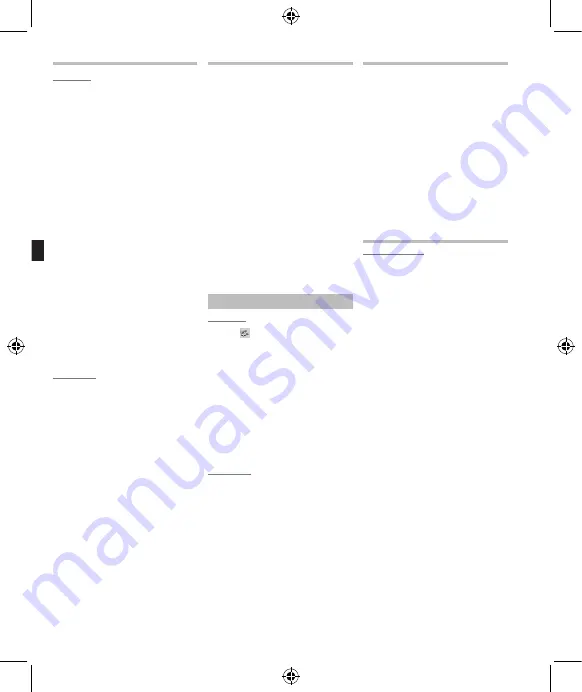
12
EN
Using the recorder on your PC
Windows
Operating System:
Microsoft® Windows® XP Service Pack 2, 3
Microsoft® Windows® XP Professional
x64 Edition Service Pack 2
Microsoft® Windows Vista® Service
Pack 1, 2 (32bit/64bit)
Microsoft® Windows® 7 (32bit/64bit)
CPU:
32 bits (x86) of 1GHz and above or
64 bits (x64) processor
RAM:
512 MB or more
Hard drive space:
300 MB or more
Drive
CD-ROM, CD-R, CD-RW, DVD-ROM drive
Browser:
Microsoft Internet Explorer 6.0 later
Display:
1024 x 768 pixels or more, 65,536
colors or more (1,6770,000 colors
or more is recommended)
USB port:
One or more free ports
Others:
• Audio device
• Environment where the Internet
can be utilized.
Macintosh
Operating System:
Mac OS X 10.4.11 - 10.6
CPU:
PowerPC® G5 or Intel Multicore
Processor 1.5 GHz and above
RAM:
512 MB or more
Hard drive space:
300 MB or more
Drive:
CD-ROM, CD-R, CD-RW, DVD-ROM drive
Browser:
Macintosh Safari 2.0 later
Display:
1024 x 768 pixels or more, 32,000
colors or more (1,6770,000 colors
or more is recommended)
USB port:
One or more free ports
Others:
• Audio device
• Environment where the Internet
can be utilized (Quick Time version
7.2 or more is recommended).
Connecting to your PC
1
Turn the recorder’s power ON.
2
Connect the USB connection cable
to the USB port of the PC.
3
Make sure that the recorder is
stopped, and then connect the USB
cable to the connecting port on the
bottom of this recorder.
Windows:
When you connect the recorder to a
Windows and open [
My Computer
],
it will be recognized by the drive
name of the product name. If a mi-
croSD card is inserted, [
Removable
Disc
] will be displayed.
Macintosh:
When you connect the recorder to a
Mac OS, it will be recognized by the
drive name of the product name on the
desktop. If a microSD card is inserted,
[
NO NAME
] will be displayed.
Disconnecting from your PC
Windows
1
Click [
] on the task bar located
at the lower-right corner of the
screen. Click [
Safely remove
USB Mass Storage Device
].
• T he drive l et te r will dif fe r
depending on the PC being used.
2
Confirm that the recorder LED
indicator light is gone before
disconnecting the USB cable.
• The LED indicator light will light
up (orange) in case of charging,
however you can still disconnect
the USB cable in such condition.
Macintosh
1
Move the drive icon for this recorder
that is appear on the desktop to the
garbage bin by Drag & Drop it.
2
Confirm that the recorder LED
indicator light is gone before
disconnecting the USB cable.
• The LED indicator light will light
up (orange) in case of charging,
however you can still disconnect
the USB cable in such condition.
Note
• NEVER disconnect the USB cable while
the LED indicator light is flashing. If
you do, the data will be destroyed.
Accessories (optional)
s
USB connecting AC adapter: A514
s
2 channel microphone (omni-
directional): ME30W
s
Compact Gun Microphone
(unidirectional): ME31
s
Highly sensitive noise-cancellation
monaural microphone (unidirectional):
ME52W
s
Tie clip microphone (omni-
directional): ME15
s
Exclusive remote control set:
RS30W
s
Telephone pickup: TP7
s
Connecting cord: KA333
s
Lithium ion battery: LI-50B
Specifications
General points
4
Recording medium:
Built-in memory
DM-4: 8 GB
DM-2: 4 GB
microSD card (512 MB to 16 GB)
4
Recording format:
Linear PCM (Pulse Code Modulation)
MP3 (MPEG-1 Audio Layer3)
WMA (Windows Media Audio)
4
Input level:
[Mic Sense]:[Middle] - 60 dBv
4
Maximum working output:
280 mW (8 Ω speaker)
4
Maximum headphone output:
≤_ 150 mV (according to EN
50332-2)
4
Wide band characteristic
headphone output:
75 mV ≤_ (according to EN 50332-2)
4
Speaker:
Built-in ø 23 mm round dynamic
speaker
4
MIC
jack:
ø 3.5 mm mini-jack, impedance
2.2 kΩ
4
EAR
jack:
ø 3.5 mm mini-jack, impedance
8Ω or more
4
Input power requirement:
Batteries: Lithium ion battery
External power supply:
AC adapter(A515) 5 V
4
External dimensions:
113.6 mm × 45.6 mm × 15.2 mm
(without protrusions)
4
Weight:
98 g (including battery)
4
Operating temperature:
0°C - 42°C/ 32°F - 107.6°F
Summary of Contents for DM-2
Page 30: ...30 MEMO...



























