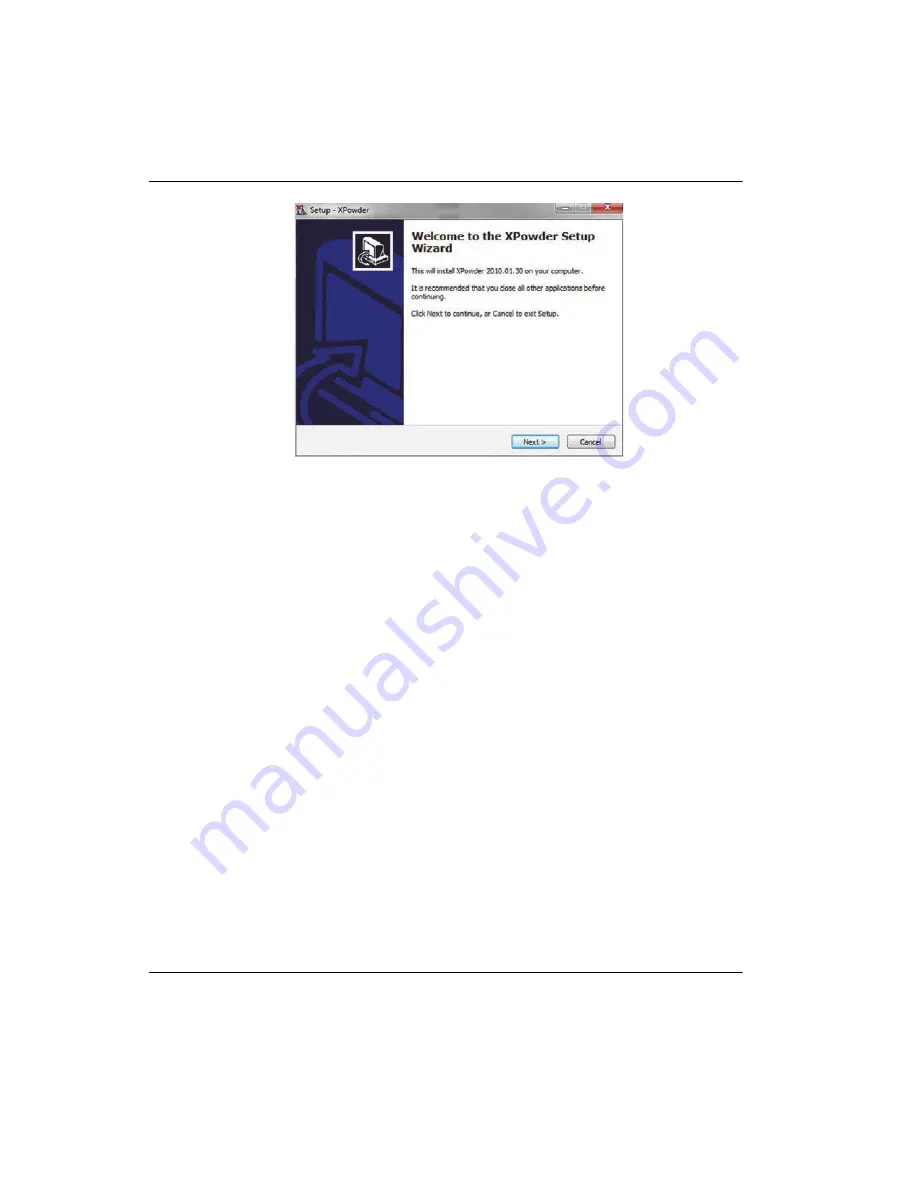
10-015490-01EN, Rev. 2, June 2020
Appendix C
80
Figure C-1 XPowder setup wizard
4.
When the installation is complete, copy the registration code from the “License
key” document on the USB flash drive.
5.
Click
Main menu > Help > XPowder registration code
and paste the license key
in the text box.
To load the DIFDATA database
1.
Click
Database > Database Install
.
2.
In the
Drive
list, click the down arrow to locate the USB flash drive (see
3.
Under
Click database file
, select the
Difdata.txt
file.
4.
In the
Database file extension
list, click the down arrow, and then select
*.txt
.
5.
Under
Default scanning interval (Angstroms)
, in the
Higher d-spacing
box, type
70.00
, and then, in the
Lower d-spacing
box, type
1.64
.
6.
In the
Database nickname
box, type
AMCSD
.
7.
Select
Add a new Database
.
8.
Click
Install
.
Summary of Contents for BIX III
Page 6: ...Table of Contents vi 10 015490 01EN Rev 2 June 2020...
Page 8: ...10 015490 01EN Rev 2 June 2020 List of Abbreviations viii...
Page 12: ...10 015490 01EN Rev 2 June 2020 Labels and Symbols 4...
Page 28: ...10 015490 01EN Rev 2 June 2020 Introduction 20...
Page 36: ...10 015490 01EN Rev 2 June 2020 Chapter 1 28...
Page 64: ...10 015490 01EN Rev 2 June 2020 Chapter 4 56...
Page 82: ...10 015490 01EN Rev 2 June 2020 Chapter 5 74...
Page 84: ...10 015490 01EN Rev 2 June 2020 Appendix A 76...
Page 100: ...10 015490 01EN Rev 2 June 2020 List of Tables 92...





























