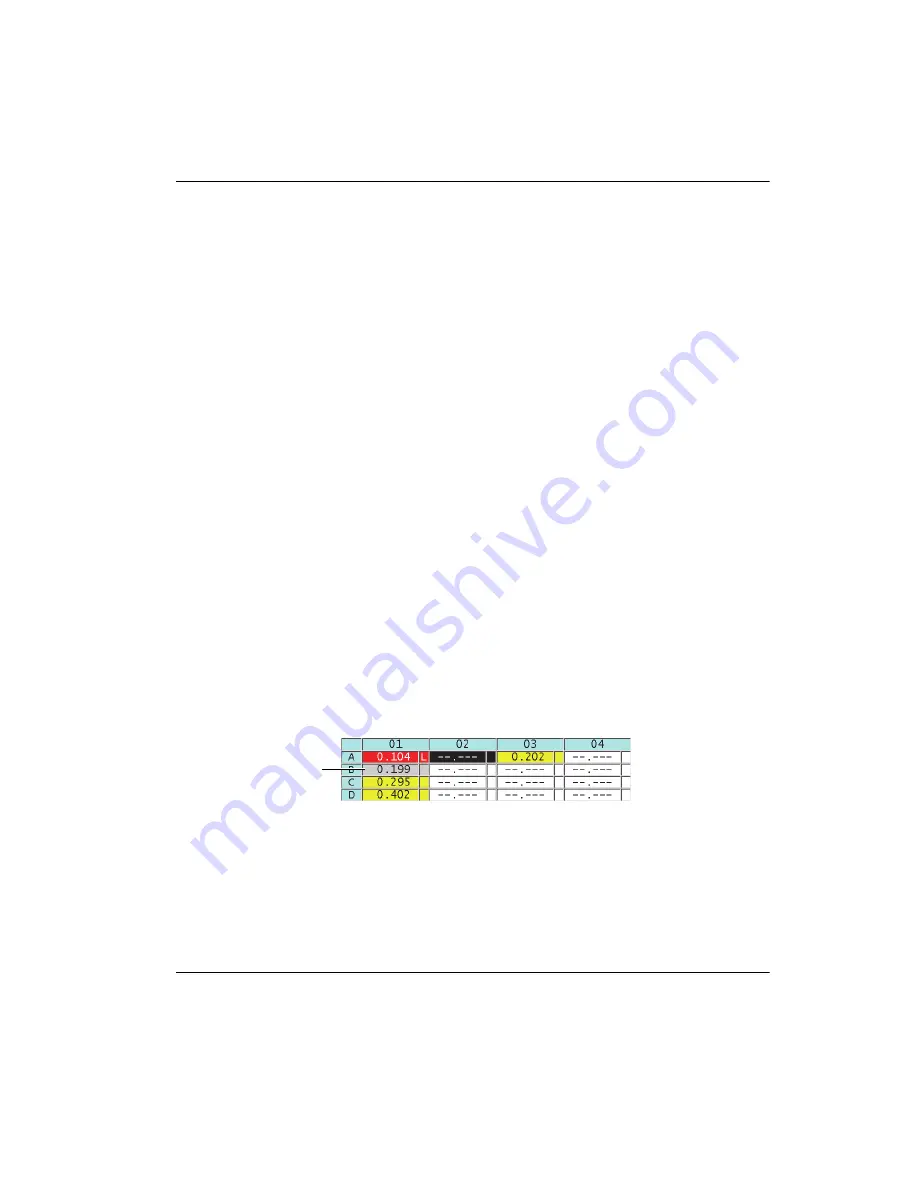
DMTA-10022-01EN, Rev. C, January 2015
Using Advanced Gaging Features
163
9.4.3
Saving Thickness Readings in the DB Grid
To save thickness readings in the DB grid
1.
Activate and configure the DB grid (see “Activating and Configuring the DB
Grid” on page 160).
2.
Move to the desired DB grid cell (see “Changing the Highlighted Cell in the DB
Grid” on page 162).
3.
In the measurement screen, while the thickness value is displayed, press
[SAVE]
to save the thickness.
The displayed thickness value and setup information are stored at the current ID
location identified by the highlighted cell in the grid. If the thickness display is
blank when you press
[SAVE]
(Datalogger option only), then “--.---” is saved in
place of a value.
The ID number is automatically updated to the next ID number in the sequence.
The new ID number is indicated on the ID bar, and its cell is highlighted in the
grid. If the ID number cannot be updated, a long beep sound is emitted and the
instrument displays a message indicating why the ID was unable to update. In
this case, the ID number on the display remains unchanged.
9.4.4
Viewing an Inserted or an Appended Cell in the DB Grid
It is possible to insert or append a cell in the DB grid. To maintain the format of the
grid, the inserted or appended cell does not appear until you are on the cell with the
inserted point. The file will automatically change to the linear form, and then return
back to Grid view when you increment to the next grid location (see Figure 9-12 on
page 163).
Figure 9-12 Example of an inserted cell
To view an inserted or an appended cell in the DB grid
1.
Activate and configure the DB grid (see “Activating and Configuring the DB
Grid” on page 160).
Cell with an inserted or
appended cell
Summary of Contents for 45MG
Page 8: ...DMTA 10022 01EN Rev C January 2015 Table of Contents viii List of Tables 227 Index 229...
Page 26: ...DMTA 10022 01EN Rev C January 2015 Introduction 16...
Page 36: ...DMTA 10022 01EN Rev C January 2015 Chapter 1 26...
Page 42: ...DMTA 10022 01EN Rev C January 2015 Chapter 2 32...
Page 136: ...DMTA 10022 01EN Rev C January 2015 Chapter 6 126...
Page 150: ...DMTA 10022 01EN Rev C January 2015 Chapter 7 140...
Page 157: ...DMTA 10022 01EN Rev C January 2015 Configuring the Instrument 147 Figure 8 3 The COMM screen...
Page 158: ...DMTA 10022 01EN Rev C January 2015 Chapter 8 148...
Page 196: ...DMTA 10022 01EN Rev C January 2015 Chapter 10 186...
Page 208: ...DMTA 10022 01EN Rev C January 2015 Chapter 11 198...
Page 226: ...DMTA 10022 01EN Rev C January 2015 Appendix A 216...
Page 232: ...DMTA 10022 01EN Rev C January 2015 Appendix C 222...






























