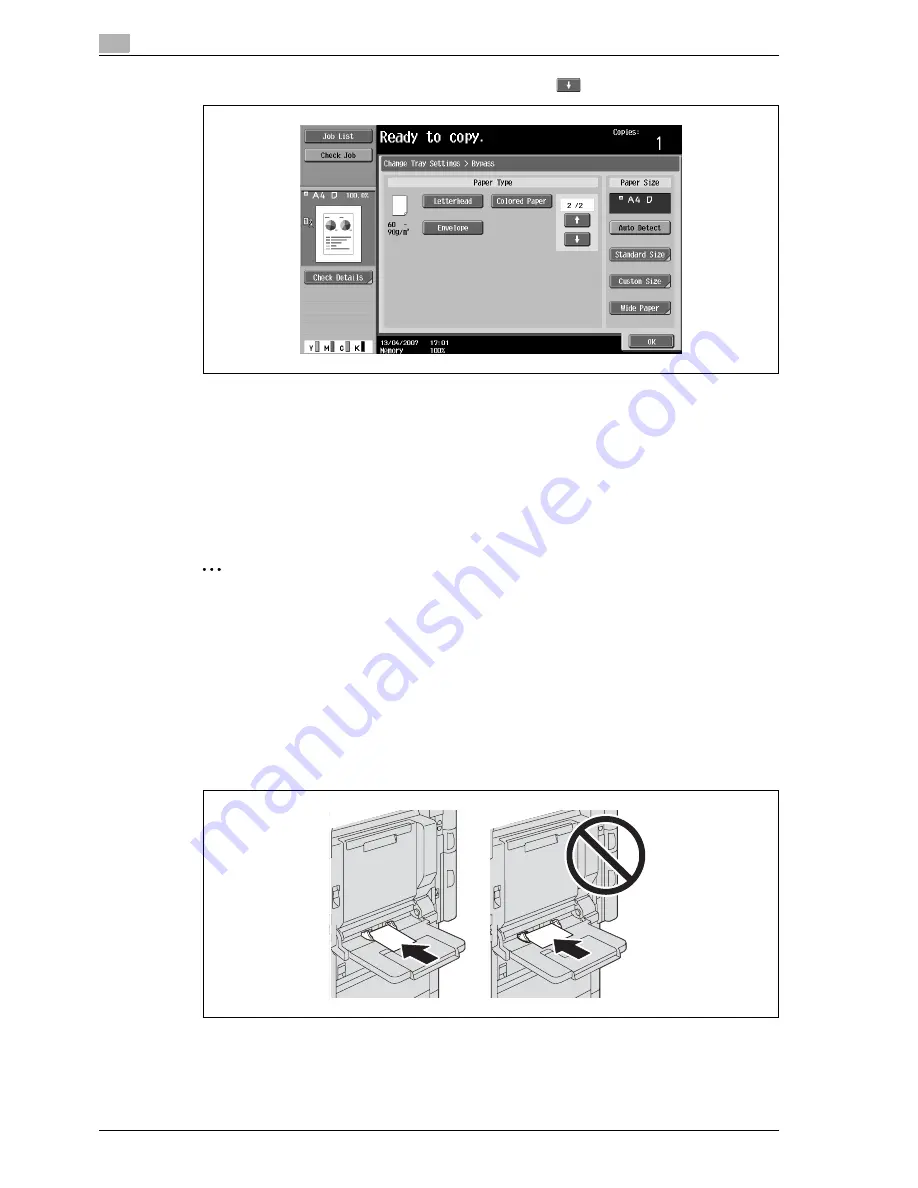
3
Copy Operations
3-24
d-Color MF350/250/201Plus
–
To print on colored paper, envelopes or letterheads, touch
, and then select the paper type.
–
If "A6Card
w
" is selected, the paper type is automatically set to "Thick 3".
–
For details on selecting a setting for non-standard-size paper, refer to "Storing a non-standard
paper size (Custom Size settings)" on page 3-88.
–
For details on selecting a setting for wide paper, refer to "Selecting a setting for oversized paper
(Wide Paper settings)" on page 3-91.
–
For details on special paper, refer to "Special paper" on page 3-80.
5
Touch [OK], and then touch [OK] in the next screen that appears.
The Basic screen appears again.
2
Reminder
Push the paper guides firmly up against the edges of the paper.
When loading postcards, load them in the
w
orientation, as shown in the illustration. Do not load
postcards in the
v
orientation.
If media other than postcards are inserted, select the appropriate paper type.
If label sheets are loaded, select "Thick 1".
Printing on OHP transparencies is possible only in black. When selecting OHP transparencies, select
the "Black" Color setting, and then select the paper type.
A maximum of 20 postcards can be loaded into the bypass tray.
Summary of Contents for d-Color 201Plus
Page 15: ...1 Introduction...
Page 16: ......
Page 21: ...2 Installation and operation precautions...
Page 22: ......
Page 39: ...3 Copy Operations...
Page 40: ......
Page 187: ...4 Print Operations...
Page 188: ......
Page 243: ...5 Box Operations...
Page 244: ......
Page 287: ...6 Network Scan Fax Network Fax Operations...
Page 288: ......
Page 418: ...6 Network Scan Fax Network Fax Operations 6 132 d Color MF350 250 201Plus...
Page 419: ...7 Web Connection Operation...
Page 420: ......
Page 426: ...7 Web Connection Operation 7 8 d Color MF350 250 201Plus...
Page 427: ...8 Appendix...
Page 428: ......
Page 446: ...8 Appendix 8 20 d Color MF350 250 201Plus...
Page 447: ...9 Index...
Page 448: ......






























