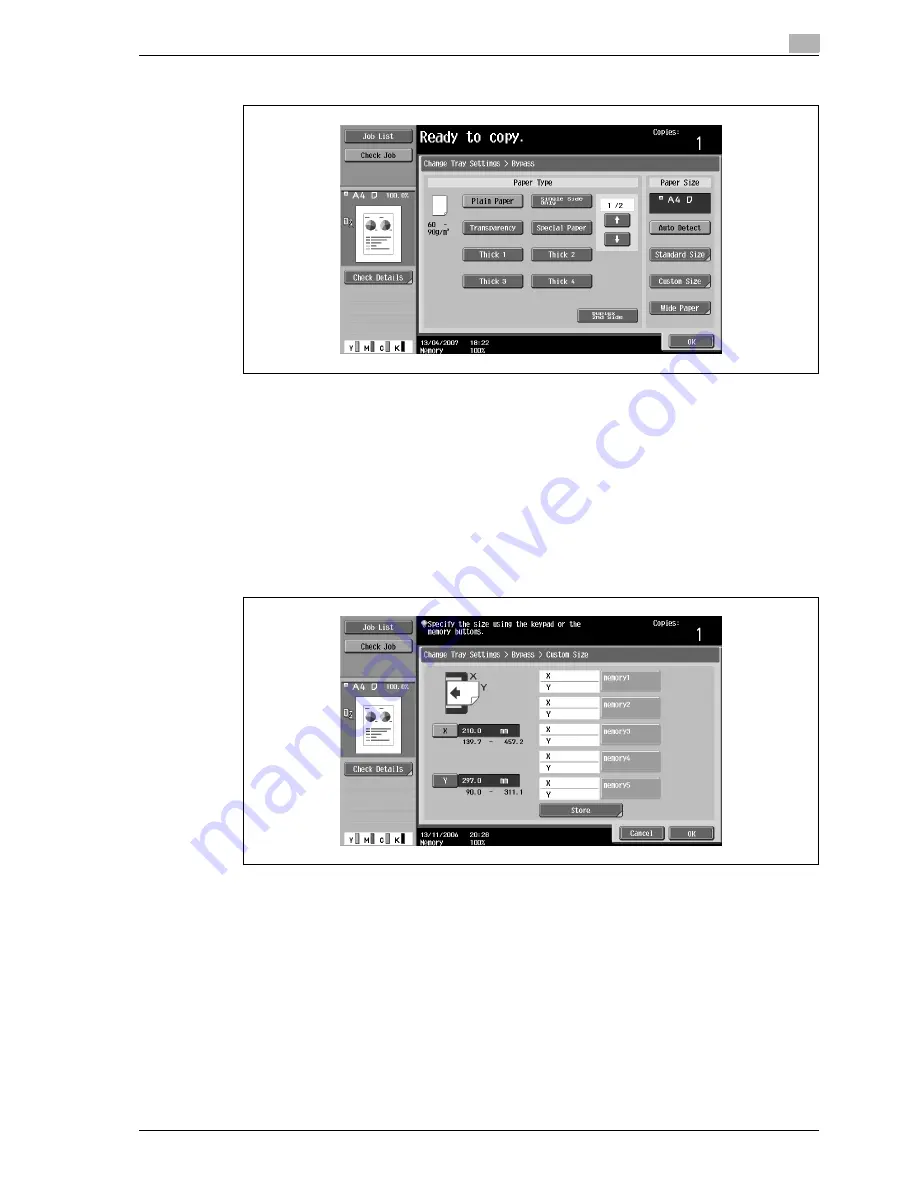
d-Color MF350/250/201Plus
3-87
Copy Operations
3
4
Touch [Custom Size].
The Custom Size screen appears.
5
Type in the length (X) and width (Y) of the paper.
–
Make sure that [X] is selected, and then use the keypad to type in the length of side X (between 139.7
mm and 457.2 mm).
–
Touch [Y] to select it, and then use the keypad to type in the length of side Y (between 90.0 mm and
311.1 mm).
–
If a value outside the allowable range is specified, the message "Input error" appears. Type a value
within the allowable range.
–
If the value was incorrectly entered, press the [C] (clear) key in the keypad to erase the value, and
then specify the correct value.
To cancel changes to the settings, touch [Cancel].
?
Can paper sizes be stored?
%
Five non-standard paper sizes can be stored.
%
To recall a stored paper size, touch the corresponding memory key.
%
The names "memory1" through "memory5" can be changed. For details on changing the names,
refer to "Storing a non-standard paper size (Custom Size settings)" on page 3-88.
%
For details on storing paper sizes, refer to "Storing a non-standard paper size (Custom Size
settings)" on page 3-88.
6
Touch [OK], and then touch [OK] in the next two screens that appear.
The Basic screen appears again.
Summary of Contents for d-Color 201Plus
Page 15: ...1 Introduction...
Page 16: ......
Page 21: ...2 Installation and operation precautions...
Page 22: ......
Page 39: ...3 Copy Operations...
Page 40: ......
Page 187: ...4 Print Operations...
Page 188: ......
Page 243: ...5 Box Operations...
Page 244: ......
Page 287: ...6 Network Scan Fax Network Fax Operations...
Page 288: ......
Page 418: ...6 Network Scan Fax Network Fax Operations 6 132 d Color MF350 250 201Plus...
Page 419: ...7 Web Connection Operation...
Page 420: ......
Page 426: ...7 Web Connection Operation 7 8 d Color MF350 250 201Plus...
Page 427: ...8 Appendix...
Page 428: ......
Page 446: ...8 Appendix 8 20 d Color MF350 250 201Plus...
Page 447: ...9 Index...
Page 448: ......






























