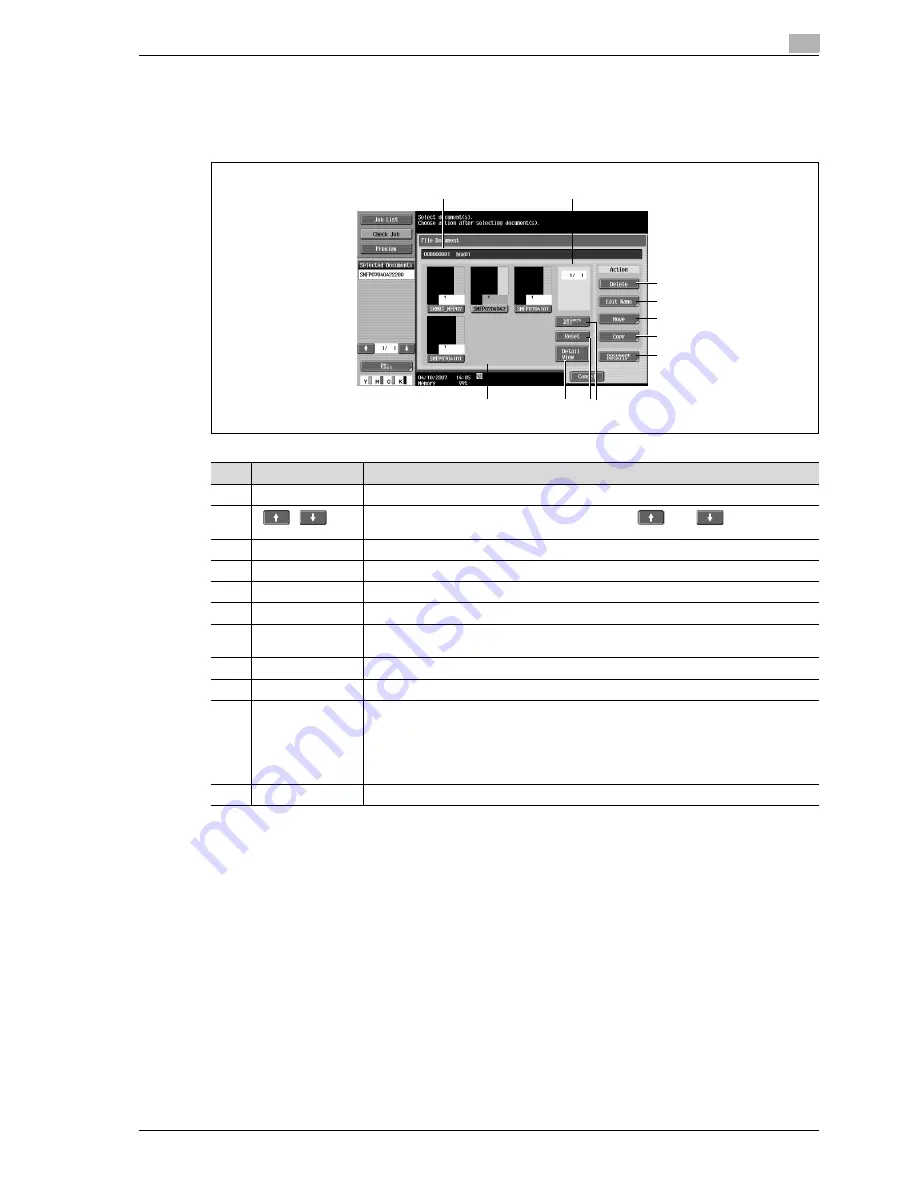
d-Color MF350/250/201Plus
5-37
Box Operations
5
5.6.2
Description of the File Document screen
Public/Personal/Group
Select the Public, Personal, or Group tab, and then a user box. A screen like the following appears.
1
2
3
4
5
6
7
8
9
10
11
No.
Item
Description
1
-
Displays the user box number and name.
2
[
] [
]
When seven or more documents are saved, use the [
] and [
] keys to switch
list displays.
3
[Delete]
Deletes selected documents.
4
[Edit Name]
Changes the name of the selected document.
5
[Move]
Specifies moving of the selected document.
6
[Copy]
Specifies copying of the selected document.
7
[Document De-
tails]
Enables checking of detailed information and a preview image of a document.
8
[Select All]
Selects all documents in the user box.
9
[Reset]
Resets all documents in the user box.
10
[Detail
View]/[Thumbnail
View]
Switches the display format of the saved document.
[Thumbnail View]: Displays a thumbnail of the first page, page number and the docu-
ment name.
[Detail View]: Displays the time stored, user name, and document name. Touch titles un-
der [Time Stored] to sort entries on the list in ascending/descending order of the time
stored.
11
-
Displays the list of documents saved in the user box.
Summary of Contents for d-Color 201Plus
Page 15: ...1 Introduction...
Page 16: ......
Page 21: ...2 Installation and operation precautions...
Page 22: ......
Page 39: ...3 Copy Operations...
Page 40: ......
Page 187: ...4 Print Operations...
Page 188: ......
Page 243: ...5 Box Operations...
Page 244: ......
Page 287: ...6 Network Scan Fax Network Fax Operations...
Page 288: ......
Page 418: ...6 Network Scan Fax Network Fax Operations 6 132 d Color MF350 250 201Plus...
Page 419: ...7 Web Connection Operation...
Page 420: ......
Page 426: ...7 Web Connection Operation 7 8 d Color MF350 250 201Plus...
Page 427: ...8 Appendix...
Page 428: ......
Page 446: ...8 Appendix 8 20 d Color MF350 250 201Plus...
Page 447: ...9 Index...
Page 448: ......
















































