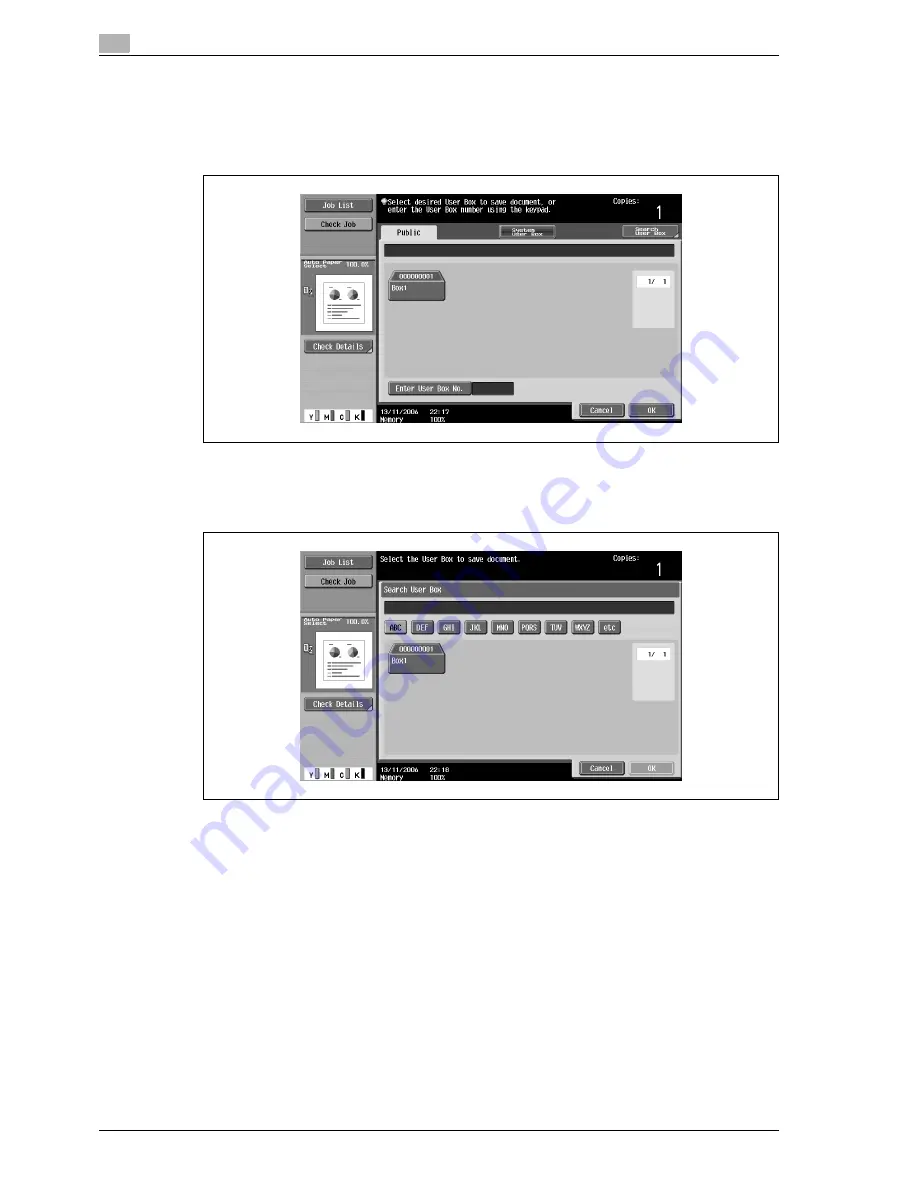
3
Copy Operations
3-142
d-Color MF350/250/201Plus
4
Select the user box where the data is to be saved.
–
Touch the tab containing the desired user box, and then button for the user box.
–
To type in a user box number to specify the user box, touch [Enter User Box No.].
–
It is not necessary to enter the password when saving data, even if a password has been specified
for the box.
–
Touching [Search User Box] displays the Search User Box screen.
User boxes can be searched for by the first letter of their name. Touch [etc] or the button that
includes the first letter of the user box name to display a list of user boxes starting with the selected
letter. A user box can be selected from this screen.
5
Touch [OK].
Summary of Contents for d-Color 201Plus
Page 15: ...1 Introduction...
Page 16: ......
Page 21: ...2 Installation and operation precautions...
Page 22: ......
Page 39: ...3 Copy Operations...
Page 40: ......
Page 187: ...4 Print Operations...
Page 188: ......
Page 243: ...5 Box Operations...
Page 244: ......
Page 287: ...6 Network Scan Fax Network Fax Operations...
Page 288: ......
Page 418: ...6 Network Scan Fax Network Fax Operations 6 132 d Color MF350 250 201Plus...
Page 419: ...7 Web Connection Operation...
Page 420: ......
Page 426: ...7 Web Connection Operation 7 8 d Color MF350 250 201Plus...
Page 427: ...8 Appendix...
Page 428: ......
Page 446: ...8 Appendix 8 20 d Color MF350 250 201Plus...
Page 447: ...9 Index...
Page 448: ......






























