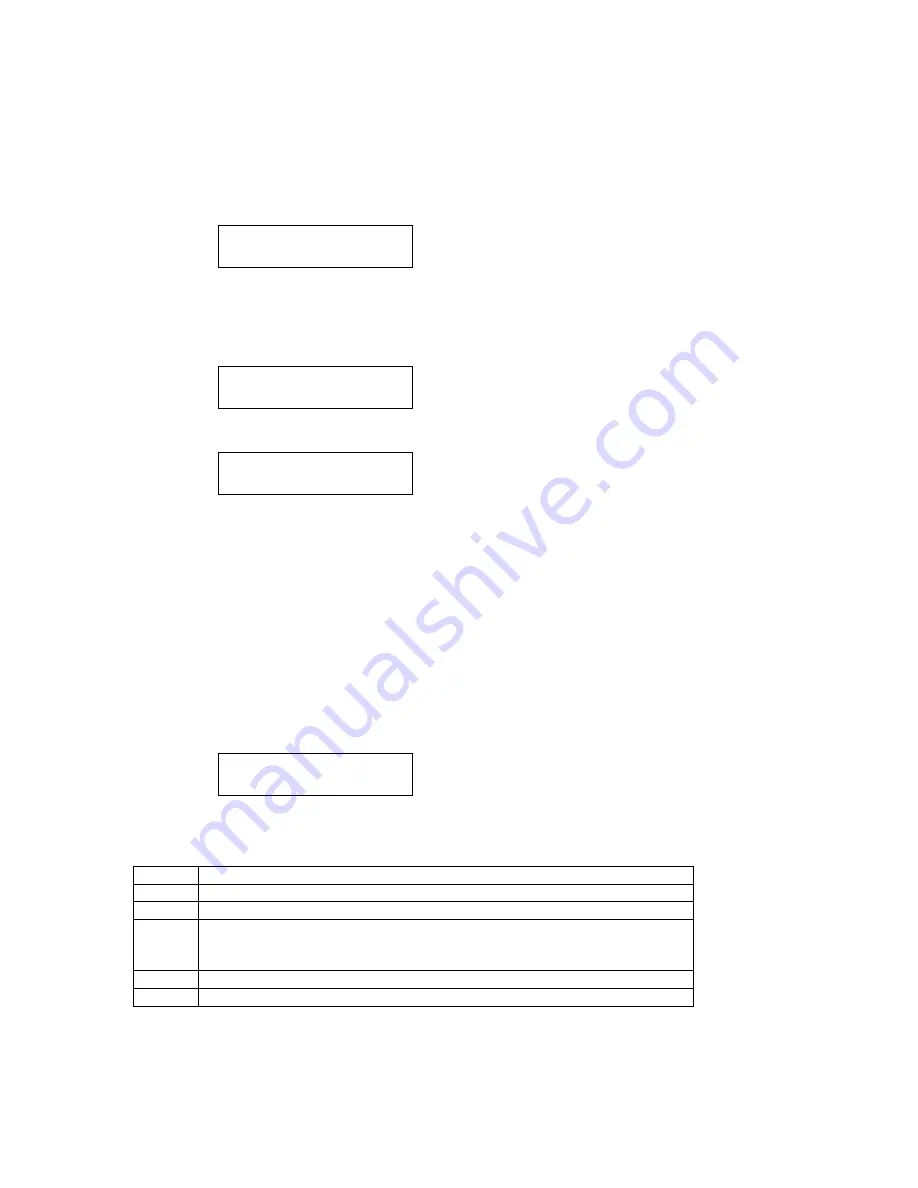
3-69
3.12.5 SRAM Check
This mode is used to test the SRAM memory where user programmed parameters such as date, time,
TTI, etc are stored.
Note: When this test is executed, an All RAM Clear will be performed by the unit.
The All RAM Clear erases all user settings and resets all memory switches, machine parameters and
unique switches to factory defaults.
1. Press Program key, *, B(02). Then press One-touch E(05).
SRAM Check
Enter/Stop
2. Press
ENTER
.
Note: To finish the operation without performing SRAM check, press
STOP
.
The data are written to, then read from, each address. The results are shown in the display. If the
read/write test is successful the display will show “OK”.
SRAM Check
OK
If some portion of the read/write test fails the display will show “NG” with the address and the data
name.
SRAM Check
NG
700100:0000
3. Upon completion, press any key to return to the standby mode.
3.12.6 DRAM Check
This mode is used to test the DRAM memory, or document memory.
Note: When this test is performed, an All DRAM Clear will be performed by the unit. The All RAM clear
erases all user settings and resets all memory switches, machine parameters and unique switches
to factory defaults.
This is a read/write test that requires a few moments to complete.
Note: Perform a DRAM test whenever a memory upgrade is added to the unit.
1. Press Program key, *, B(02). Then press One-touch F(06).
DRAM Check
2. Depending on the amount of DRAM in the unit, press 0, 1, 2, 3, or 4 on the numeric keypad.
Please refer to the following table:
Note: Usually, press “0”.
Press Check
area
0 All
DRAMs
1
The DRAM on the Main PCB
2
The 8MB Optional Memory PCB (OKIOFFICE 1200)
or
The first 8MB DRAM on the 24MB Optional Memory PCB (1600 only)
3
The second 8MB DRAM on the 24MB Optional Memory PCB (1600 only)
4
The third 8MB DRAM on the 24MB Optional Memory PCB (1600 only)
Then press START.
Summary of Contents for OKIOFFICE 1200
Page 1: ...OKIOFFICE 1200 1600 FIELD ENGINEERING MANUAL Version 2 0 11 June 2002...
Page 7: ...iv Packaging contents 6 22 Installation 6 22 Setting of the Paper Size 6 25...
Page 12: ...2 2 OKIOFFICE 1200 Interconnect Block Diagram 2 2 OKIOFFICE 1200 Connection Diagram 2 2...
Page 13: ...2 3 OKIOFFICE 1600 Interconnect Block Diagram 1 2 OKIOFFICE 1600 Connection Diagram 1 2...
Page 14: ...2 4 OKIOFFICE 1600 Interconnect Block Diagram 2 2 OKIOFFICE 1600 Connection Diagram 2 2...






























