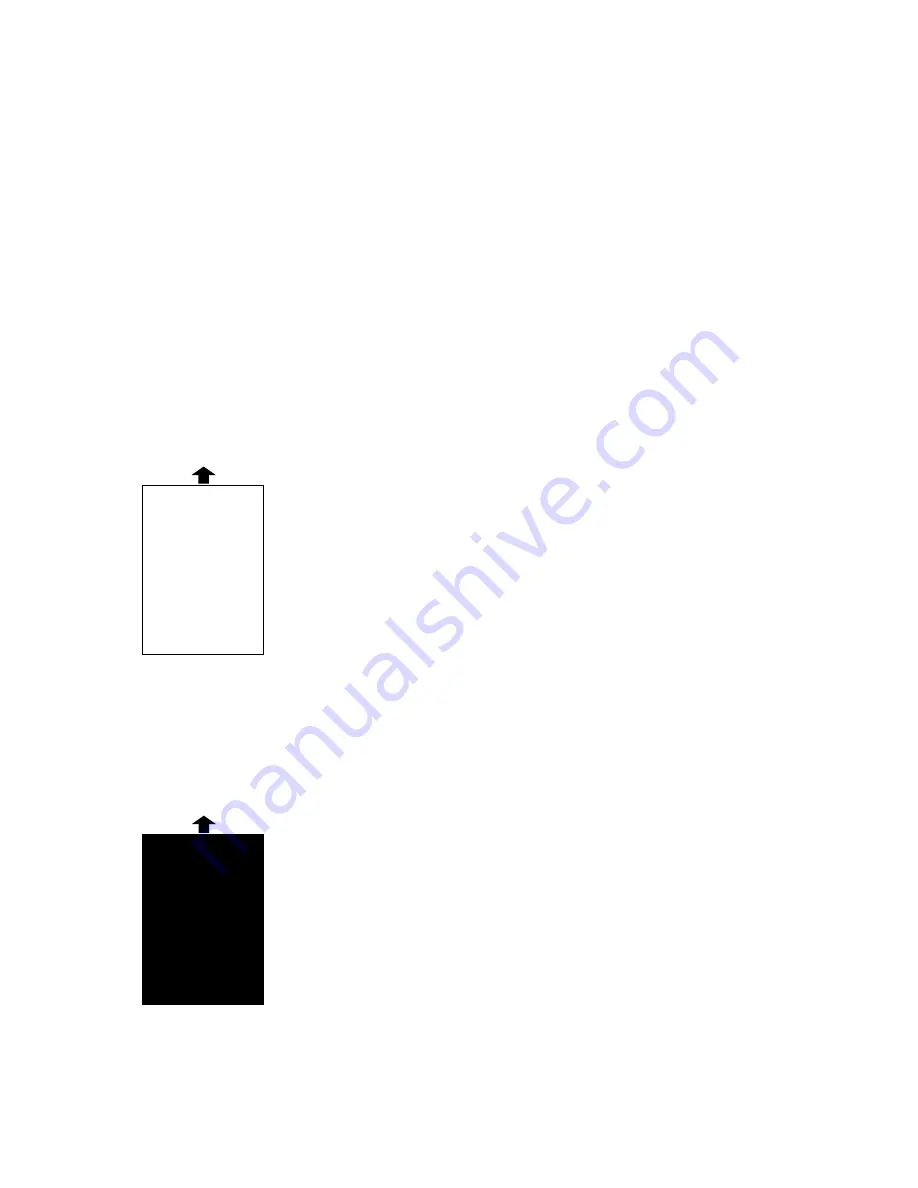
4-9
4.12. The Image Quality Problems
The following provides guidelines for troubleshooting the printer engine and actions to be taken.
Before removing any portions of the machine or making any internal adjustments, be sure power to the
unit is OFF. Suggested corrective actions should be performed in order as listed. Most conditions can
be corrected by performing routine preventative maintenance steps. If printer or print quality problems
occur, check the following.
The unit:
1. Should have the power cord correctly connected.
2. Should be connected to a power source which is rated to machine specifications.
3. Should be installed on a flat, level surface.
4. Should receive good ventilation.
5. Should not be connected to an electrical circuit with other equipment or where voltages may vary.
6. Should not be installed near a direct heating or cooling source or vent.
7. Should not be exposed to high dust concentration.
8. Should not be exposed to direct sunlight
9. Should not be exposed to high temperatures, high humidity, steam or chemical fumes.
4.12.1 Blank pages
Symptom: Page is solid white.
Poor development
•
Remove the toner cartridge and shake it a few times to redistribute the
toner
inside. If the problem persists, replace the toner cartridge.
•
The drum cartridge or toner cartridge may be not installed correctly. Install
each cartridge correctly.
Improper LED exposure
•
Replace the LED Print Head Unit.
•
Replace the Main Control PCB.
Improper charging
•
Replace the High Voltage Unit.
•
Replace the Main Control PCB.
4.12.2 Black pages
Symptom: Page is solid black.
Improper LED exposure
•
Replace the LED Print Head Unit.
•
Replace the Main Control PCB.
Improper charging
•
Replace the High Voltage Unit.
•
Replace the Main Control PCB.
Summary of Contents for OKIOFFICE 1200
Page 1: ...OKIOFFICE 1200 1600 FIELD ENGINEERING MANUAL Version 2 0 11 June 2002...
Page 7: ...iv Packaging contents 6 22 Installation 6 22 Setting of the Paper Size 6 25...
Page 12: ...2 2 OKIOFFICE 1200 Interconnect Block Diagram 2 2 OKIOFFICE 1200 Connection Diagram 2 2...
Page 13: ...2 3 OKIOFFICE 1600 Interconnect Block Diagram 1 2 OKIOFFICE 1600 Connection Diagram 1 2...
Page 14: ...2 4 OKIOFFICE 1600 Interconnect Block Diagram 2 2 OKIOFFICE 1600 Connection Diagram 2 2...






























