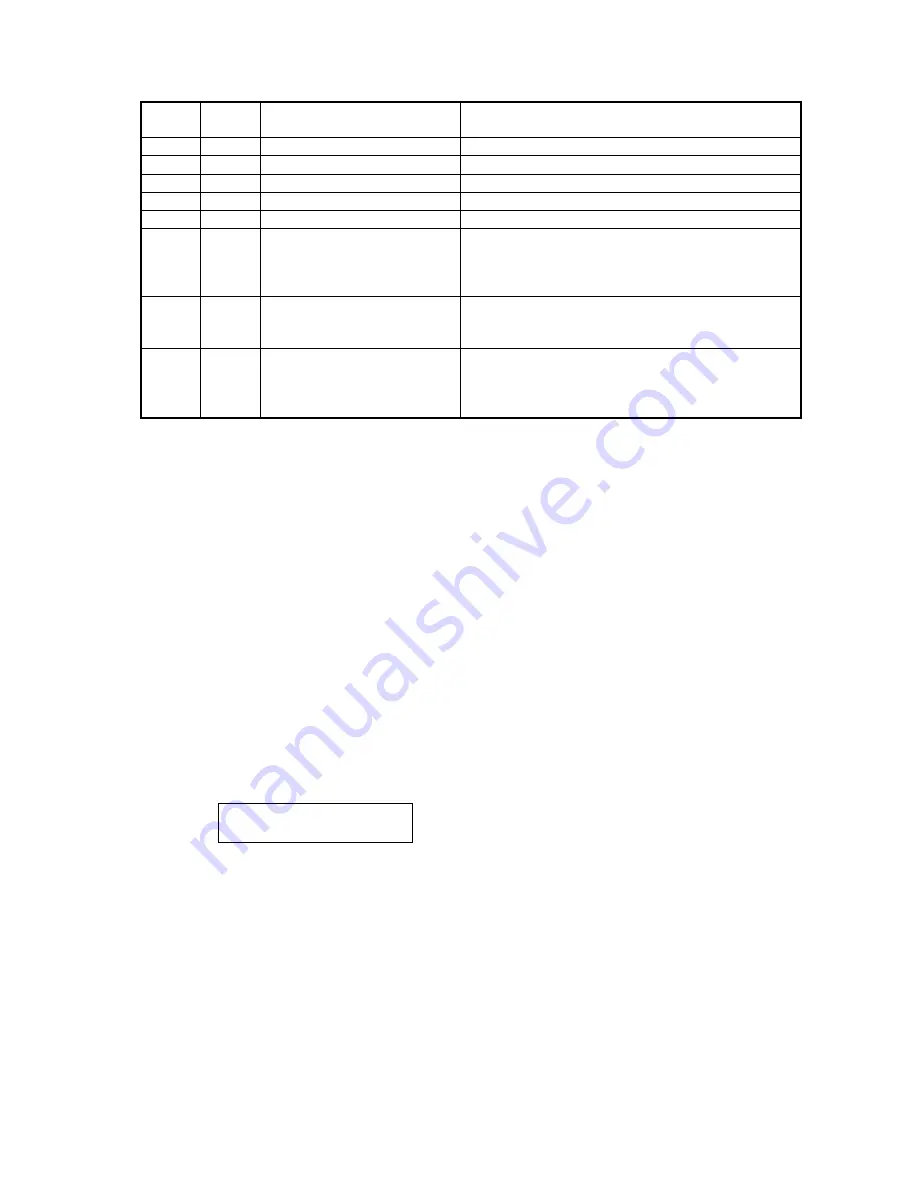
3-35
Memory Switch H:2 - Operation
Switch
Initial
Setting
Adjust Usage/Comments
7
0
Factory use only
6
0
Factory use only
5
0
Factory use only
4
0
Factory use only
3
0
Factory use only
2
0
Print the transmission time on
RCR
0: No
1: Yes
Determines if printing the communicating duration
(in minutes and seconds) on the confirmation report
(RCR).
1
1
Erase polled document
0: No
1: Yes
Determines if a document stored for polling is
erased after being polled.
0
1
Print TCR after the batch
transmission
0: No
1: Yes
Determines if printing the confirmation report after
completing the batch transmission.
Memory Switch H:3
∼∼∼∼
J:9 --- Factory use only
3.4 Clear Programmed Data / User Settings
User programmed information such as autodialer entries, date, time, Transmit Terminal Identifier (TTI),
Subscriber ID, etc., are stored in the unit’s Random Access Memory (RAM). This information is held by a
battery back up when the power is lost.
This function does not clear the machine parameters, memory switches and unique switches. Therefore,
this setting is useful to reset the user programmed information but leave specific parameters and switches
configured for a particular telephone system, etc.
To reset only each switch, see page 3-2, 3-18 and 3-40.
Note: If desired, the All RAM Clear setting can be used to erase all user programmed information, all
documents in memory, and reset the memory switches and machine parameters to factory defaults.
For information on the All RAM Clear setting, see the next page.
1. To clear programmed data and user settings, from standby, press Program key, *, 2.
Clear User Settings
Check
Enter/Cancel
2. Press ENTER.
Note: To finish the operation without performing initialization, press CANCEL.
Summary of Contents for OKIOFFICE 1200
Page 1: ...OKIOFFICE 1200 1600 FIELD ENGINEERING MANUAL Version 2 0 11 June 2002...
Page 7: ...iv Packaging contents 6 22 Installation 6 22 Setting of the Paper Size 6 25...
Page 12: ...2 2 OKIOFFICE 1200 Interconnect Block Diagram 2 2 OKIOFFICE 1200 Connection Diagram 2 2...
Page 13: ...2 3 OKIOFFICE 1600 Interconnect Block Diagram 1 2 OKIOFFICE 1600 Connection Diagram 1 2...
Page 14: ...2 4 OKIOFFICE 1600 Interconnect Block Diagram 2 2 OKIOFFICE 1600 Connection Diagram 2 2...






























