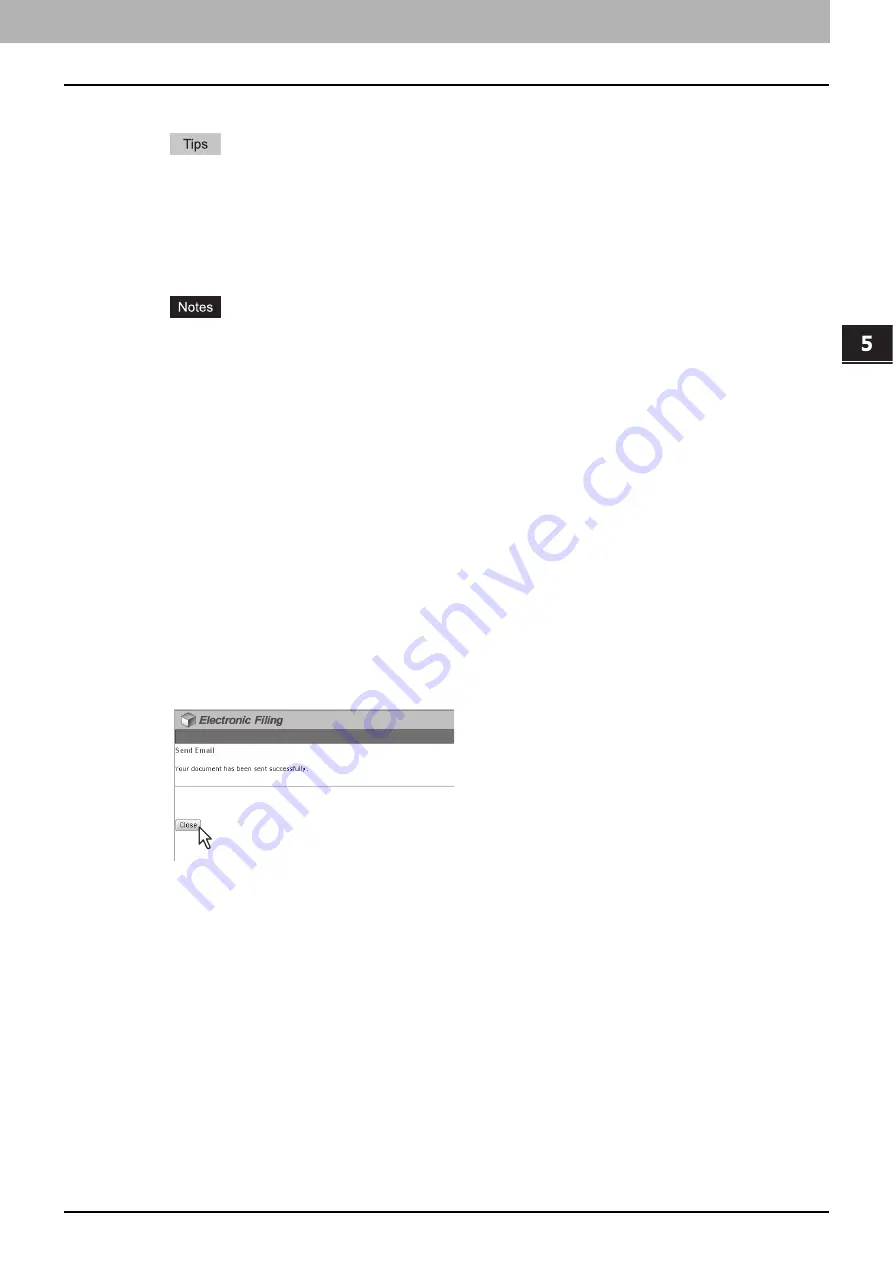
5.MANAGING DOCUMENTS
How To Manage Documents 81
5 MANAGING DOCUMENTS
y
Master Password
— Enter a password for changing the encryption PDF setting.
y
If the forced encryption setting is enabled, you cannot clear the [Encryption] check box. For the forced
encryption function, refer to the
User’s Manual Advanced Guide
.
y
The user password and the master password are not set at the factory shipment. If the master password is
to be set, ask your network administrator.
y
A password must be entered in one-byte alphanumeric characters. The minimum and maximum numbers of
characters allowed are 1 and 32.
y
The user password must differ from the master password.
y
These passwords can be re-entered only by an authorized user. Users cannot change the settings of the
[Encryption Level] box and the [Authority] box noted below if they are not authorized to change the master
password. Ask the administrator about resetting these passwords.
y
For details of the encryption setting, refer to the
User’s Manual Advanced Guide
.
y
Encryption Level
— Select the desired encryption level.
-
40-bit RC4
— Select this option to set an encryption level to the one compatible with Acrobat 3.0, PDF
V1.1.
-
128-bit RC4
— Select this option to set an encryption level to the one compatible with Acrobat 5.0, PDF
V1.4.
-
128-bit AES
— Select this option to set an encryption level to the one compatible with Acrobat 7.0, PDF
V1.6.
y
Authority
— Select the check box of the desired type for the encrypt PDF authority.
-
Printing
-
Change of Documents
-
Content Copying or Extraction
-
Content Extraction for accessibility
File Name
— Select how the attached file will be named. Select [DocYYMMDD] to name it as described, select
[Original Document Name] to use the original document name, or you can enter the desired file name in the field.
Fragment Message Size
— Select the size of the message fragmentation.
Department Code
— Enter the department code if required.
6
Click [Close].
Summary of Contents for MC770 series
Page 1: ...User s Manual e Filing Guide...
Page 11: ...1 e Filing OVERVIEW 10 e Filing Functions...
Page 33: ...2 OPERATIONS WITH THIS EQUIPMENT 32 Managing User Boxes Folders...
Page 111: ...6 EDITING DOCUMENTS 110 Moving and Merging Documents...
Page 115: ...7 SYSTEM ADMINISTRATION 114 Safeguarding Data...
Page 118: ...January 2013 45511202EE Rev1...
















































