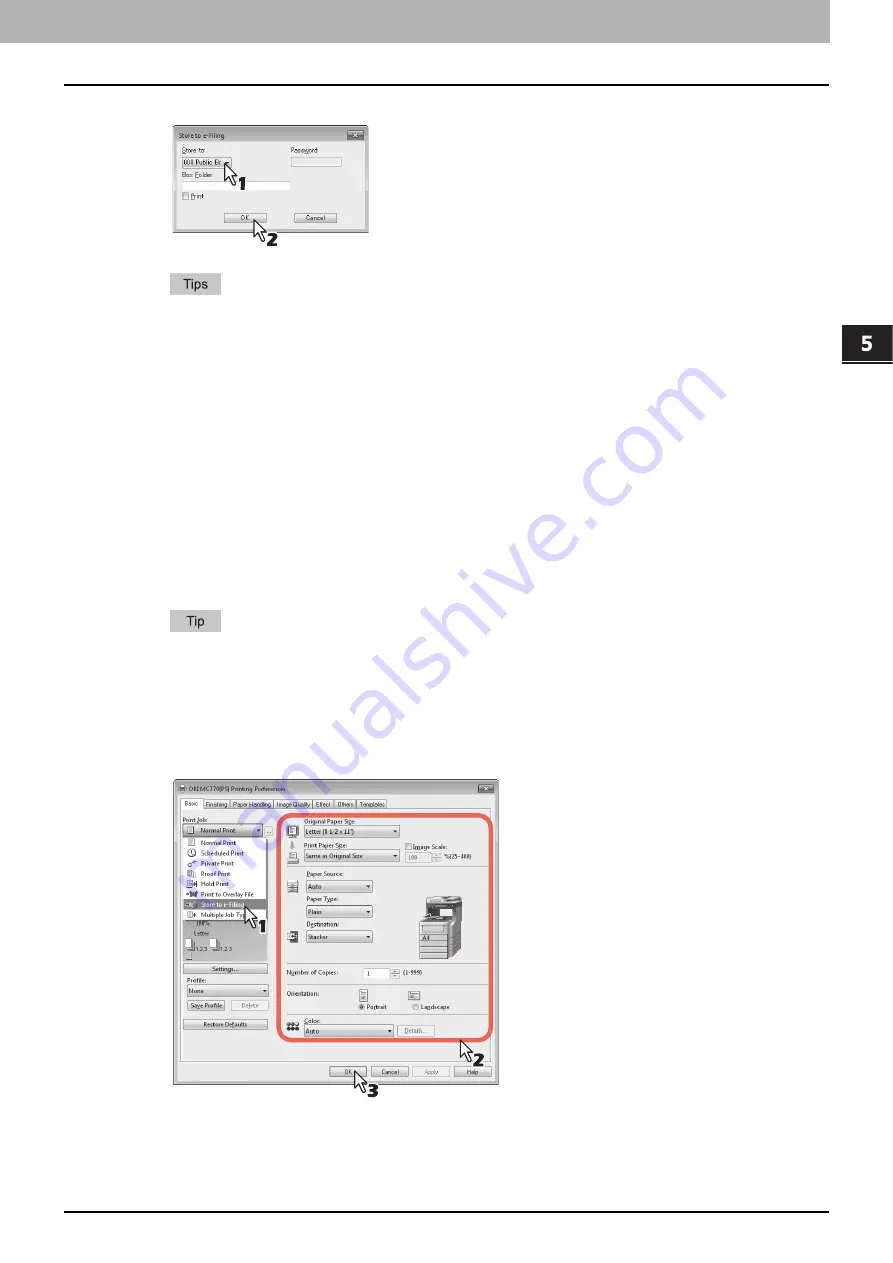
5.MANAGING DOCUMENTS
How To Manage Documents 71
5 MANAGING DOCUMENTS
5
Select [Public Box] to save the print job and click [OK].
y
If you print a job as well as saving it in the public box, select the [Print] check box.
y
If you want to save a print job in a specified folder, enter its name in the [Box Folder] box.
To save data in an existing folder, enter its folder name in the [Box Folder] box.
To create a new folder and save data in it, enter the new folder name in the [Box Folder] box.
6
Click [OK] or [Print] to save the print job.
The print job is saved in the public box.
Saving a print job in a user box
1
Open the document that you want to store in the box.
2
Click the [File] menu and select [Print] in your application.
The [Print] dialog box appears.
3
Select the printer driver of the equipment to be used and click [Preferences].
The [Printing Preferences] dialog box appears.
The procedure for displaying the [Printing Preferences] dialog box for the printer driver may be different
depending on the application that you are using. Refer to your application manual about displaying the [Printing
Preferences] dialog box.
4
Select the print job type on the [Basic] tab.
1) Select [Store to e-Filing] in the [Print Job] box.
2) Select other print options as required.
3) Click [OK].
Summary of Contents for MC770 series
Page 1: ...User s Manual e Filing Guide...
Page 11: ...1 e Filing OVERVIEW 10 e Filing Functions...
Page 33: ...2 OPERATIONS WITH THIS EQUIPMENT 32 Managing User Boxes Folders...
Page 111: ...6 EDITING DOCUMENTS 110 Moving and Merging Documents...
Page 115: ...7 SYSTEM ADMINISTRATION 114 Safeguarding Data...
Page 118: ...January 2013 45511202EE Rev1...






























