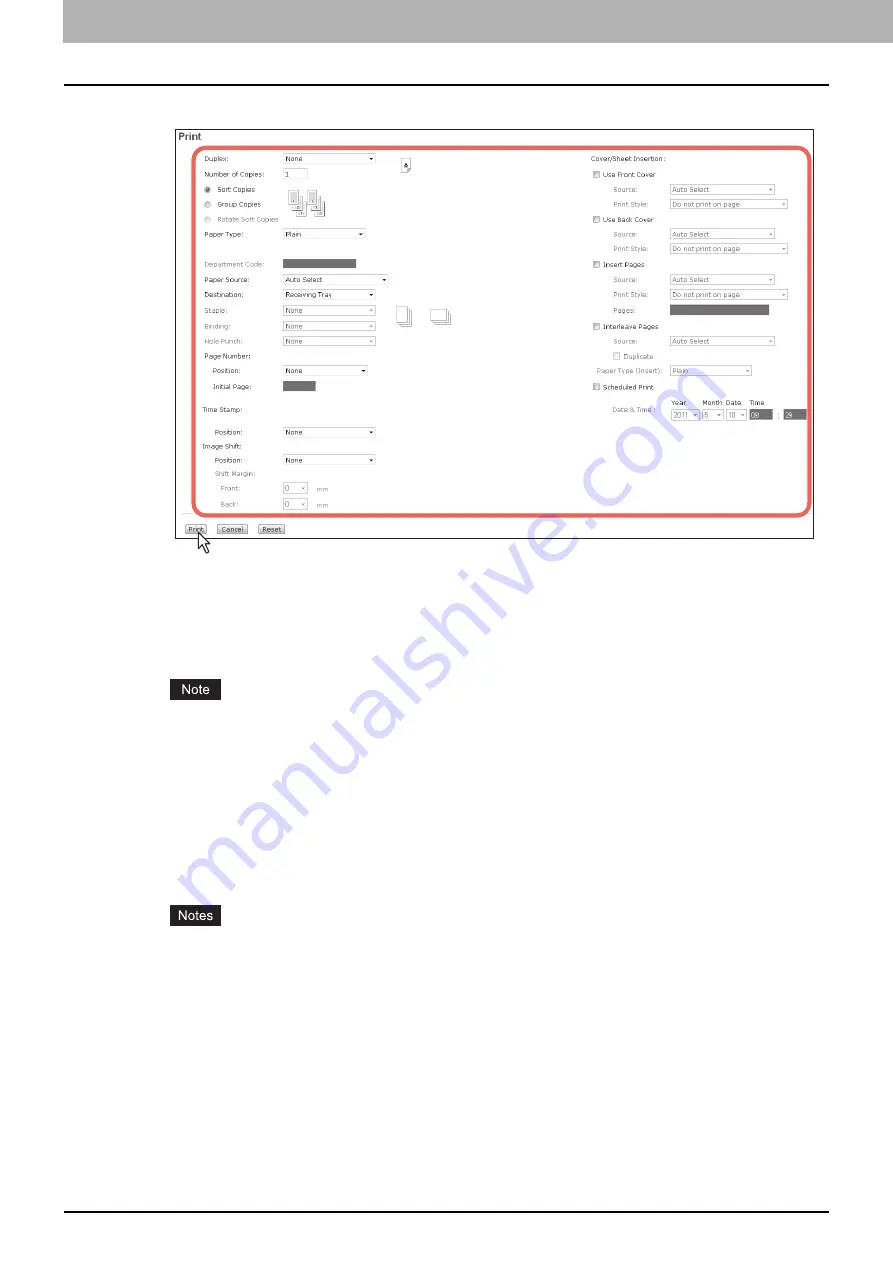
5 MANAGING DOCUMENTS
66 How To Manage Documents
5
Select the following print options as required and click [Print].
Duplex
— Select whether you want the document printed on both sides of the paper. When you want to print the
document on both sides, select the Book option to print vertically in the same direction to be bound along the
vertical side of the paper so that the pages can be turned over right and left, or the Tablet option to print with a
vertical reversal to be bound along the horizontal side of the paper so that the pages can be turned over up and
down.
Number of Copies
— Enter the number of copies to be printed.
The selectable range of the number of copies is from 1 copy to 999 copies.
Sort Copies
— Select this option to output the document separately for each copy.
Group Copies
— Select this option to output the document separately for each page.
Paper Type
— Select the type of paper desired.
Department Code
— Enter the 1 to 63-digit department code, if required. You must enter the department code to
print a document if the department code is enabled on the equipment.
Paper Source
— Select the paper feed source. Select a paper source that correlates with the printing size.
Destination
— Select the tray to which the document will be output.
Staple
— Select whether the document is to be stapled or not. When you want to staple the document, select how
it will be done.
y
“Staple” is enabled only when the Finisher is installed.
y
If you enable the Staple option after enabling the Interleave Pages option, the latter will be automatically
disabled.
Page Number - Position
— Select whether the page numbers are to be printed on the pages. When you want to
print the page numbers, select where it will be done.
Page Number - Initial Page
— Enter the first number that applies to the first page of the document. When the
Cover/Sheet Insertion - Use Front Cover option is enabled, the front cover is counted as the first page, and the first
page of the document is counted at the second page.
Time Stamp - Position
— Select whether the print time is printed on each page or not. When you want to print the
time stamp, select where you want it to be done.
Image Shift - Position
— Select whether the printed images are to be shifted or not. When you want to shift the
printed images, select it to be done.
Shift Margin - Front
— Select the width of the margin that is to be added to the side when the printed images are
shifted.
Summary of Contents for MC770 series
Page 1: ...User s Manual e Filing Guide...
Page 11: ...1 e Filing OVERVIEW 10 e Filing Functions...
Page 33: ...2 OPERATIONS WITH THIS EQUIPMENT 32 Managing User Boxes Folders...
Page 111: ...6 EDITING DOCUMENTS 110 Moving and Merging Documents...
Page 115: ...7 SYSTEM ADMINISTRATION 114 Safeguarding Data...
Page 118: ...January 2013 45511202EE Rev1...






























