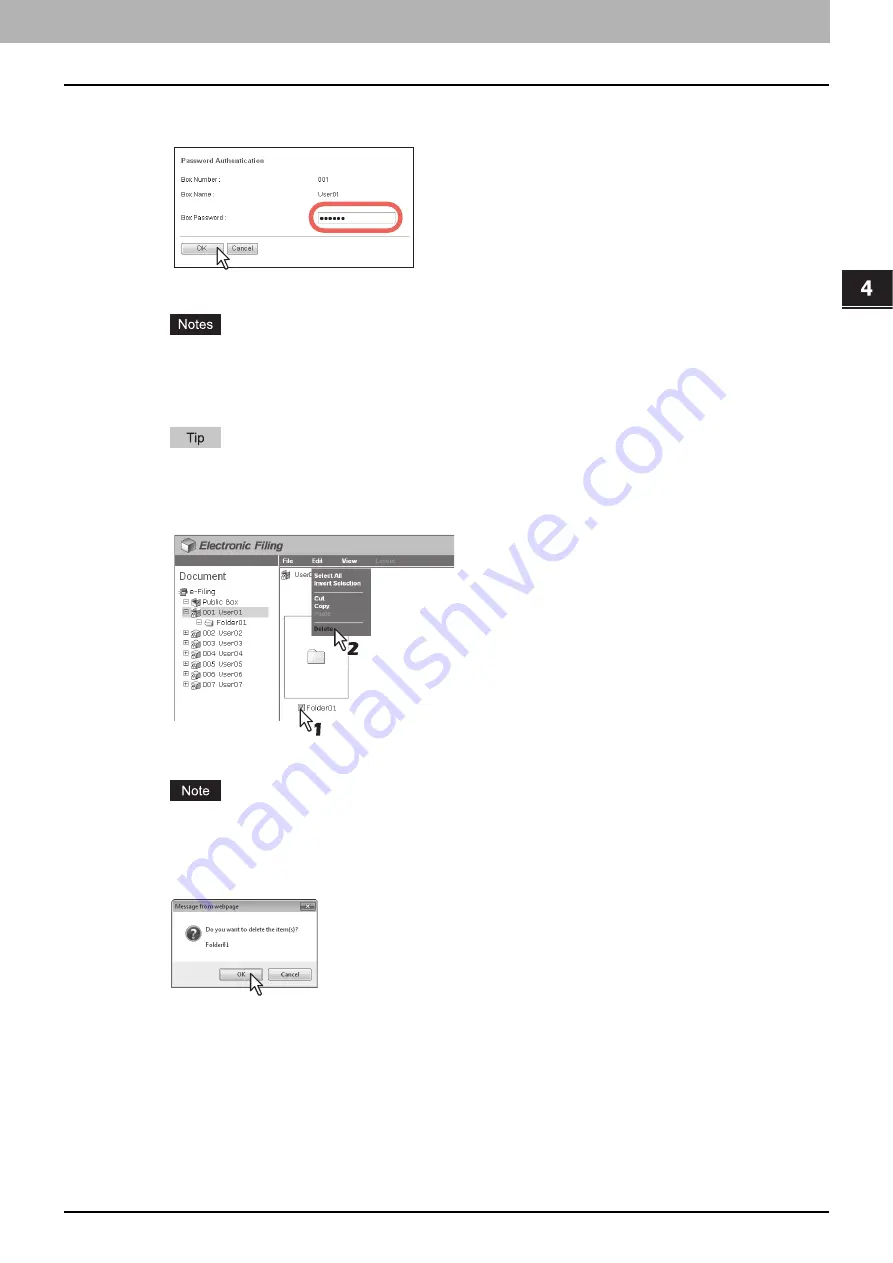
4.HOW TO MANAGE USER BOXES/FOLDERS
Managing User Boxes and Folders 49
4 HOW TO MANAGE USER BOXES/FOLDERS
3
If you select a box that is protected with a password, the Password Authentication
window appears. Enter the password in the [Box Password] box and click [OK].
All folders and documents in the box are displayed in the Contents frame.
y
If you enter an invalid password several times to open the box, you may not log in for a certain period since
it will be regarded as an unauthorized access. When "Box is locked." appears and logging in cannot be
performed, ask your administrator.
y
The password input is displayed in the blank symbols.
You can also enter the password of a user with an administrator privilege in [Box Password].
4
Select the check boxes of the folders that you want to delete and select [Delete] from
the [Edit] menu.
The confirmation message dialog box appears.
You can also delete a folder by selecting the folder in the Document frame, clicking on the [Edit] menu and
selecting [Delete]. In that case, make sure that no documents are selected in the Contents frame. If any
documents are selected, they will be deleted instead of the selected folder.
5
Click [OK].
The selected folders are deleted.
Summary of Contents for MC770 series
Page 1: ...User s Manual e Filing Guide...
Page 11: ...1 e Filing OVERVIEW 10 e Filing Functions...
Page 33: ...2 OPERATIONS WITH THIS EQUIPMENT 32 Managing User Boxes Folders...
Page 111: ...6 EDITING DOCUMENTS 110 Moving and Merging Documents...
Page 115: ...7 SYSTEM ADMINISTRATION 114 Safeguarding Data...
Page 118: ...January 2013 45511202EE Rev1...






























