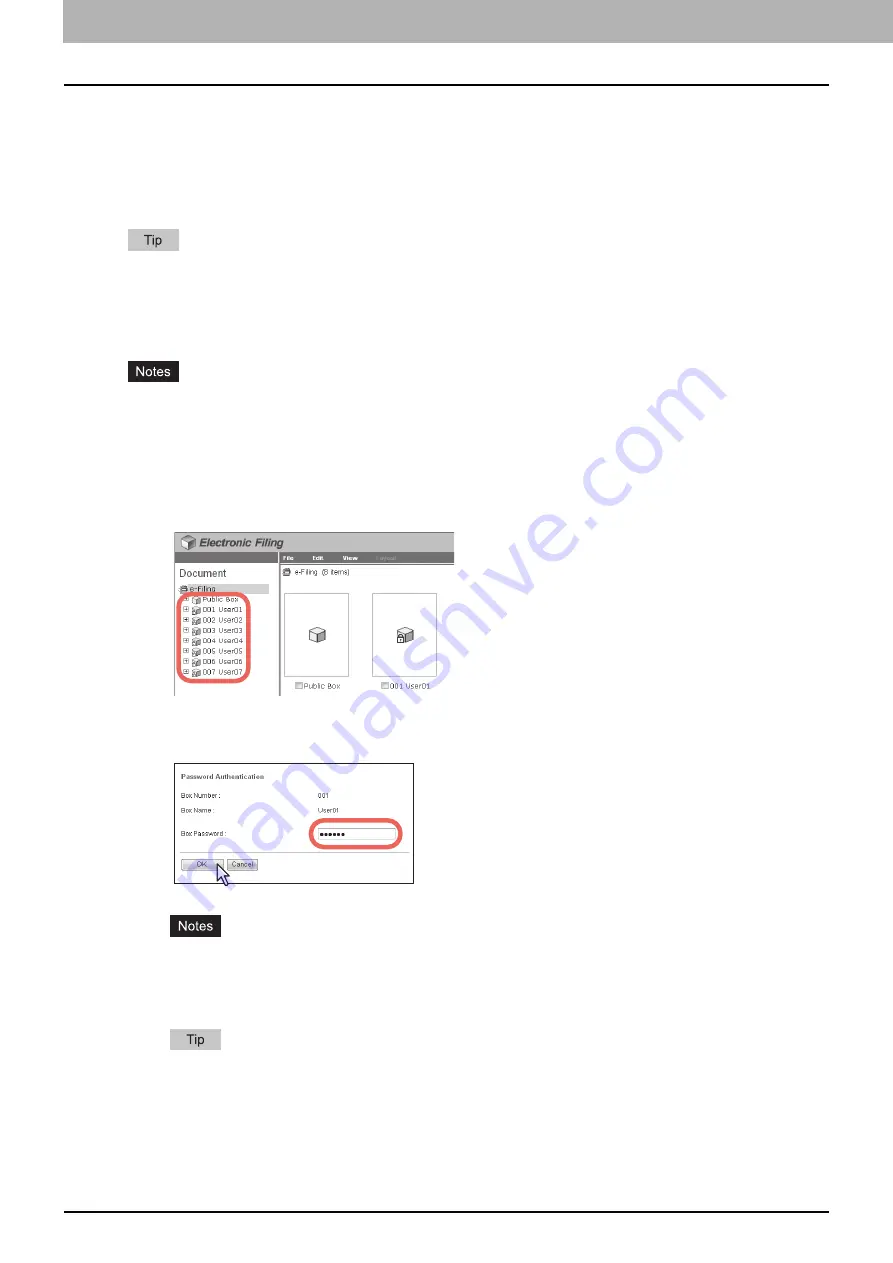
4 HOW TO MANAGE USER BOXES/FOLDERS
54 Managing User Boxes and Folders
Modifying and displaying user box and folder properties
This operation allows you to display and modify the properties of user boxes such as the box password and maintenance
period to automatically delete documents, and Email notification settings. This operation also allows you to view and
confirm the folder properties.
P.54 “Modifying box properties”
P.57 “Displaying folder properties”
When the box has been protected with a password, you must enter it to modify the box properties. Users with an
administrator privilege can modify all user box properties and public box properties by using their password.
Modifying box properties
y
If you want to modify the public box properties, you must first log in as the system administrator.
y
You cannot modify the password of a box that any user is currently accessing.
1
Click the [Documents] tab.
The [Documents] tab page is displayed.
2
In the Document frame, select the user box whose properties you want to display and
edit.
3
If you select a box that is protected with a password, the Password Authentication
window appears. Enter the password in the [Box Password] box and click [OK].
y
If you enter an invalid password several times to open the box, you may not log in for a certain period since
it will be regarded as an unauthorized access. When "Box is locked." appears and logging in cannot be
performed, ask your administrator.
y
The password input is displayed in the blank symbols.
You can also enter the password of a user with an administrator privilege in [Box Password].
Summary of Contents for MC770 series
Page 1: ...User s Manual e Filing Guide...
Page 11: ...1 e Filing OVERVIEW 10 e Filing Functions...
Page 33: ...2 OPERATIONS WITH THIS EQUIPMENT 32 Managing User Boxes Folders...
Page 111: ...6 EDITING DOCUMENTS 110 Moving and Merging Documents...
Page 115: ...7 SYSTEM ADMINISTRATION 114 Safeguarding Data...
Page 118: ...January 2013 45511202EE Rev1...






























