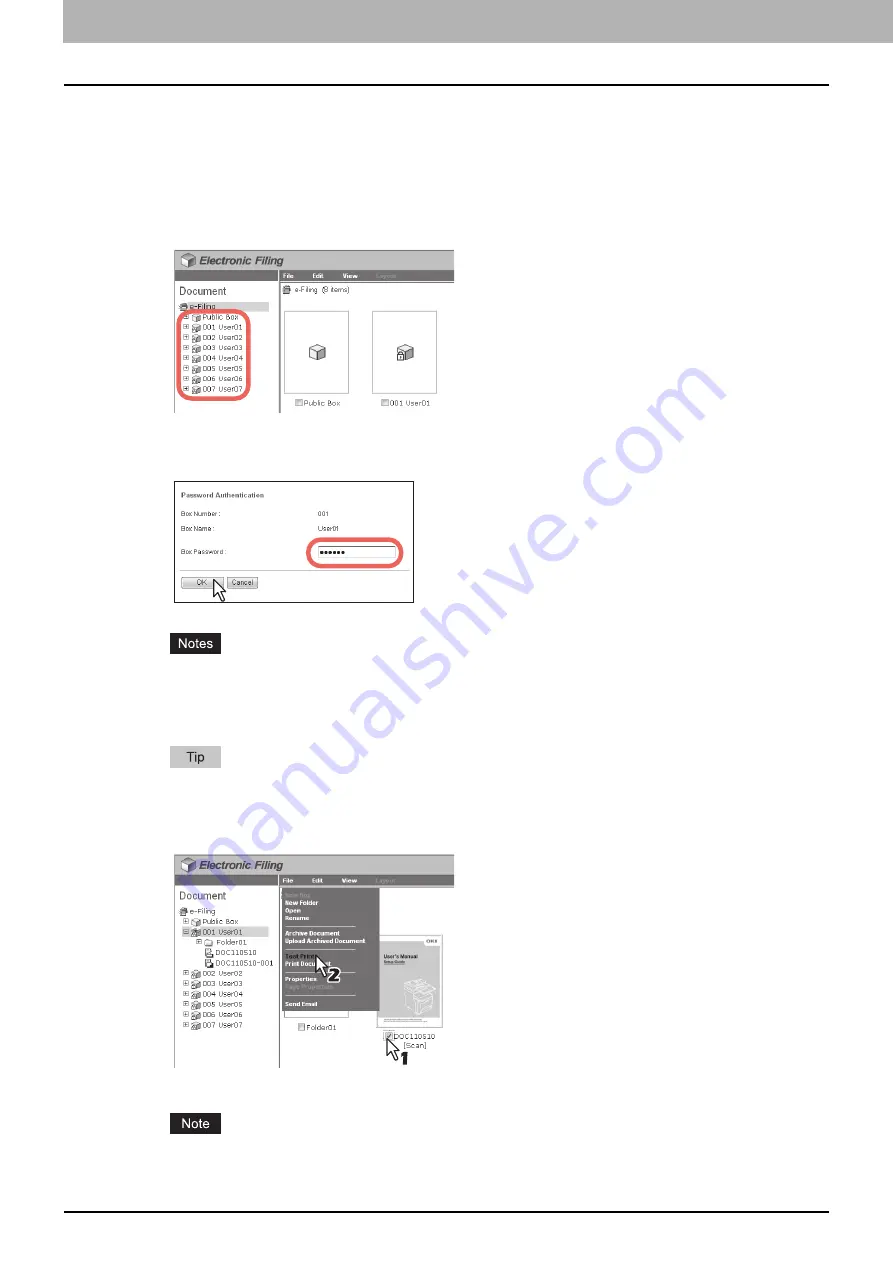
5 MANAGING DOCUMENTS
68 How To Manage Documents
Selecting test print
This operation allows you to simply print a copy of a document by using the default print properties settings.
1
Click the [Documents] tab.
The [Documents] tab page is displayed.
2
In the Document frame, select the box or folder containing the document that you want
to print.
3
If you select a box that is protected with a password, the Password Authentication
window appears. Enter the password in the [Box Password] box and click [OK].
y
If you enter an invalid password several times to open the box, you may not log in for a certain period since
it will be regarded as an unauthorized access. When "Box is locked." appears and logging in cannot be
performed, ask your administrator.
y
The password input is displayed in the blank symbols.
You can also enter the password of a user with an administrator privilege in [Box Password].
4
Select the check box of the document that you want to print and select [Test Print] from
the [File] menu.
The Test Print window appears.
You can also perform test printing by selecting a document in the Document frame and then selecting [Test
Print] on the [File] menu. However, you cannot print individual pages, even if you select the check boxes of the
pages displayed in the Contents frame.
Summary of Contents for MC770 series
Page 1: ...User s Manual e Filing Guide...
Page 11: ...1 e Filing OVERVIEW 10 e Filing Functions...
Page 33: ...2 OPERATIONS WITH THIS EQUIPMENT 32 Managing User Boxes Folders...
Page 111: ...6 EDITING DOCUMENTS 110 Moving and Merging Documents...
Page 115: ...7 SYSTEM ADMINISTRATION 114 Safeguarding Data...
Page 118: ...January 2013 45511202EE Rev1...






























