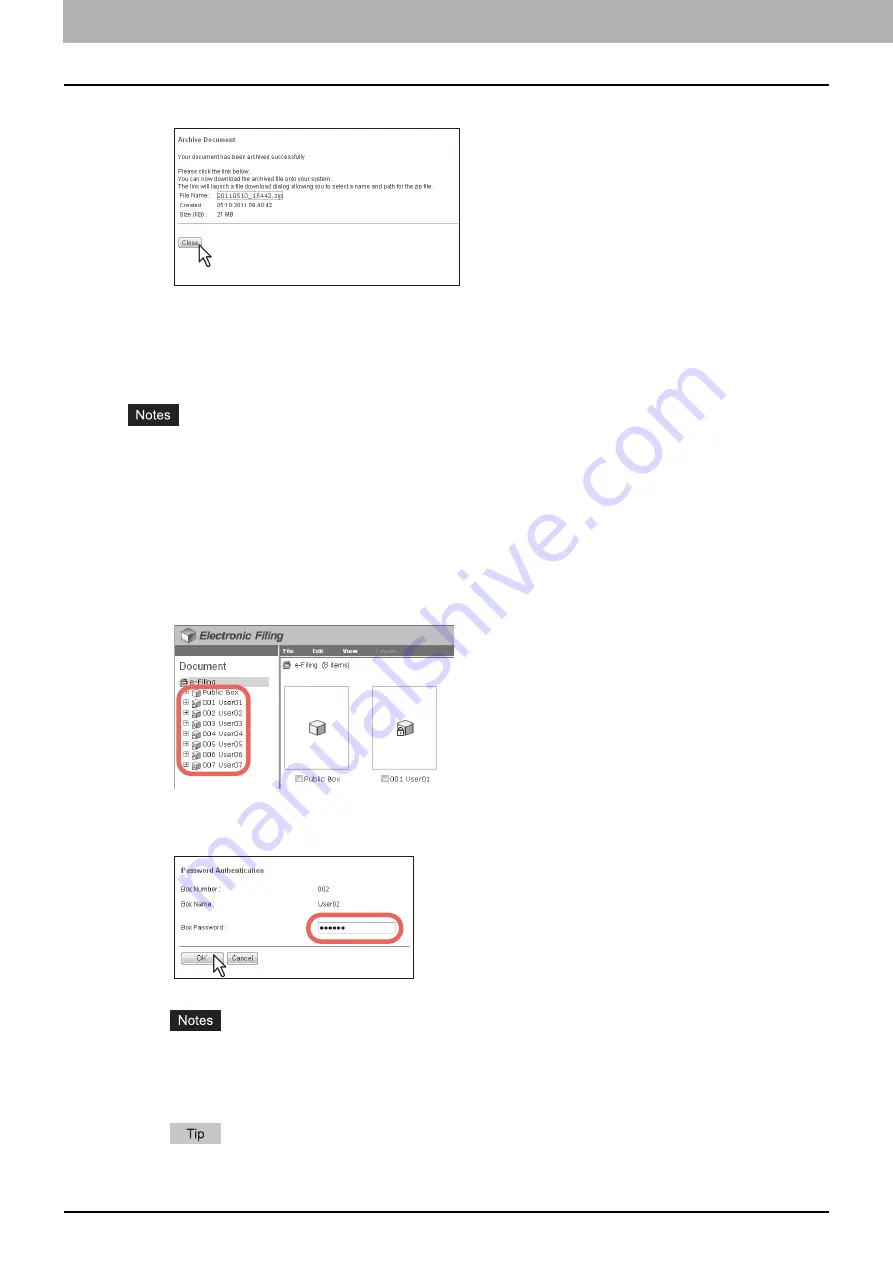
5 MANAGING DOCUMENTS
76 How To Manage Documents
10
Click [Close].
Uploading archived documents
If you have an archived file that has been downloaded from the equipment to your computer, you can upload it to e-Filing.
When you upload the archived file, the file is automatically extracted and documents will be created in the box specified.
y
If the same name document already exists in the box, the extracted document will be renamed by adding a 3-digit
number to the original name.
y
Do not close the main window and child window by clicking [X]. If you do, uploading the archived documents
becomes impossible. If you close the window by clicking [X] by mistake, turn the power to the equipment off and
then on again.
1
Click the [Documents] tab.
The [Documents] tab page is displayed.
2
In the Document frame, select the box or folder where you want to upload the archived
documents.
3
If you select a box that is protected with a password, the Password Authentication
window appears. Enter the password in the [Box Password] box and click [OK].
y
If you enter an invalid password several times to open the box, you may not log in for a certain period since
it will be regarded as an unauthorized access. When "Box is locked." appears and logging in cannot be
performed, ask your administrator.
y
The password input is displayed in the blank symbols.
You can also enter the password of a user with an administrator privilege in [Box Password].
Summary of Contents for MC770 series
Page 1: ...User s Manual e Filing Guide...
Page 11: ...1 e Filing OVERVIEW 10 e Filing Functions...
Page 33: ...2 OPERATIONS WITH THIS EQUIPMENT 32 Managing User Boxes Folders...
Page 111: ...6 EDITING DOCUMENTS 110 Moving and Merging Documents...
Page 115: ...7 SYSTEM ADMINISTRATION 114 Safeguarding Data...
Page 118: ...January 2013 45511202EE Rev1...
















































