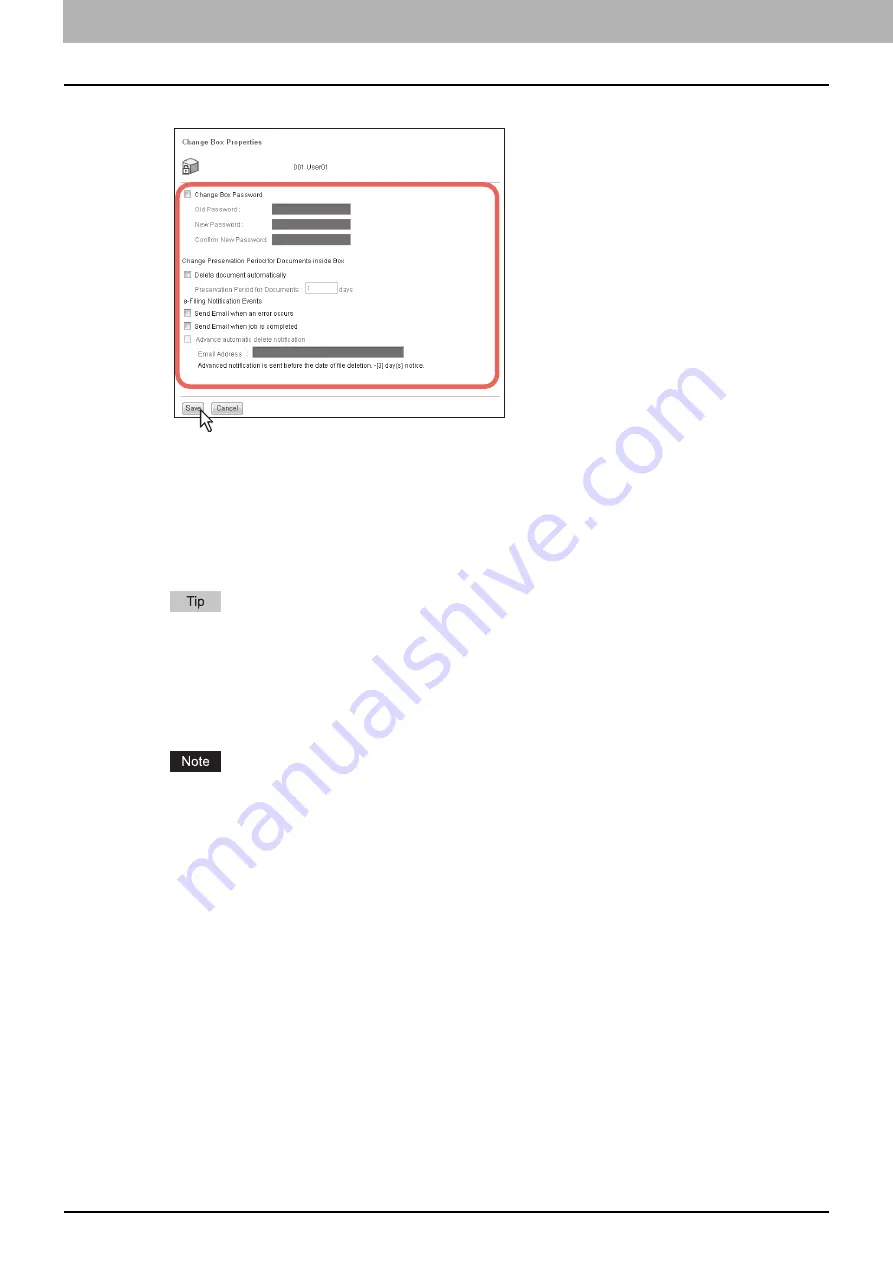
4 HOW TO MANAGE USER BOXES/FOLDERS
56 Managing User Boxes and Folders
6
Specify the following items as required and press [Save].
Change Box Password
— Select this check box to edit the box password. When you select this check box, enter
the password in the [Old Password], [New Password], and [Confirm New Password] boxes.
y
Old Password
— Enter the current box password. This option is enabled only when you select the [Change
Box Password] check box.
y
New Password
— Enter the new box password. This option is enabled only when you select the [Change Box
Password] check box.
y
Confirm New Password
— Enter the new box password again. This option is enabled only when you select
the [Change Box Password] check box.
If you forget the old password, you can enter the administrator password in the [Old Password] box instead of it.
Delete document automatically
— Select this check box to automatically delete the documents in this box. When
you select this check box, enter the number of days in the [Preservation Period for Documents] box.
y
Preservation Period for Documents
— Enter the number of days that the documents will be preserved. The
documents will be deleted after the specified number of days have passed. If you set this period to 1 day, the
document will be deleted automatically 24 hours later.
If a document is automatically deleted by the [Delete document automatically] function, the delete history is not
stored in the log.
For details of the logs, refer to the
TopAccess Guide
.
Send Email when an error occurs
— Select this check box to send a notification message to the specified Email
address when an error occurs. When you select this check box, enter the Email address in the [Email Address]
box.
Send Email when job is completed
— Select this check box to send a notification message to the specified Email
address when a job is complete. When you select this check box, enter the Email address in the [Email Address]
box.
Advance automatic delete notification
— Select this check box to enable an Email notification message to be
sent to the specified Email address 3 days before it automatically deletes the documents. When you select this
check box, enter the Email address in the [Email Address] box.
y
Email Address
— Enter the Email address to which the notification will be sent.
Summary of Contents for MC770 series
Page 1: ...User s Manual e Filing Guide...
Page 11: ...1 e Filing OVERVIEW 10 e Filing Functions...
Page 33: ...2 OPERATIONS WITH THIS EQUIPMENT 32 Managing User Boxes Folders...
Page 111: ...6 EDITING DOCUMENTS 110 Moving and Merging Documents...
Page 115: ...7 SYSTEM ADMINISTRATION 114 Safeguarding Data...
Page 118: ...January 2013 45511202EE Rev1...






























