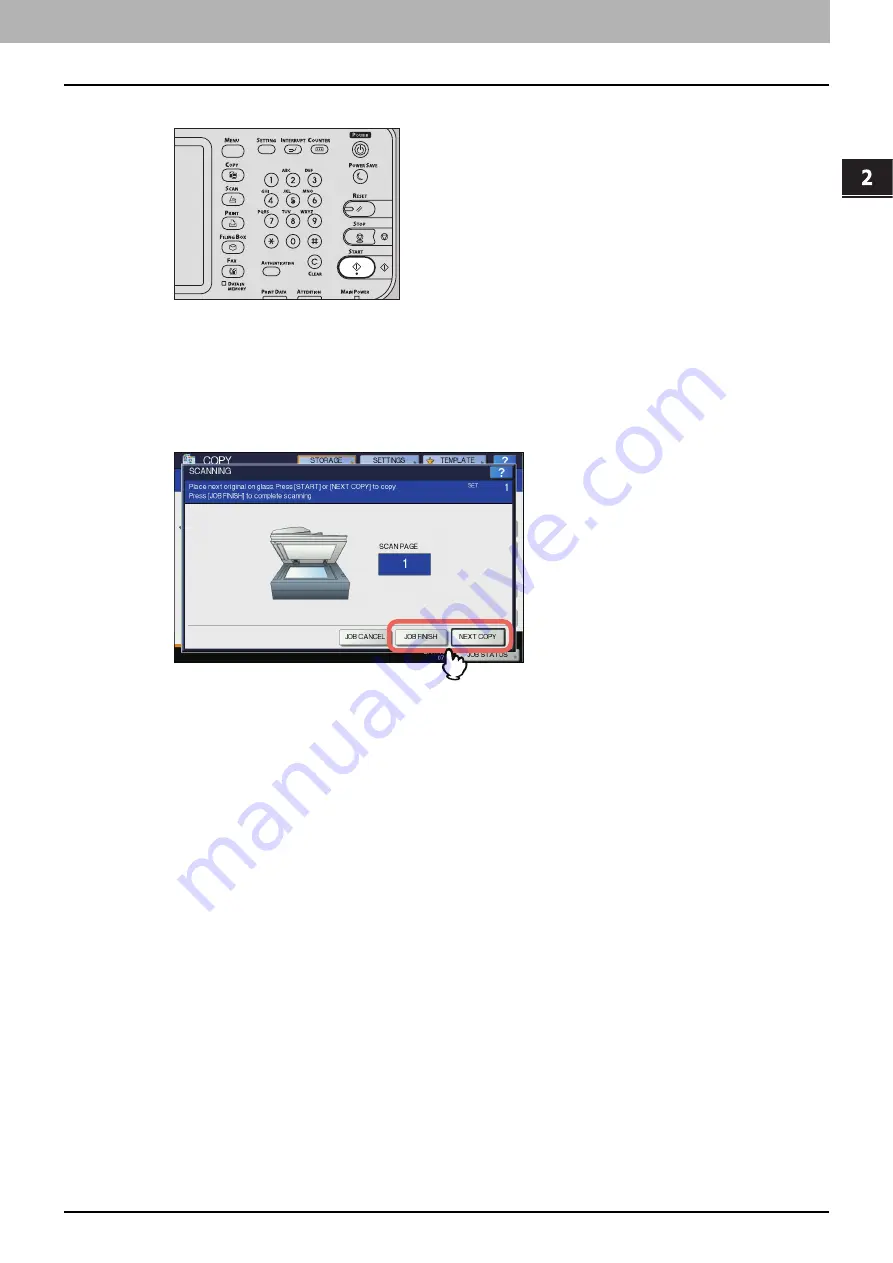
2.OPERATIONS WITH THIS EQUIPMENT
Storing Documents 21
2 OPERATIONS WITH THIS EQUIPMENT
9
Press the [START] button on the control panel.
y
Copying the next original
Depending on how the original is set, the confirmation screen to copy next the original may be displayed. Repeat
the procedure below as many times as necessary. When the scanning of the last page of the original finishes,
press [FINISHED].
y
When the original is set on the glass, place the next original and press [YES]. When you press the [START]
button on the control panel, scanning will start.
y
When the original is set on the RADF (Reversing Automatic Document Feeder) in the SADF (single feed
mode), scanning will start when the next original is set. (You do not need to press any key.)
y
Deleting scan jobs
Follow the procedure below to stop the scanning of the documents (delete scan jobs).
1) Press [JOB STATUS].
2) On the job status menu, display the scan job list.
3) Select the job you want to delete, and then press [DELETE].
4) The delete confirmation screen appears. Press [DELETE].
For details of deleting scan jobs, refer to the
User’s Manual Basic Guide
.
Summary of Contents for MC770 series
Page 1: ...User s Manual e Filing Guide...
Page 11: ...1 e Filing OVERVIEW 10 e Filing Functions...
Page 33: ...2 OPERATIONS WITH THIS EQUIPMENT 32 Managing User Boxes Folders...
Page 111: ...6 EDITING DOCUMENTS 110 Moving and Merging Documents...
Page 115: ...7 SYSTEM ADMINISTRATION 114 Safeguarding Data...
Page 118: ...January 2013 45511202EE Rev1...






























