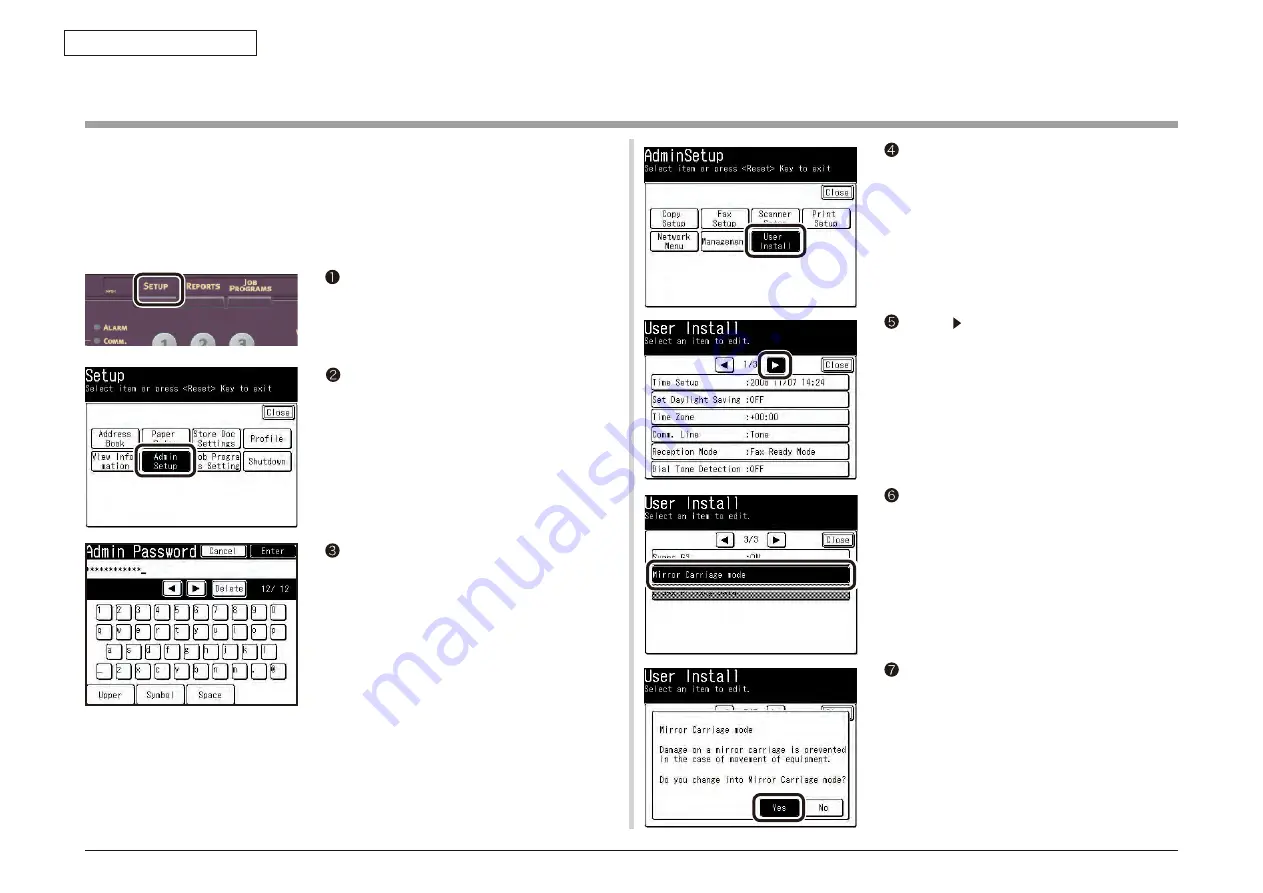
Oki Data CONFIDENTIAL
7. Troubleshooting
43967002TH Rev. 1
370 /
7.7 Moving the MC860 and transportation method
7.7.1 Moving the MC860
1. Set the [Mirror Carriage mode] to ON.
Press the < SETUP > key.
Enter the administrator password and press
[Enter].
Press [User Install].
Press [Admin Setup]
Memo
By default, Administrator password is
[aaaaaa].
Press the [Mirror Carriage mode]
Screen prompting your confir mation is
displayed, Press [Yes].
Press [ ] two times and select [User Install]
screen - [3/3].






























