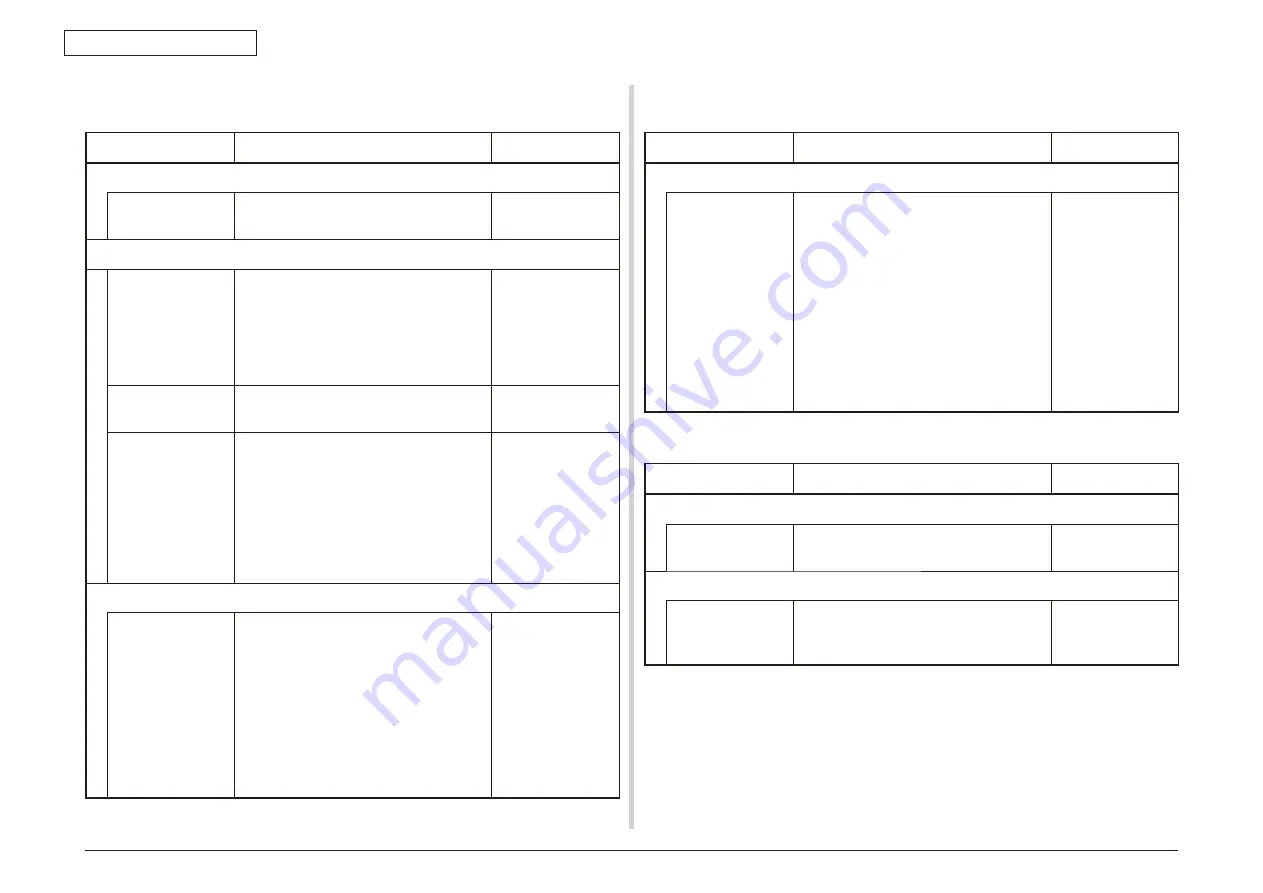
Oki Data CONFIDENTIAL
43967002TH Rev. 1
350 /
7. Troubleshooting
7.5.3.(3) All white page print (Refer to Fig. 7-2
C
)
(3-1) All white page print on paper
Check item
Check work
Action to be taken at NG
(3-1-1) Toner condition
Residual amount of
toner
Check that sufficient amount toner remains
inside the toner cartridge.
Replace the toner
cartridge
(3-1-2) Exposure condition
LED head
Check that the LED head is located in the
good position where the LED head faces
against drum in the specified position.
Check if there exists any obstacle that
prevents irradiation on the irradiating
surface of LED.
LED head
installation condition
should be corrected.
LED head
connecting condition
Check that the LED head is normally
connected.
Replace the LED
head
Drum shaft
Check that the drum shaft is contacting
with the right and left side plates normally.
Replace the ID unit.
If any attempt of
using new ID unit
as a trial is going to
be made, be sure
to use the System
Maintenance Menu
FUSE KEEP MODE.
(3-1-3) High voltage terminal
ID unit terminal
Confirm that the ID unit high voltage
terminal keeps contacting with the high
voltage terminal by visual check.
(Refer to Fig. 7-3.)
ID unit replacement
or high voltage
terminal repair If
any attempt of using
new ID unit as a
trial is going to be
made, be sure to
use the System
Maintenance Menu
FUSE KEEP MODE.
7.5.3.(4) Vertical line is printed
(4-1) Thin vertical line (with color) (Refer to Fig. 7-2
D
)
Check item
Check work
Action to be taken at NG
(4-1-1) ID unit condition
ID unit filming
Has the MFP made printing without toner?
Replace the toner
cartridge with new
one. If it does not
correct the trouble,
replace the ID unit.
If any attempt of
using new ID unit
as a trial is going to
be made, be sure
to use the System
Maintenance Menu
FUSE KEEP MODE.
(4-2) Thin vertical line (with color)(Refer to Fig. 7-2
F
)
Check item
Check work
Action to be taken at NG
(4-2-1) LED head condition
LED head
Is there any foreign material attached to
the irradiating surface of the LED head?
Remove the foreign
material.
(4-2-2) Paper running condition
Paper running path
Check there is no blur in the paper running
path, that cause to scrape the non-fused
toner.
Remove the blur.
















































