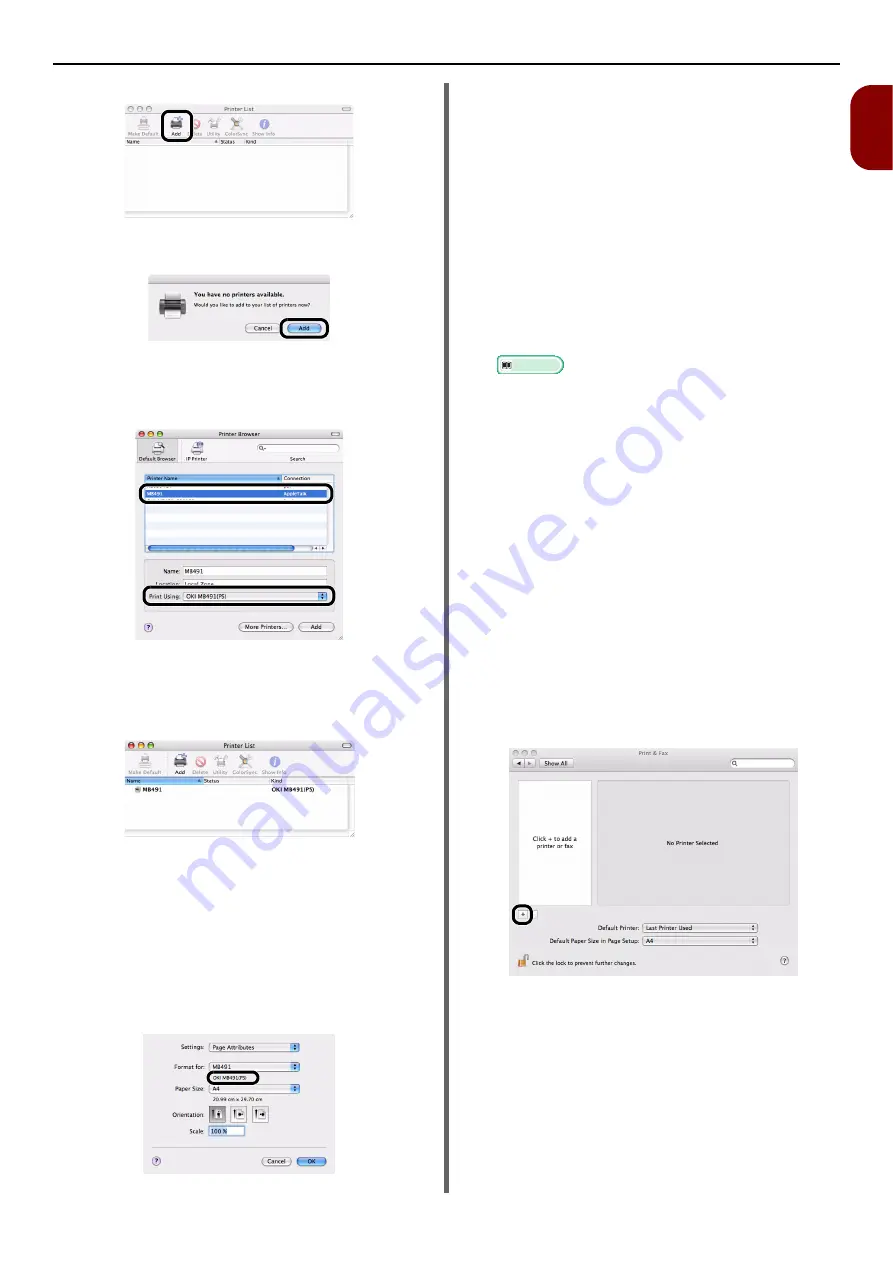
Connecting to a Computer
- 57 -
Setup
1
11
Click [
Add
].
If the [
You have no printers available
] dialog
box appears, click [
Add
].
12
Select the name of your machine whose
[
Connection
] is [
AppleTalk
], and then
check that [
OKI MB491(PS)
] is
displayed in [
Print Using
].
13
Click [
Add
].
14
Check that the name of your machine is
displayed in [
Printer List
], and then
close the window.
15
From the [
Go
] menu, select
[
Applications
] and then double-click
[
TextEdit
].
16
Select the [
File
] menu > [
Page Setup
].
17
Select the name of your machine from
[
Format for
].
18
Check that the [
OKI MB491(PS)
] is
displayed correctly under [
Format for
].
19
Click [
OK
].
20
Remove "Software DVD-ROM" from the
computer.
The installation is complete.
Using Bonjour
(For Mac OS X 10.5 to 10.7)
Then, install the driver in the computer and set
the machine as a network printer.
Install the driver in the computer.
1
Ensure that your machine and the
computer are turned on and connected.
Reference
"Connecting an Ethernet Cable" P. 47
2
Insert "Software DVD-ROM" into the
computer.
3
Double-click the [
OKI
] icon on the
desktop.
4
Double-click [
Driver
] folder > [
PS
] or
[
PCL
] folder > [
Installer for MacOSX
].
5
Enter the administrator password, and
then click [
OK
].
Follow the instructions displayed on the screen to
complete the installation.
6
From the Apple menu, select [
System
Preferences
].
7
Click [
Print & Scan
] (For Mac OS X 10.5
and 10.6:[
Print & Fax
]).
8
Click [
+
].






























