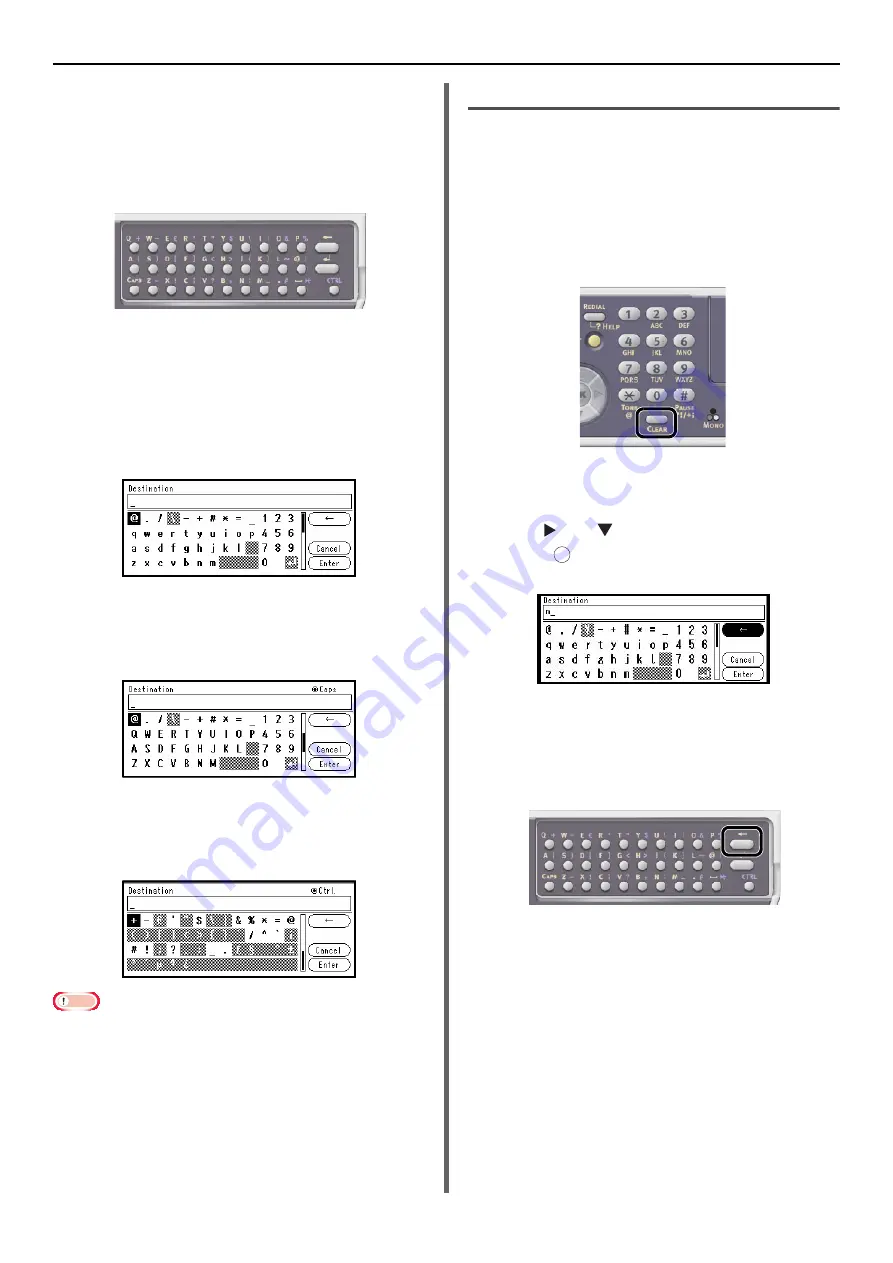
Operator Panel
- 28 -
Using the QWERTY Keyboard
(MB471, MB471w, MB491, ES4191
MFP)
You can also use the QWERTY keyboard to enter
alphanumeric characters and symbols in the
entry screen.
The keyboard enables you to switch the entry
mode to the standard mode, CAPS mode, or
CTRL mode. The changed mode is reflected to
the screen keyboard display.
Standard mode
It enables you to enter small alphabetical letters.
The following screen keyboard is displayed.
CAPS mode
Pressing the <
CAPS
> key enables you to enter
capital alphabetical letters.
The following screen keyboard is displayed.
CTRL mode
Pressing the <
CTRL
> key enables you to enter
symbols.
The following screen keyboard is displayed.
Note
When the QWERTY keyboard cover is open, the numerical
keypad can only be used for entering numbers.
Deleting the Entered Text
You can delete text in the text field in the
following ways.
Pressing the <CLEAR> key
Press the <
CLEAR
> key to delete the last
character entered.
Hold the <
CLEAR
> key to delete all the
characters you have entered.
Selecting [BS] on the Screen Key-
board
Press the and and to highlight [
BS
] and
then press
to delete the last character
entered.
Pressing the Backspace Key on the
Qwerty Keyboard (for MB471,
MB471w, MB491, ES4191 MFP)
Press the backspace key to delete the last
character entered.
OK






























