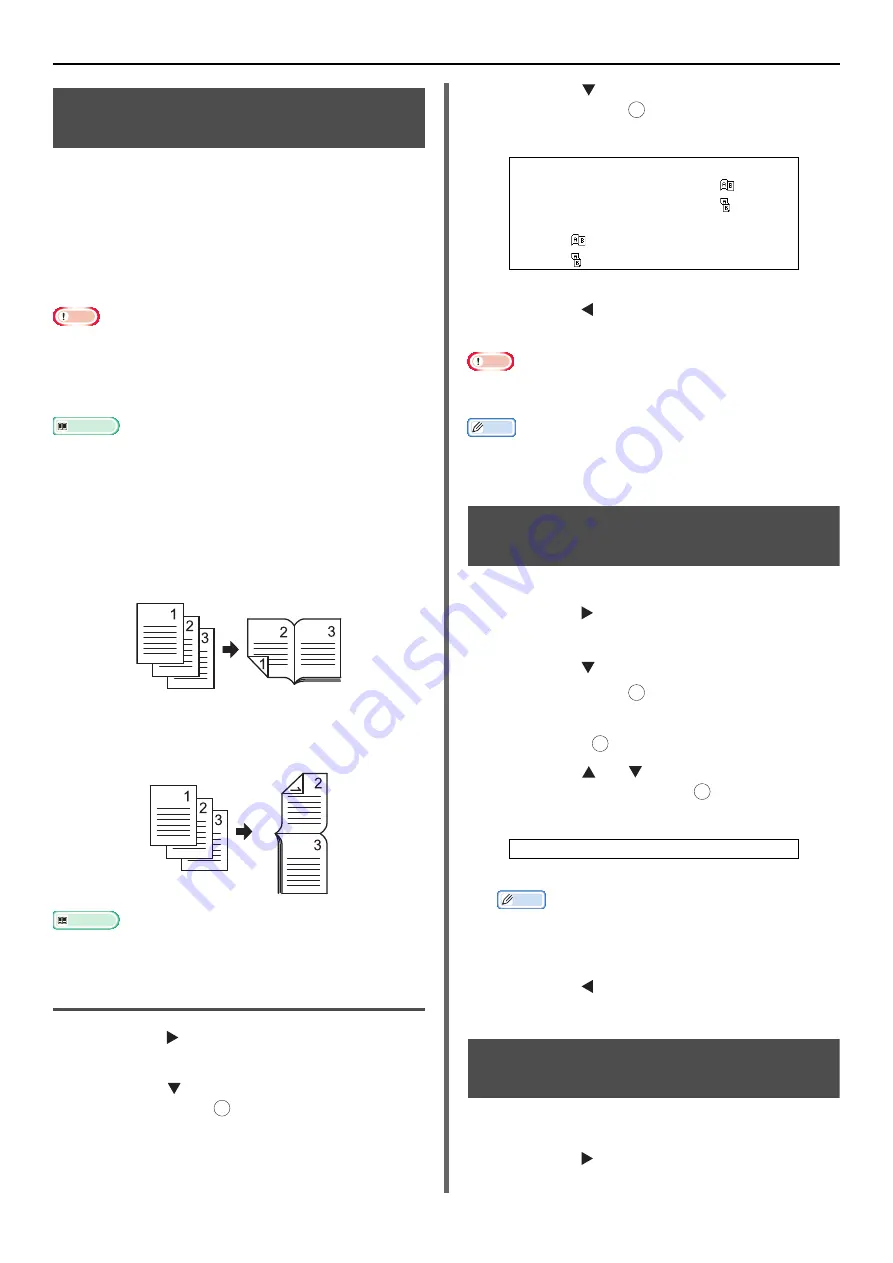
Configuring Copy Settings
- 82 -
Making Duplex Copies (Duplex
Copy)
You can copy 1-sided (simplex) and 2-sided
(duplex) documents on to one side (simplex) or
both sides (duplex) of a sheet of paper. You can
also select the binding position from either long-
edge or short-edge binding.
Specify the appropriate orientation of the
document in [
Direction
] beforehand to get the
copy result you want.
Note
Use standard size plain paper for duplex copies. Using
non-standard paper may cause a paper jam in the duplex
unit of your machine.
Duplex printing cannot be done while paper is fed by
Manual Feeder in MB441, MB461 and ES4161 MFP.
Reference
For details on the available paper for your machine, refer
to
For details on how to configure the [
Direction
] setting,
"Changing Image Orientation of Document
Long-Edge Binding
Copies your document to be bound along the
long edge of the paper.
Short-Edge Binding
Copies your document to be bound along the
short edge of the paper.
Reference
To set margins for binding, refer to the User's Manual
Advanced.
Enabling Duplex Copies
1
Press the to enter the [
Change
Settings
] menu.
2
Press the to select [
Duplex Copy
]
and then press .
3
Press the to select the desired value
and then press .
4
Press the until the start screen is
displayed.
Note
You can copy
"
duplex to duplex
"
or
"
duplex to simplex
"
copies only when scanning the documents from the ADF.
Memo
When making duplex copies using the document glass, the
continuous scan mode is automatically enabled. Follow the
on-screen instructions.
Adjusting Copy Density
(Density)
You can adjust the copy density from 7 levels.
1
Press the to enter the [
Change
Settings
] menu.
2
Press the to select [
Image Settings
]
and then press .
3
Check that [
Density
] is selected and
then press .
4
Press the or to select the desired
density and then press .
Memo
[
0
] is the standard value. To darken the document
image, select [
+1
], [
+2
] or [
+3
] (most dense).
Conversely, to lighten the document image, select
[
-1
], [
-2
] or [
-3
] (least dense).
5
Press the until the start screen is
displayed.
Changing Document Type
(Document Type)
You can select the document type to make copies
at the most suitable quality for your needs.
1
Press the to enter the [
Change
Settings
] menu.
OK
Settable Values for Printing Method:
OFF (Simplex)*
Simplex document
→
Duplex
LE
Simplex document
→
Duplex SE
Duplex document
→
Duplex printing
Duplex
LE
→
Simplex printing
Duplex
SE
→
Simplex printing
*indicates the factory default.
Settable Density Values:
+3 +2 +1 0* -1 -2 -3
*indicates the factory default.
OK
OK
OK
OK






























